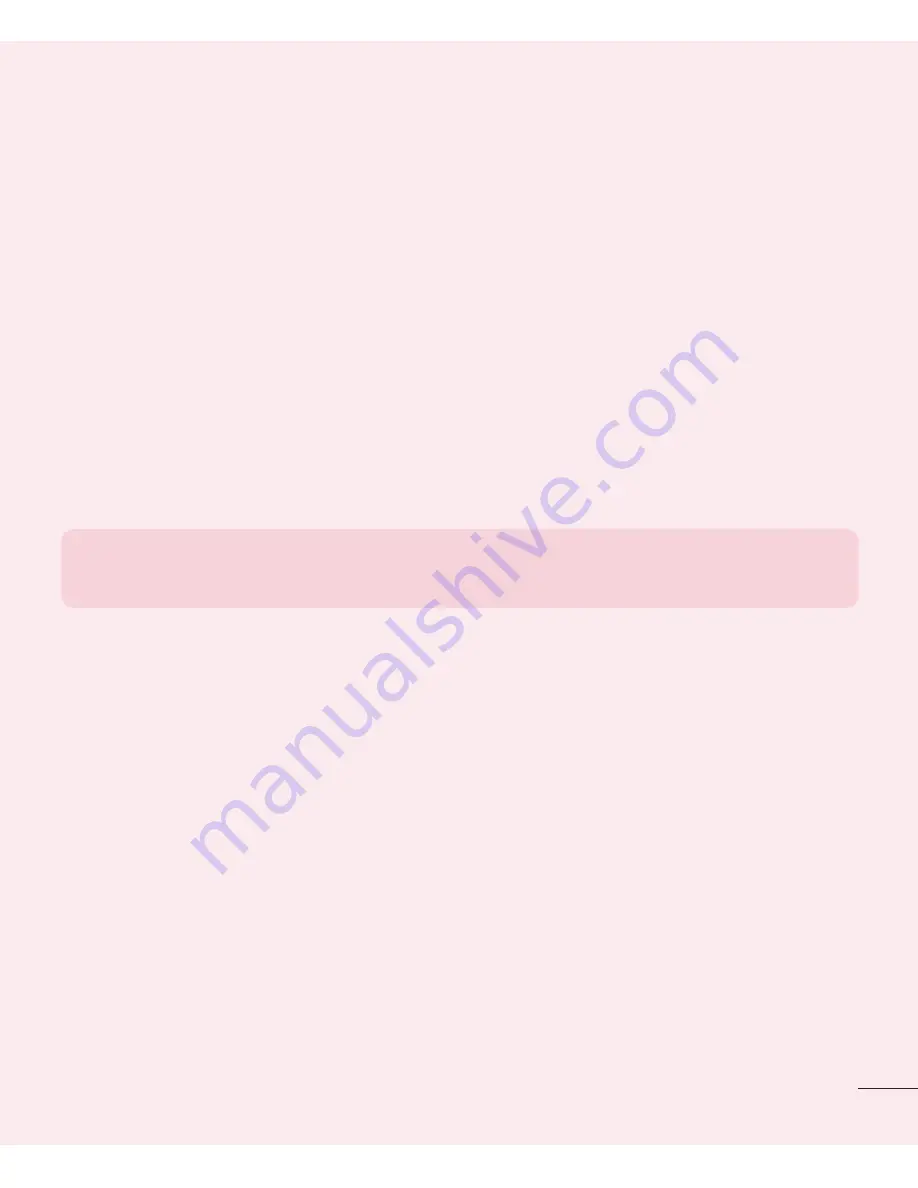
19
When you can’t recall your unlock Pattern, PIN or Password:
< If you have forgotten your pattern >
If you logged in to your Google account on the tablet but failed to enter the
correct pattern 5 times, tap the
Forgot pattern?
button at the bottom of the
screen. You are then required to log in with your Google Account or you have
to enter the Backup PIN which you entered when creating your Pattern Lock.
If you have not created a Google account on the tablet or you forgot Backup
PIN, you have to perform a hard reset.
< If you have forgotten your PIN or Password >
If you forget your PIN or Password, you will need to perform a hard reset.
Caution:
If you perform a hard reset, all user applications and user data will
be deleted.
NOTE:
If you have not logged into your Google Account and have
forgotten your Unlock Pattern, you will need to enter your Backup PIN.
4. Using the Hard Reset (Factory Reset)
If your tablet does not restore to its original condition, use a Hard Reset
(Factory Reset) to initialize it.
1
Turn the tablet off.
2
Press and hold the
Power/Lock key + Volume Down key
on the right side
of the tablet.
3
Release only the
Power/Lock Key
when the LG logo is displayed and keep
pressing the
Volume Down Key
.
4
Immediately press and hold the
Power/Lock Key + Volume Up Key
at the
same time while maintaining the
Volume Down Key
pressed.
















































