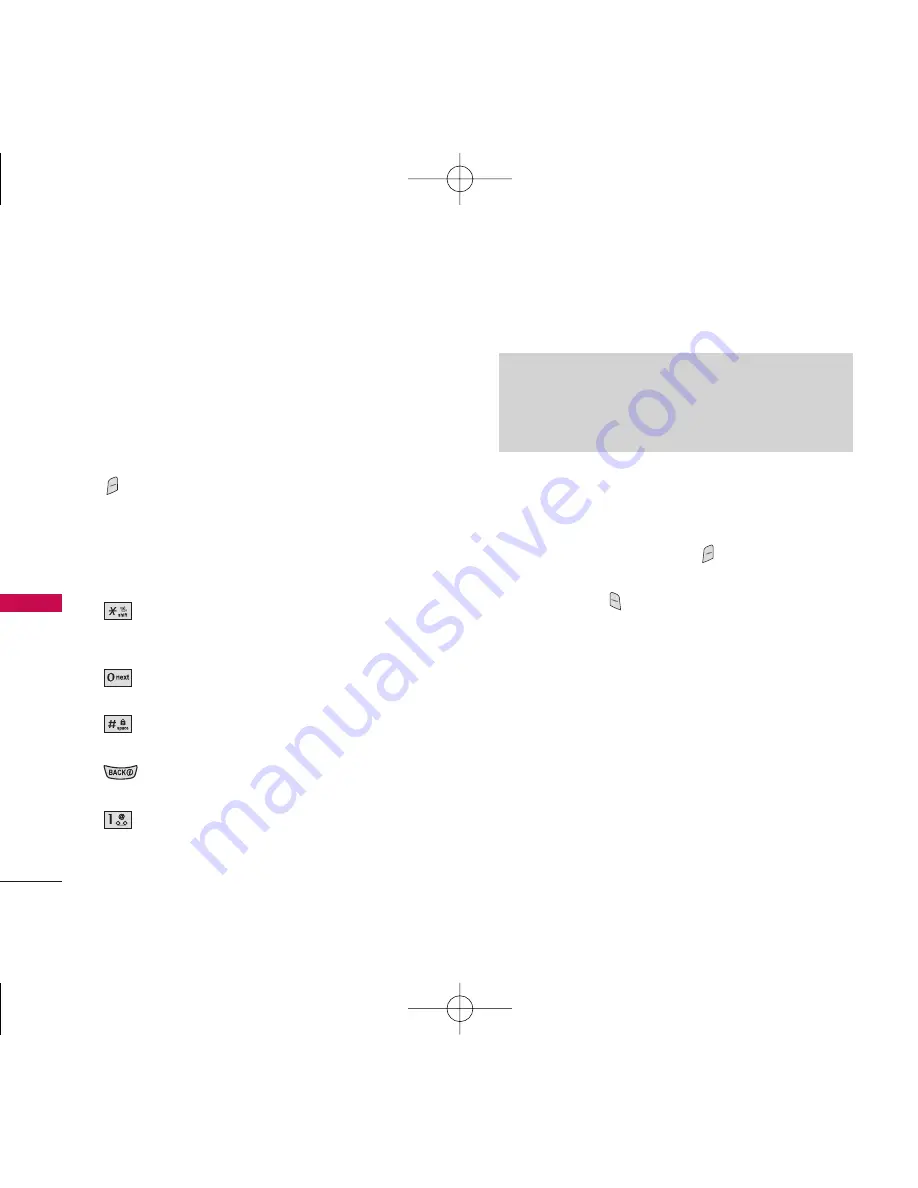
22
ENTERING AND EDITING INFORMATION
Text Input
You can input and edit your Banner, Schedule,
Contacts, Notepad, and Messaging.
Key Functions
Right Soft Key (Left Soft Key only in
Messaging):
Enter the text screen to create a text message.
Press to scroll through the following text input
modes:
T9Word -> Abc -> 123 -> Symbols ->
Smileys.
Shift
: Press to change case.
T9 text: T9Word -> T9WORD -> T9word
Abc text: Abc -> ABC -> abc
Next
: In T9 mode, press to display other
matching words.
Space
: Press to complete a word and insert a
space.
Clear
: Press to delete a single space or
character. Hold to delete the whole message.
Punctuation
: In T9 mode, press to insert
punctuation in a word and complete a
sentence.
Text Input Modes
There are five modes for entering text, numbers,
special characters, and punctuation. In a text entry
field, pressing Right Soft Key
displays a pop-up
list of text modes.
* Left Soft Key (
) in Messages menu.
T9Word (T9) Mode
Use to type text using one keystroke per letter. The
phone translates keystrokes into common words by using
the letters on each key and a compressed database.
Abc (Multi-tap) Mode
Use to add words to the T9 database.
123 (Numbers) Mode
Use to type numbers using one keystroke per number.
Note
When Key Tone is changed from Beep to English or
Spanish (Menu -> 8 -> 1 -> 2), the phone does not
announce numbers when 123 mode is in use.
ENTERING AND EDITING
INF
ORMA
TION
UX390_Eng.qxd 7/7/06 6:00 PM Page 22
















































