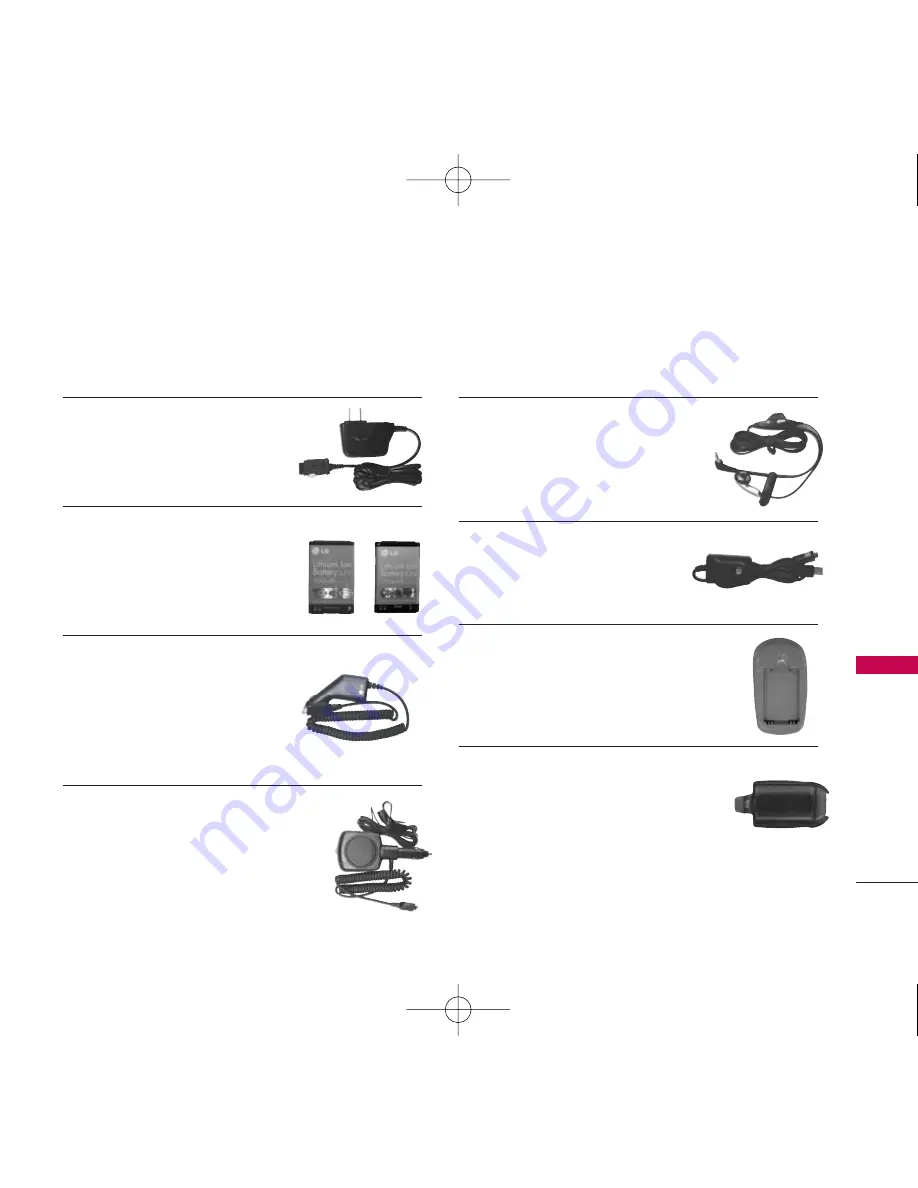
ACCESSORIES
91
A
CCESSORIES
B
attery Charger
The battery charger allows you to
charge the battery.
Battery
Two batteries are available.
The standard battery, and the
extended battery.
V
ehicle Power Charger
The vehicle power charger
allows you to operate the phone
and trickle charge the phone’s
battery from your vehicle.
H
ands-Free Car Kit (Portable)
The hands-free car kit enables you to
attach the phone to the power jack in your
car, providing you with hands-free
operation.
H
eadset
The headset connects to your phone
allowing hands-free operation.
It includes earpiece, microphone.
U
SB Cable
Connects your phone to
your PC.
B
attery Pack Charger
The battery pack charger allows you to
charge the battery pack itself without
the phone.
Holster
Equip a holster with the phone to make
it stable by attaching it to one place.
There are a variety of accessories available for your mobile phone. Consult your local dealer for availability.
Optional items are sold separately.
UX210_Eng.qxd 6/21/06 9:15 PM Page 91






































