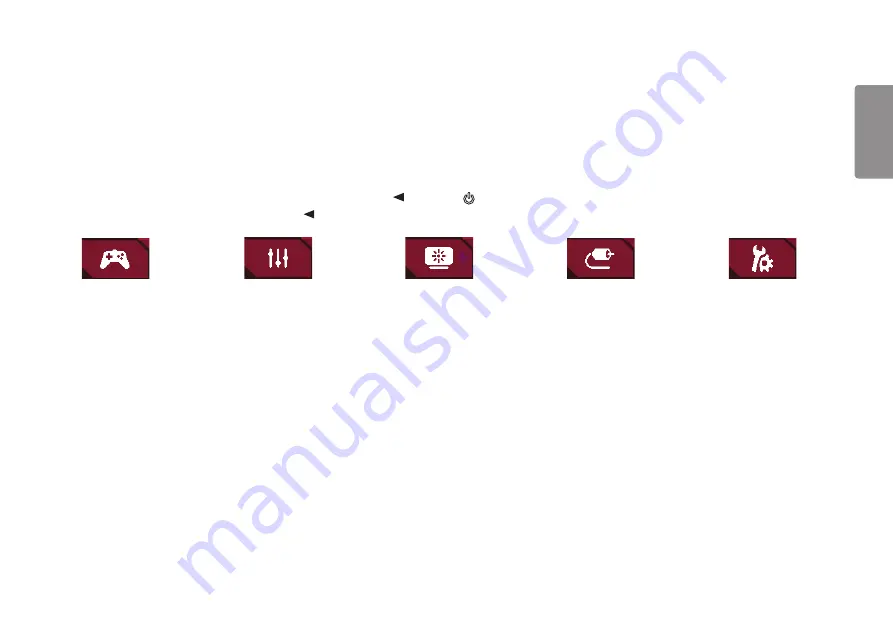
19
ENGLISH
User Settings
Menu Settings
1
To view the OSD menu, press the joystick button at the bottom of the monitor and then enter the
Menu
.
2
Configure the options by moving the joystick up/down/left/right.
3
To return to the upper menu or set other menu items, move the joystick to
or pressing ( ) it.
4
If you want to exit the OSD menu, move the joystick to
until you exit.
Game Mode
Game Adjust
Picture Adjust
Input
General
















































