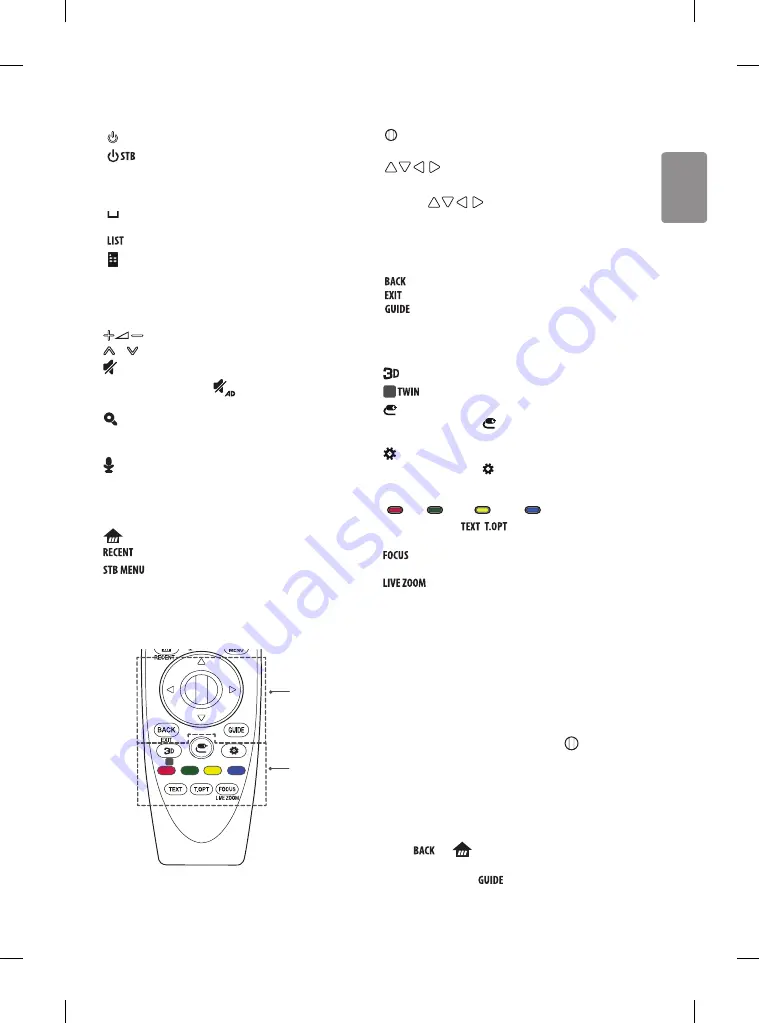
ENGLISH
15
A
(POWER)
Turns the TV on or off.
(STB POWER)
You can turn your set-top box on or off by
adding the set-top box to the universal remote control for your TV.
Number buttons
Enters numbers.
Alphabet buttons
Enters letters. (Depending on model)
(Space)
Opens an empty space on the screen keyboard.
(Depending on model)
Accesses the saved programmes list.
(Screen Remote)
Displays the Screen Remote.
*Accesses the Universal Control Menu. (Depending on model)
B
Adjusts the volume level.
P
Scrolls through the saved programmes.
(MUTE)
Mutes all sounds.
* By pressing and holding the
button, audio descriptions
function will be enabled. (Depending on model)
(SEARCH)
Search for content such as TV programmes, movies
and other videos, or perform a web search by entering text in the
search bar.
(Voice recognition)
(Depending on model)
Network connection is required to use the voice recognition function.
1. Press the voice recognition button.
2. Speak when the voice display window appears on the TV screen.
(HOME)
Accesses the Home menu.
Shows the previous history.
Displays the set-top box Home menu.
* When you are not watching via a set-top box: the display changes
to the set-top box screen.
1
C
D
C
Wheel (OK)
Press the center of the Wheel button to select a
menu. You can change programmes by using the wheel button.
Navigation buttons
(up/down/left/right)
Press the up, down, left or right button to scroll the menu.
If you press
buttons while the pointer is in use,
the pointer will disappear from the screen and Magic Remote will
operate like a general remote control.
To display the pointer on the screen again, shake Magic Remote to
the left and right.
Returns to the previous level.
Clears on-screen displays and returns to last input viewing.
Shows programmes guide.
D
Used for viewing 3D video. (Depending on model)
1
Turns the twin mode on or off. (Depending on model)
(INPUT)
Changes the input source.
* Pressing and holding the button displays all the lists of
external inputs.
(Q. Settings)
Accesses the Quick Settings.
* Pressing and holding the button displays the
All Settings
menu.
Coloured buttons
These access special functions in some menus.
(
: Red,
: Green,
: Yellow,
: Blue)
TELETEXT buttons (
,
)
These buttons are used for
teletext.
You can zoom in on the area where the remote control is
pointed.
By zooming in on the selected area, you can view it in
full screen.
Registering magic remote
How to register the magic remote
To use the Magic Remote, first pair it with your TV.
1 Put batteries into the Magic Remote and turn the TV on.
2 Point the Magic Remote at your TV and press the
Wheel (OK)
on
the remote control.
* If the TV fails to register the Magic Remote, try again after turning the
TV off and back on.
How to deregister the magic remote
Press the
and
(HOME)
buttons at the same time, for five
seconds, to unpair the Magic Remote with your TV.
* Pressing and holding the
button will let you cancel and re-
register Magic Remote at once.






























