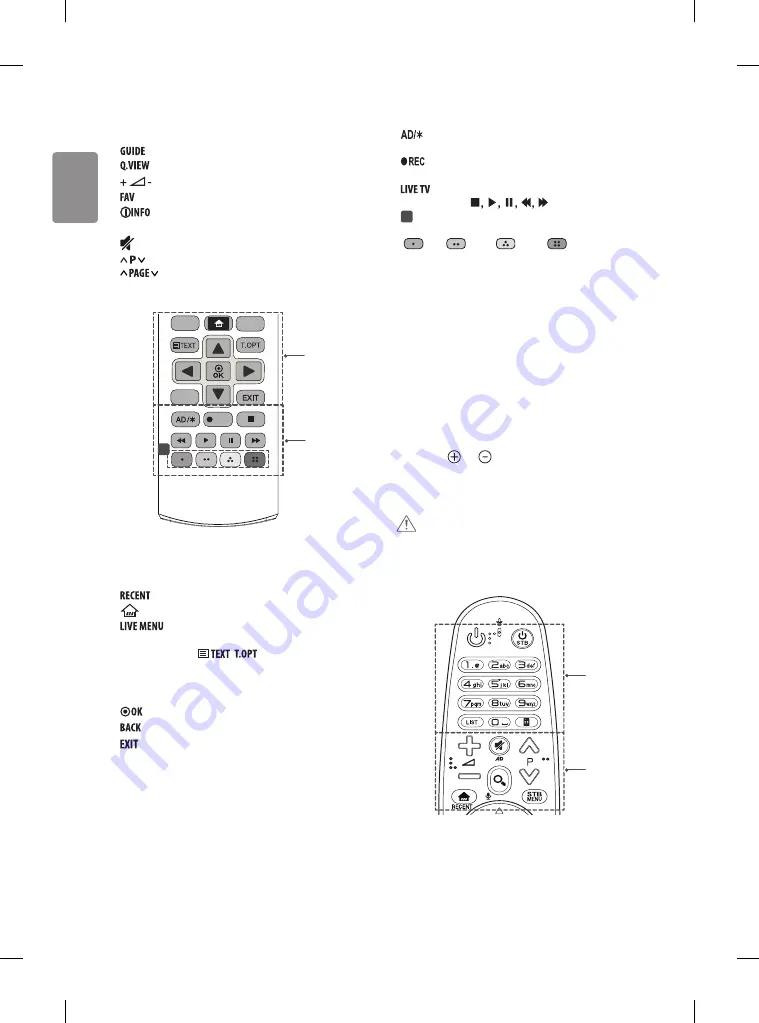
14
ENGLISH
B
Number buttons
Enters numbers.
Shows programme guide.
Returns to the previously viewed programme.
Adjusts the volume level.
Accesses your favourite programme list.
Views the information of the current programme and
screen.
(MUTE)
Mutes all sounds.
Scrolls through the saved programmes.
Moves to the previous or next screen.
C
D
FAV
PAGE
SUBTITLE
RATIO
GUIDE
Q.VIEW
INPUT
Q.MENU
LIVE
MENU
RECENT
MY APPS
LIVE ZOOM
BACK
LIVE TV
REC
1
C
Shows the previous history.
(HOME)
Accesses the Home menu.
Shows the list of Programmes and Recommended.
(Depending on model)
TELETEXT buttons (
,
)
These buttons are used for
teletext.
Navigation buttons
(up/down/left/right) Scrolls through menus
or options.
Selects menus or options and confirms your input.
Returns to the previous level.
Clears on-screen displays and returns to TV viewing.
D
By Pressing AD button, audio descriptions function will be
enabled. (Depending on model)
Starts to record and displays record menu. (Only Time
Machine
ready
supported model)
Returns to LIVE TV.
Control buttons
(
)
Controls media contents.
1
Coloured buttons
These access special functions in some
menus.
(
: Red,
: Green,
: Yellow,
: Blue)
Magic remote functions
(Depending on model)
When the message “Magic remote battery is low. Change the battery.” is
displayed, replace the battery.
To replace batteries, open the battery cover, replace batteries (1.5 V AA)
matching the and ends to the label inside the compartment,
and close the battery cover. Be sure to point the magic remote toward
the remote control sensor on the TV. To remove the batteries, perform
the installation actions in reverse.
CAUTION
•
In Analogue TV and some countries, some remote control buttons
may not work.
1
A
B
















































