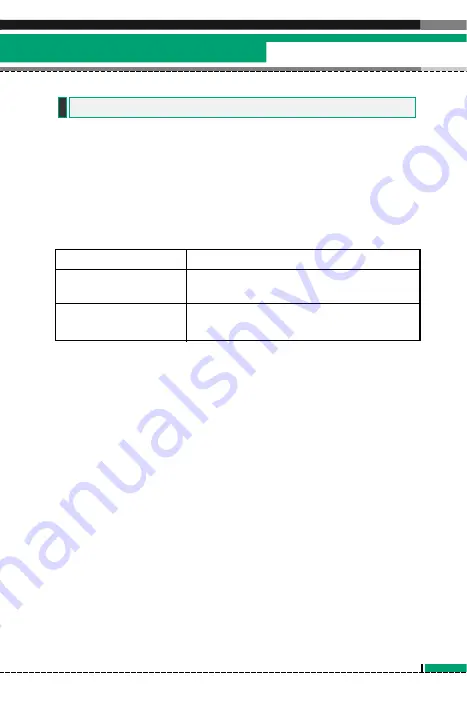
You can activate a PIN code.When it is activated, a window asking
you to enter the PIN code appears when you turn on the phone so
as to prevent unauthorized use of the phone.
9.6.1 PIN code request
You can activate a PIN (Personal Identification Numeric). You can
check the current status of configuration from the status bar.
PIN request and release procedures
1.
Select ‘PIN request’ item from the list, and press [Select]. Then a
window allowing you to select ‘Enable’ or ‘Disable’ appears.
- Select ‘Enable’/‘Disable’ from the list, press [Select], and input
the current PIN code to set the PIN request. If ‘PIN request’ is
already enabled/disabled, an “Already enabled”/ “Already
disabled” message will be displayed.
2.
3 incorrect PIN code entries in the PIN code input window would
invalidate the PIN code. In this case, you have to input the PUK
(PIN Unblock Key) code to configure the PIN code again.
3.
The maximum allowed numeric of attempts of PUK input is 10
times. 10 occasions of incorrect PUK entries would limit the
mobile phone use.
Press the Back key in the PIN code input window to return to the
previous step.
9.6 Security
U8150 User Guide
119
Settings
Item Description
Enable PIN Request
You have to input the PIN code each
time the mobile phone is turned on.
Disable PIN Request
You do not have to input the PIN code
when the mobile phone is turned on.
Summary of Contents for U8150
Page 2: ...ESPAÑOL U8150 Manual del usuario ...
Page 128: ......
Page 129: ...English U8150 User Guide ...
Page 251: ......
Page 252: ......
Page 253: ...Memo ...
Page 254: ...Memo ...
Page 255: ...Memo ...
Page 256: ...Memo ...












































