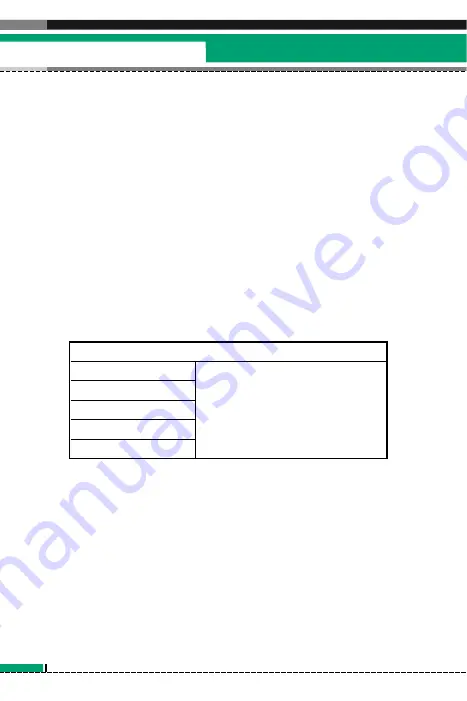
5.1.3 Delete Schedule
5.1.3.1 Delete elapsed schedules
You can delete all schedules whose date has passed using this
function.
5.1.3.2 Multiple
You can specify duration, and delete some schedules in the
duration using this function.
5.1.3.3 Delete all
You can delete all saved schedule contents using this function.
5.1.4 Set Up and Release Holiday
You can set up or release user holidays using this function.
5.1.5 Schedule Notification
If the user has configured the alarm setting, the specified alarm
sound will ring. If the notification time is before the schedule start
time, you can set up the alarm again so that it sounds repeatedly.
82
U8150 User Guide
Organiser
Configurable holiday options
On the day
Weekly
Monthly
Yearly
Multiple setting
When a date is configured as an
holiday, the date is displayed in
red. User configuration is used to
configure and cancel holidays of
2 to 10 days.
Summary of Contents for U8150
Page 2: ...ESPAÑOL U8150 Manual del usuario ...
Page 128: ......
Page 129: ...English U8150 User Guide ...
Page 251: ......
Page 252: ......
Page 253: ...Memo ...
Page 254: ...Memo ...
Page 255: ...Memo ...
Page 256: ...Memo ...
















































