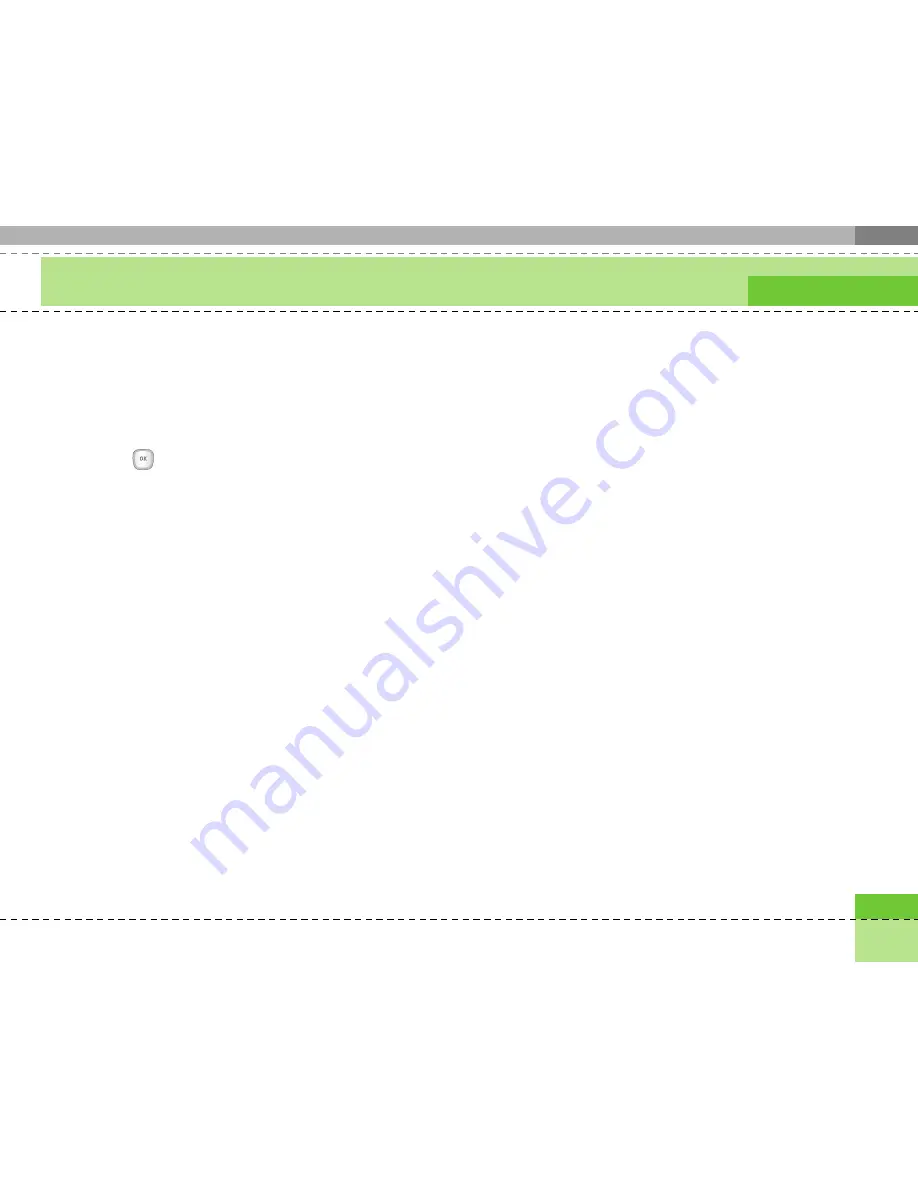
45
Messages
1. Select the mail server you want to retrieve in the
Mailbox.
2. Choose the email by using the navigation key.
3. Press the right soft key [Retrieve].
4. Press the
key.
Mailbox
1. Select Mailbox.
2. Select 3mail to retrieve messages from the Server
List.
3. To retrieve new messages in the Mail Header
screen, select Retrieve to retrieve the new Mail
Header List.
4. Select your desired message from the retrieved mail
headers to retrieve the mail contents from the
server.
You can use the following functions by using the left
soft key [Options].
a
New message:
You can write a new message.
a
Reply with:
You can reply a selected message.
a
Retrieve:
You can retrieve a selected message.
a
Delete:
You can delete a selected message.
a
Multiple delete:
You can delete multiple selected
messages.
a
Delete all:
You can delete all messages.
a
Message info.:
You can view the information on a
selected message.
a
Memory info.:
You can see how much free
memory you have.
Summary of Contents for U8130
Page 7: ......
Page 93: ......
Page 94: ......
Page 95: ......
Page 96: ...Memo ...
Page 97: ...Memo ...
Page 103: ......
Page 187: ......
Page 188: ......
Page 189: ......
Page 190: ...Memo ...
Page 191: ...Memo ...
Page 192: ...Memo ...
Page 193: ...Memo ...






























