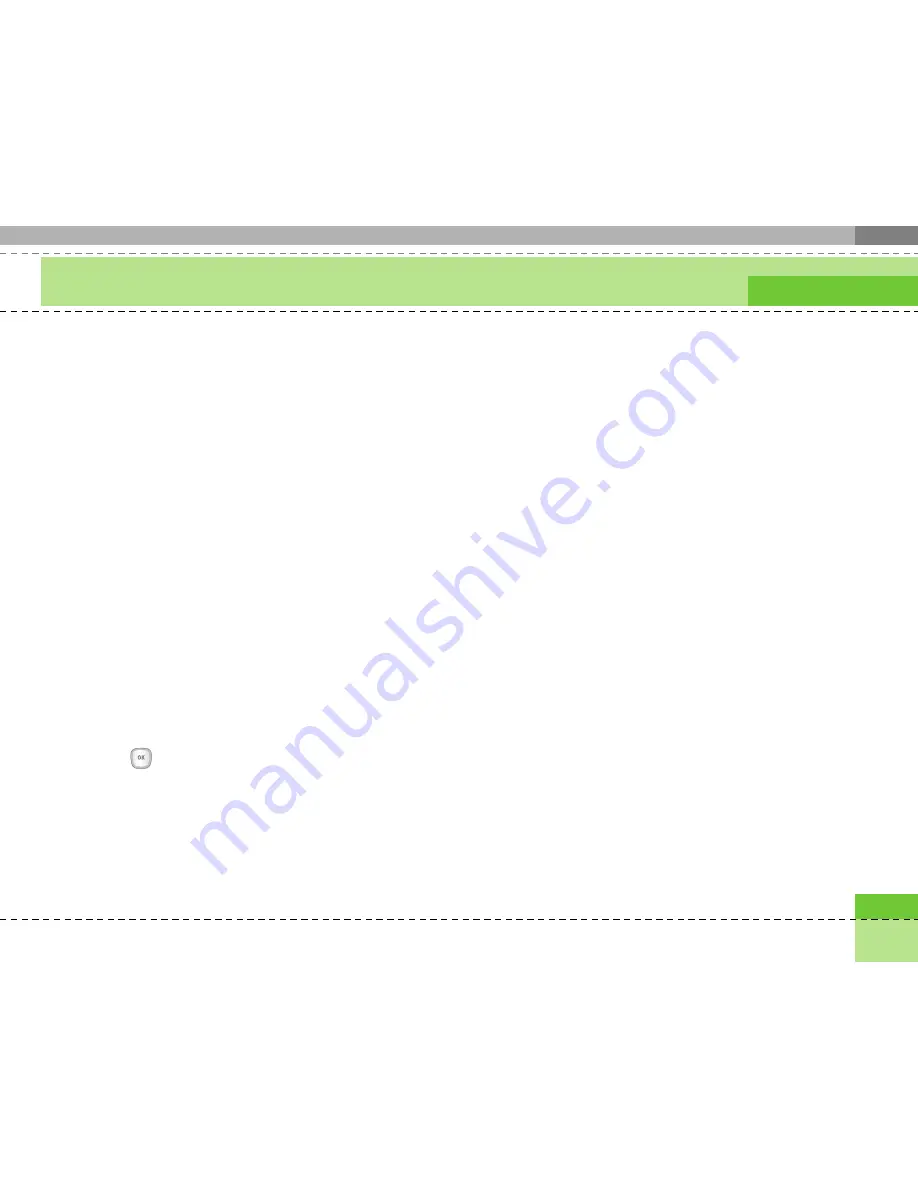
39
Messages
4. Move the highlight to the To field, and input the
recipient of the message. You can specify the
recipient by either phone number or Email address.
You can search the Contacts by pressing the left soft
key [Options].
When a recipient has been specified, another field
where you can specify another recipient appears.
5. Move the highlight to the title field, and write a title.
You can select and input a template or emoticon by
pressing the left soft key [Options].
6. You can add, delete, or edit by moving the highlight
to the desired slide item.
7. You can save the message in the Drafts by using the
left soft key [Options] while creating a message.
8. You can preview the message by using the left soft
key [Options] while creating a message.
9. When you have completed creating a message,
press the
key. You can send the message by
selecting Send now and Send later from the popup
list, and you can save the message by selecting
Save to drafts. You can preview the message by
selecting Preview from the popup list.
Creating a Multimedia message slide
1. Press the right soft key [Edit] in the slide item while
creating a Multimedia message.
2. You can change the slide duration in the Slide
Duration field. If you do not change it, the default
value is used.
3. You can attach your desired image, audio, or video
file by moving the highlight to the desired file to
attach, and selecting Attach. If there is an attached
image or audio file, you cannot attach a video file.
If there is an attached video file, you cannot attach
an image or audio file. You can cancel the attached
file by using the left soft key [Options]
4. You can insert your desired content into a slide by
moving the highlight to the message. You can insert
templates or emoticons into the content input
window by using the left soft key [Options].
You can insert the name, or phone number saved in
the Contacts into the content input window by using
the left soft key [Options].
5. You can add, or delete slides by using the left soft
key [Options] while creating a slide.
Summary of Contents for U8130
Page 7: ......
Page 93: ......
Page 94: ......
Page 95: ......
Page 96: ...Memo ...
Page 97: ...Memo ...
Page 103: ......
Page 187: ......
Page 188: ......
Page 189: ......
Page 190: ...Memo ...
Page 191: ...Memo ...
Page 192: ...Memo ...
Page 193: ...Memo ...






























