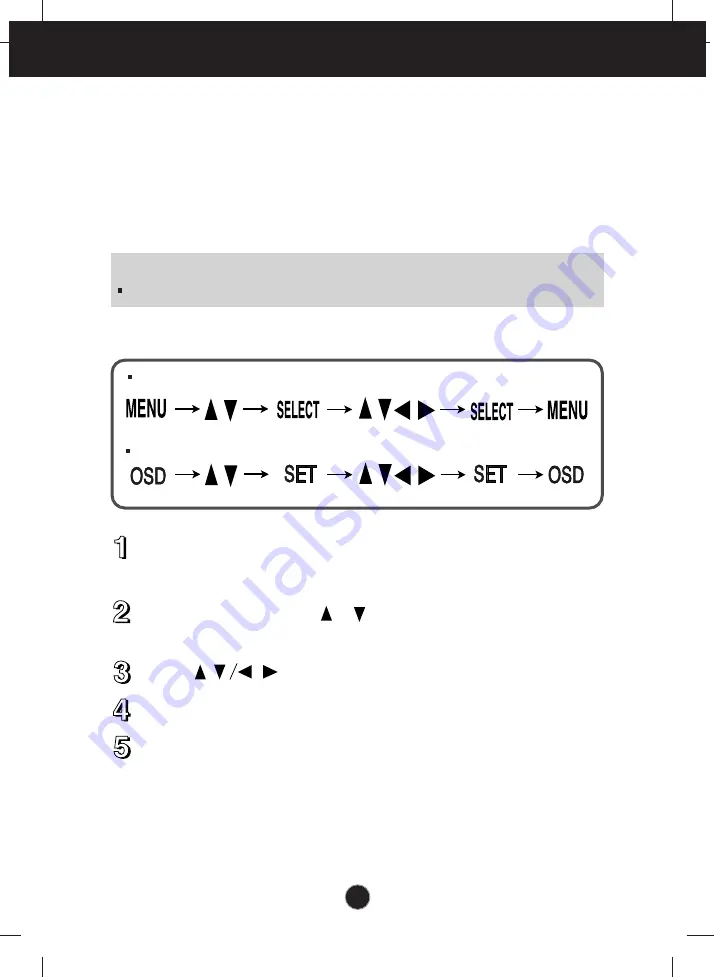
A7
On Screen Display (OSD) Control Adjustment
Screen Adjustment
Making adjustments to the image size, position and operating parameters of
the monitor is quick and easy with the On Screen Display Control system. A
short example is quick and easy given below to familiarize you with the use of
the controls. The following section is an outline of the available adjustments
and selections you can make using the OSD.
To make adjustments in the On Screen Display, follow these steps:
Press the
MENU (or OSD) Button
, then the main menu of the OSD
appears.
To access a control, use the or
Buttons
. When the icon you want
becomes highlighted, press the
SELECT (or SET) Button
.
Use the
Buttons
to adjust the item to the desired level.
Accept the changes by pressing the
SELECT (or SET) Button
.
Exit the OSD by Pressing the
MENU (or OSD) Button
.
NOTE
Allow the monitor to stabilize for at least 30 minutes before making image adjustments.
Case 1
Case 2
Summary of Contents for T713BH
Page 18: ...Digitally yours ...




































