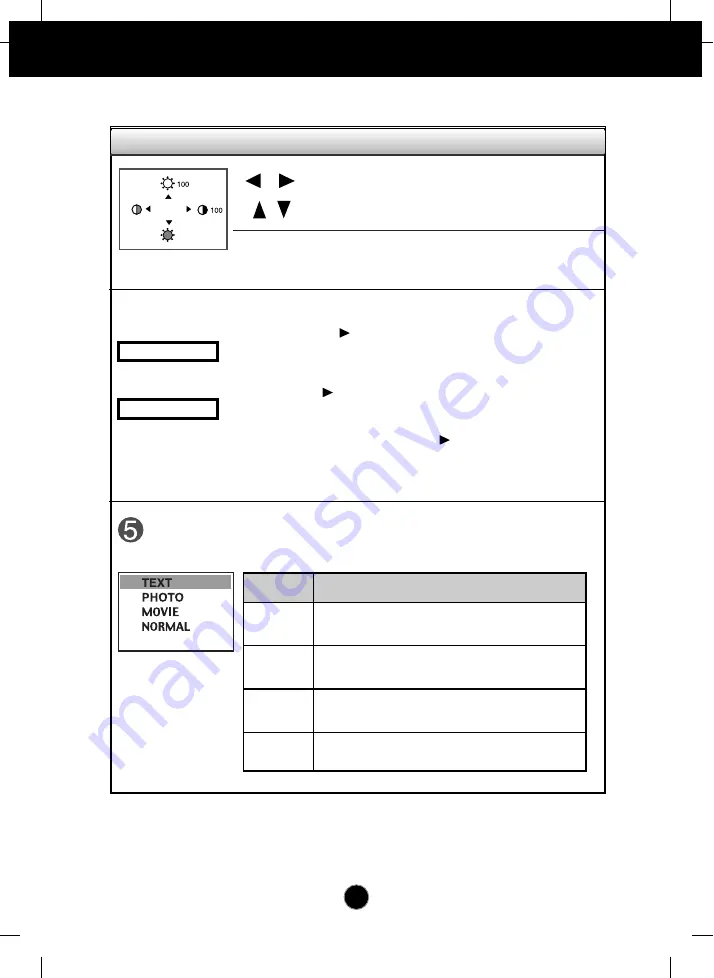
A6
The Contrast and Brightness functions are also available in the
On Screen Display (OSD) menu.
Control Direct Access Function
Button
Button
Bring up Contrast adjustment
Bring up Brightness adjustment
Control Panel Functions
This function optimizes the brightness, contrast or
color value to the surrounding conditions and settings.
BrightView
MODE DESCRIPTION
TEXT
PHOTO
MOVIE
NORMAL
This is convenient for using documents such as
Word Processor or spreadsheet.
This is to view pictures or paintings with high
resolution.
This mode is best for watching DVDs or still images
with a dark background or playing games.
The screen goes back to the normal mode.
CONTROLS LOCKED/UNLOCKED
: MENU and
This function allows you to secure the current
control settings, so that they cannot be
inadvertently changed. Press and hold the MENU
button and button for 3 seconds: the message
"
CONTROLS LOCKED
" appears.
You can unlock the OSD controls at any time by
pushing the MENU button and button for 3
seconds:
The message "
CONTROLS UNLOCKED
" will
appear.
CONTROLS LOCKED
CONTROLS UNLOCKED
Summary of Contents for T710MH
Page 23: ...Digitally yours ...























