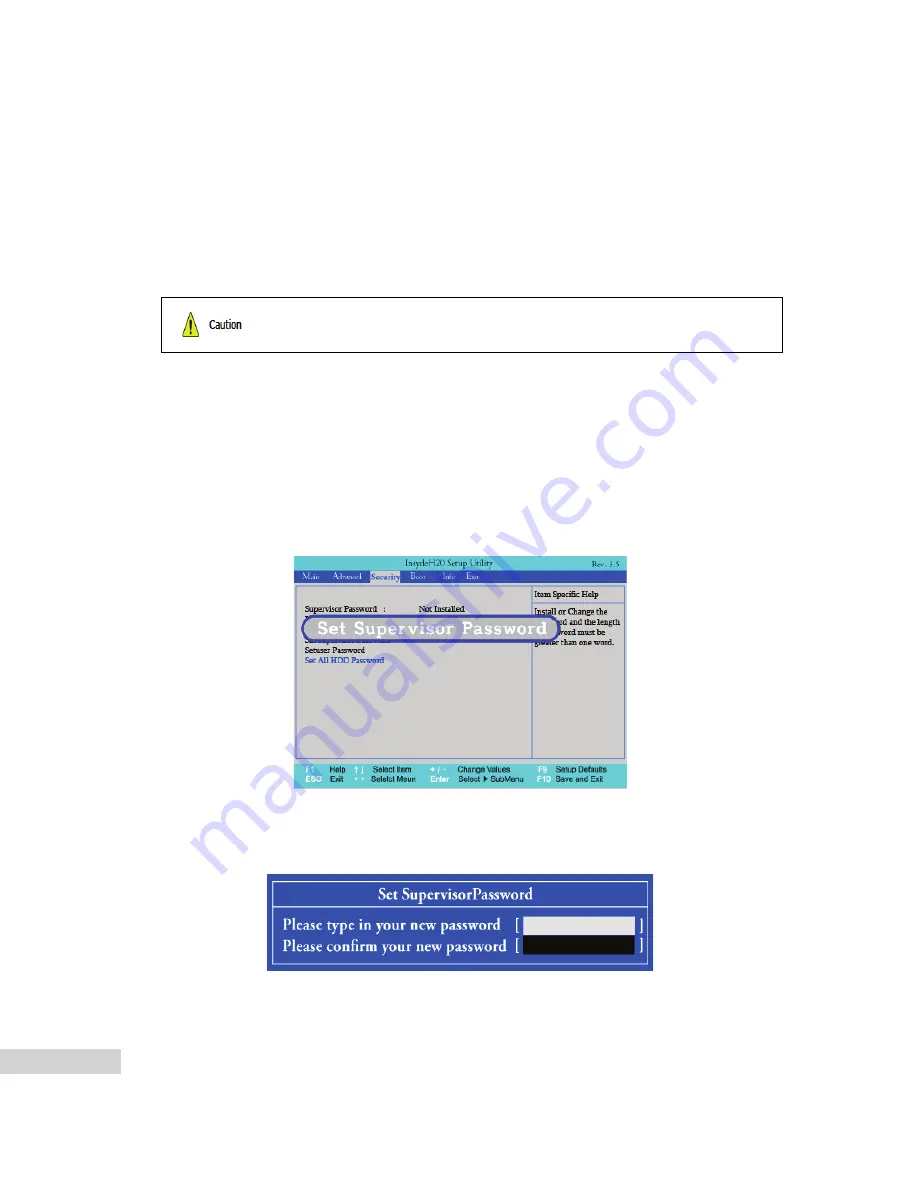
80 System Setup
6-2. Setting the Password
This process is to set a password so that other people cannot use the notebook PC or change the
settings.
The user can set a password while booting the system or setting up the system.
▶
Set Supervisor Password
The password prevents unauthorized people from accessing the notebook PC. By default, no
password.is set for the machine. If an unauthorized person changes the password in the
CMOS
Setup, you will be unable to access the system.
1. After opening the system setup screen, use the arrow keys to move to
Security
.
2. When the following screen appears, select
Set Supervisor Password
with the arrow keys and press
[Enter].
3. When the following message appears, input the password and press [Enter]. The password must not
exceed 8 characters of letter (A - Z), number (0 - 9) or their combination.
■ Without the registered password, if any, access to the system will be denied. Write down
and keep the password in a safe place.
Summary of Contents for T280
Page 1: ......
Page 2: ...Chapter1 Important notice for user ...
Page 4: ...Important notice for user 5 ...
Page 5: ...6 Important notice for user ...
Page 6: ...Important notice for user 7 ...
Page 7: ...8 Important notice for user ...
Page 8: ...Important notice for user 9 ...
Page 9: ...10 Important notice for user ...
Page 31: ...32 Important notice for user ...
Page 32: ...Chapter2 Notebook PC Tour ...
Page 35: ...36 Notebook PC Tour ...
Page 36: ...Chapter3 Using the system ...
Page 54: ...Chapter4 Input Output Device ...
Page 59: ...60 Input Output Device Fn Delete Works as Insert ...
Page 64: ...Input Output Device 65 Scroll area may differ by model type ...
Page 69: ...70 Input Output Device ...
Page 70: ...Chapter5 Connecting Peripherals ...
Page 75: ...76 Connecting Peripherals ...
Page 76: ...Chapter6 System Setup ...
Page 89: ...90 System Setup ...
Page 90: ...Chapter7 Using LG Smart Recovery ...
Page 99: ...100 Using LG Smart Recovery ...
Page 100: ...Chapter8 Using LG Smart Recovery ...
Page 101: ...102 Using LG Smart Recovery Center Center ...
Page 104: ...Chapter9 Reinstalling the Driver ...
Page 107: ...108 Reinstalling the Driver ...
Page 108: ...Chapter10 Using the Internet ...
Page 115: ...116 Using the Internet ...
Page 116: ...Chapter11 Secondary Storage Device ...
Page 117: ...118 Secondary Storage Device and Memory and Memory ...
Page 125: ...126 Secondary Storage Device and Memory ...
Page 126: ...Chapter12 Appendix ...






























