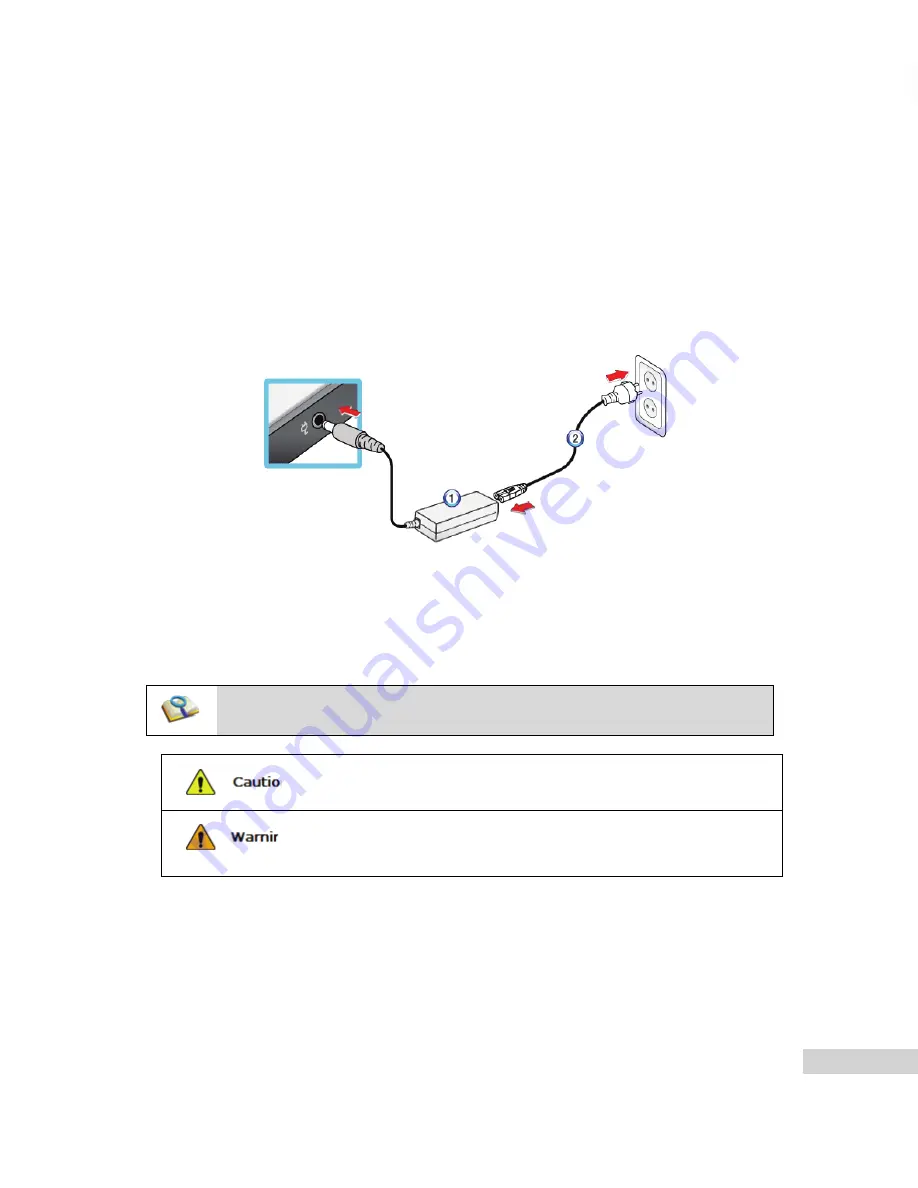
Using the system 41
3-2. Charging Battery with AC Adapter
Notebook PC runs on AC power or battery.
This section describes the procedure that the user should take initially for a new system.
※ The provided AC adapter can be used from 100 V to 240 V.
1. Connect the AC adapter to a power outlet with the power cable.
2. Connect the adapter to the machine.
1. AC Adapter
2. Power cable
3. Adjust the LCD panel to the most comfortable angle.
4. Press the power button to turn on the machine.
■ You need a different plug to use the AC adapter on 110 V. (The extra plug for 110 V
is sold separately.)
Do not leave a liquid container on the computer.
■ The system may be short-circuited and damaged.
Please use an AC adapter certified by
LG Electronics
.
■ Otherwise, an explosion or fire may occur.
■ It may cause a problem in battery charging or system operation.
Summary of Contents for T280
Page 1: ......
Page 2: ...Chapter1 Important notice for user ...
Page 4: ...Important notice for user 5 ...
Page 5: ...6 Important notice for user ...
Page 6: ...Important notice for user 7 ...
Page 7: ...8 Important notice for user ...
Page 8: ...Important notice for user 9 ...
Page 9: ...10 Important notice for user ...
Page 31: ...32 Important notice for user ...
Page 32: ...Chapter2 Notebook PC Tour ...
Page 35: ...36 Notebook PC Tour ...
Page 36: ...Chapter3 Using the system ...
Page 54: ...Chapter4 Input Output Device ...
Page 59: ...60 Input Output Device Fn Delete Works as Insert ...
Page 64: ...Input Output Device 65 Scroll area may differ by model type ...
Page 69: ...70 Input Output Device ...
Page 70: ...Chapter5 Connecting Peripherals ...
Page 75: ...76 Connecting Peripherals ...
Page 76: ...Chapter6 System Setup ...
Page 89: ...90 System Setup ...
Page 90: ...Chapter7 Using LG Smart Recovery ...
Page 99: ...100 Using LG Smart Recovery ...
Page 100: ...Chapter8 Using LG Smart Recovery ...
Page 101: ...102 Using LG Smart Recovery Center Center ...
Page 104: ...Chapter9 Reinstalling the Driver ...
Page 107: ...108 Reinstalling the Driver ...
Page 108: ...Chapter10 Using the Internet ...
Page 115: ...116 Using the Internet ...
Page 116: ...Chapter11 Secondary Storage Device ...
Page 117: ...118 Secondary Storage Device and Memory and Memory ...
Page 125: ...126 Secondary Storage Device and Memory ...
Page 126: ...Chapter12 Appendix ...






























