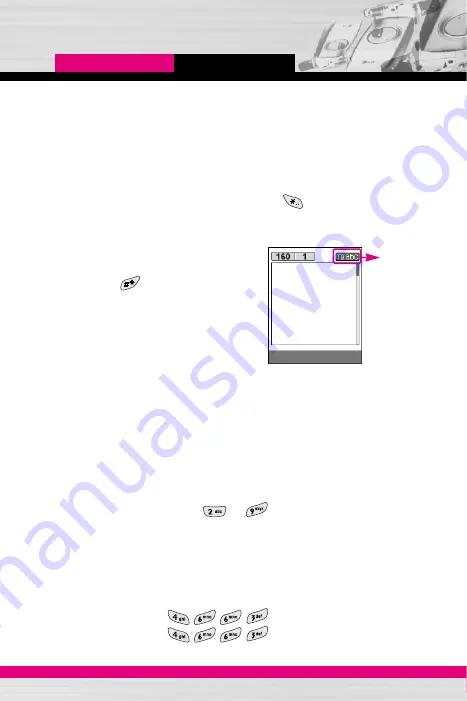
C1200 User Guide
29
Changing the text input mode
1.
When you are in a field that allows characters to be entered, you
will notice the text input mode indicator in the upper right corner
of the LCD screen.
- You can select the language of the T9 mode. Press the left soft
key [Options], then select
T9 languages
. You can also go to
T9
languages
menu by holding down the key. Select the
desired language of T9 mode. You can also turn off the T9
mode by selecting
T9 off
. The default setting on the phone is T9
enabled mode.
2.
Change the text input mode by
pressing . You can check the
current text input mode in the upper
right corner of the LCD screen.
]
Using the T9 mode
The T9 predictive text input mode lets you enter words easily with a
minimum number of key presses. As you press each key, the phone
begins to display the characters that it thinks you are typing based
on the built-in dictionary. You can also add new words in the
dictionary. As new words are added, the word changes to reflect the
most likely candidate from the dictionary.
1.
When you are in the T9 predictive text input mode, start entering
a word by pressing keys to . Press one key per letter.
- The word changes as letters are typed. Ignore what’s on the
screen until the word is typed completely.
- If the word is still incorrect after typing completely, press the
up/down navigation key once or more to cycle through the other
word options.
Example:
Press to type
Good
Press [Down navigation key] to
type
Home
text input
mode
General functions
Options Insert
Summary of Contents for T-Mobile C1200
Page 2: ...C1200 User Guide ENGLISH ...
Page 96: ......
Page 97: ...MEMO ...
Page 98: ...MEMO ...
Page 99: ...MEMO ...
Page 100: ...MEMO ...
Page 101: ...MEMO ...
Page 102: ...MEMO ...






























