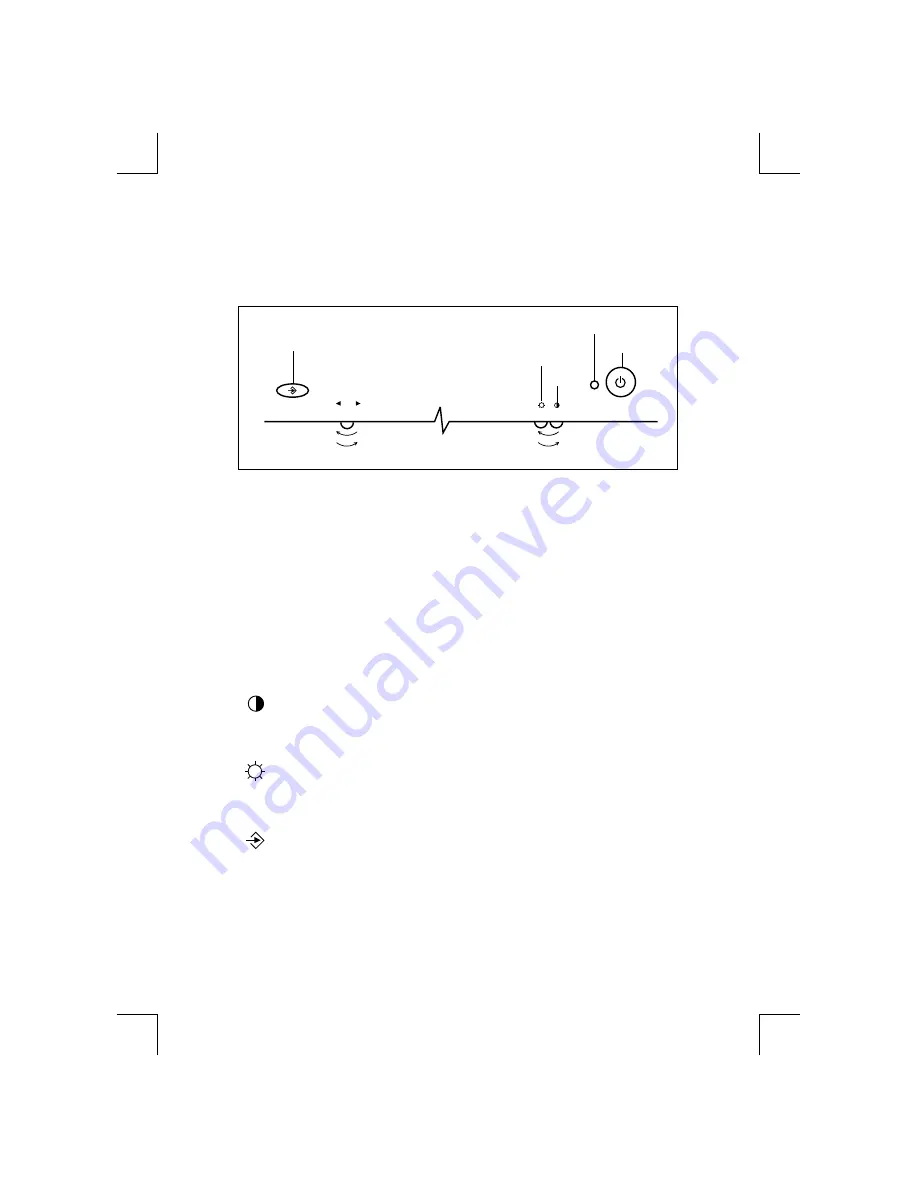
Control Panel Function
All functions are adjusted from the microprocessor based digital controls.
Buttons on the front of the monitor allow you to easily adjust image
through an OSD menu. As you choose controls, the selected icon
shows you what the chosen control will do. These pictures give you
immediate understanding of the controls. The following is a descrip-
tion of use for each button.
Power On/Off button
This button is used to turn the monitor on and off. In case the monitor
is in a stand-by mode, indicated by an amber color Power Indicator,
push the Power Button again to return the monitor to its normal
display operation.
Power Indicator
This Indicator lights up green when the monitor operates normally.
If the monitor is in DPM (Energy Saving) mode (stand-by/suspend/
power off), this indicator color changes to amber.
Contrast control
Adjust the display to the contrast desired. Move the thumbwheel
located beneath this indicator to increase or decrease the display
contrast.
Brightness control
Used to adjust the brightness of the screen. Move the thumb-
wheel located beneath this indicator to increase or decrease
the display brightness.
Enter button
Use this button to start/enter and exit from the On Screen
Display (OSD). If there is no OSD on the screen, One Click
(press) of this button will show the Main Menu. To remove the
display, either wait 10 seconds or double Click this button. If you
are in a submenu, a single click will back you out to the Main
Menu display, and then double Click will exit the menu.
10
Increase
Decrease
Increase
Decrease
OSD ON/OFF Enter Button
OSD Select /Adjust Control
Brightness
Contrast
Power Indicator
Power Button



























