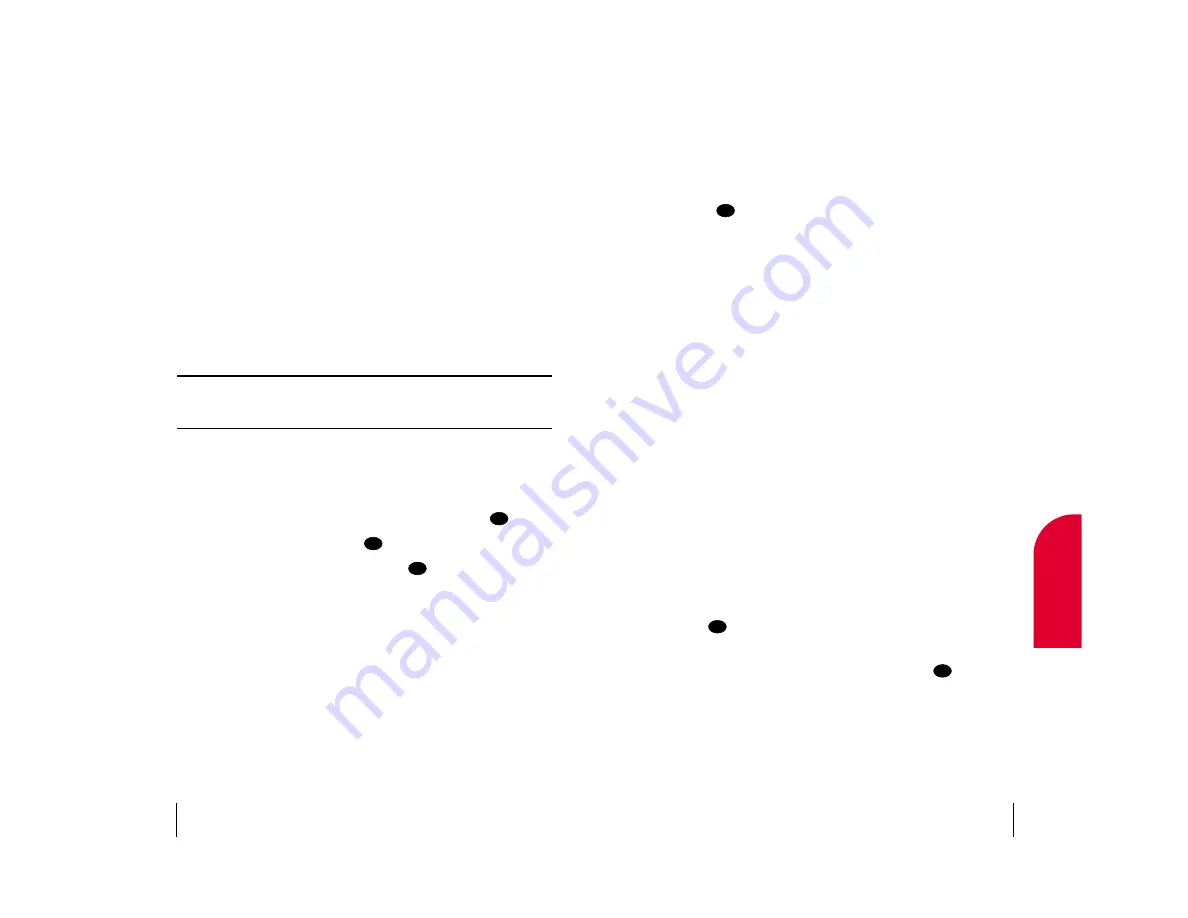
Softkeys
The bottom line of the browser contains a row of softkeys. These are your
main controls for getting around.
To activate a softkey:
䊳
Press the 4-way navigator left or right to highlight the desired softkey,
then press
.
Press the 4-way navigator right a few times and you'll see more softkeys.
Depending on the wireless Internet site you're using, the first two softkeys
may change names and functions, but the other softkeys are always
available and give you access to these special features:
䊳
Home
to go to the Sprint PCS Wireless Web Home Page.
䊳
Mark
to create a bookmark for the current page.
䊳
Help
to open the Browser Menu (see “The Browser Menu” on page 106).
Scrolling
As with other parts of your phone's menu, you'll have to scroll up and
down to see everything on some wireless Internet sites.
䊳
Press the 4-way navigator up or down to scroll line by line. You can also
use the keys on the side of your phone to quickly scroll one page at a
time rather than one line at a time.
Selecting
Once you've learned how to activate softkeys, you can start navigating
wireless Internet sites.
䊳
Select on-screen items by using the 4-way navigator to point the
cursor (>) at the desired item, then activate the desired softkey by
pressing .
You'll find that the left softkey is used primarily for selecting items. This
softkey is often labeled “OK,” but don't confuse it with the
on your
phone, which always activates the highlighted softkey.
䊳
If the items on a page are numbered, you can also use your keypad
(number keys) to select an item.
OK
OK
OK
Section 14
Experiencing Sprint PCS Wireless Web 103
14
Sprint PCS
Wireless W
e
b
You may notice that sometimes the browser will launch without placing a
call. This is because the phone stores recently viewed pages in its memory
cache. The browser will connect automatically when you access a page
that's not stored in the cache.
If the phone has been inactive for awhile and a new wireless Internet site
has not been requested, the browser will automatically disconnect. The
browser will remain active – only the connection will end. The browser
will automatically reconnect when you go to a wireless Internet site that's
not stored in the phone's memory cache. For this reason, you may find
that you are billed for several network connections within a single session.
This is normal and is designed to minimize airtime charges.
When launching the browser, you may need to take an extra step or see a
reminder that browser calls will be charged. (See “Web Guard” below for
more information.)
Note:
While you are connected to the Sprint PCS Wireless Web, incoming
calls are sent to your voicemail. Call Waiting is automatically deactivated
whenever you are connected to the Sprint PCS Wireless Web.
Web Guard
The Web Guard requires you to take an extra step each time you launch or
exit the browser. To change your Web Guard setting:
1.
From the main menu, highlight
Wireless Web
and press
.
2
.
Highlight
Web Guard
and press
.
3
.
To select an option, highlight it and press
.
䊳
To Start
to require an extra step when launching the browser.
䊳
None
to disable the Web Guard.
䊳
To End
to require an extra step when exiting the browser.
䊳
Both
to require an extra step when launching and when exiting
the browser.
Using the Sprint PCS Wireless Web Browser
Using the browser is easy once you've learned a few basics. Here are some
tips for navigating the Sprint PCS Wireless Web:
OK
OK
OK
Section 14
102 Experiencing Sprint PCS Wireless Web






























