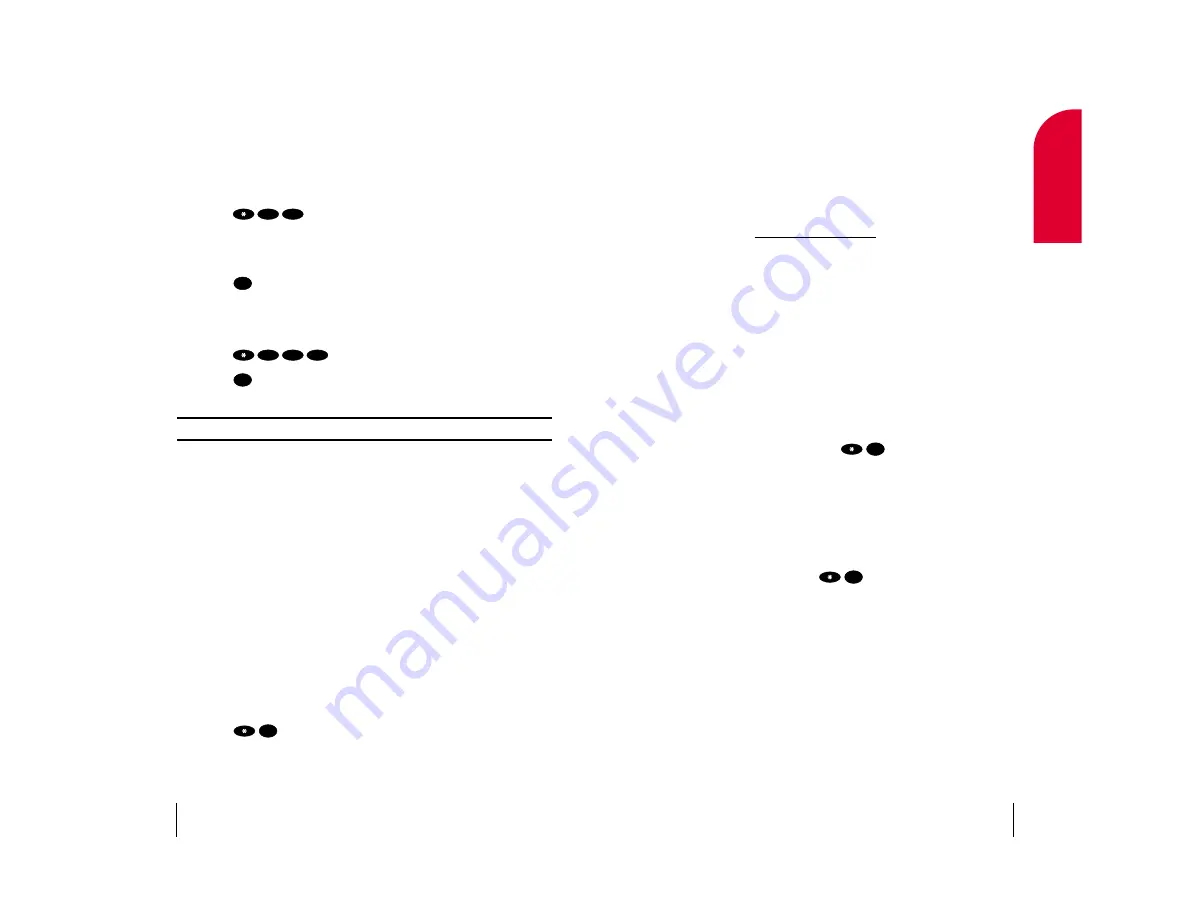
Create Your Own Address Book
You can program up to 500 names into your address book, with each
name having up to five phone numbers. That’s 2,500 phone numbers –
and with the advanced technology of Sprint PCS Voice Command – you
can have instant access to all of them.
There are four ways to update your address book:
䊳
On the Web:
Go to
www.talk.sprintpcs.com
and receive a fully
functional Web-based address book to create and update your contacts.
䊳
Use an Existing Address Book:
Automatically merge address books
from desktop software applications with Sprint Sync Services for no
additional charge. Simply click on the “Click to synchronize” button
withing your Sprint PCS Voice Command personal address book.
䊳
Call Directory Assistance:
If you don’t have a computer or Internet
access handy, you can have Sprint PCS Directory Assistance look up
phone numbers for you and automatically add them to your address
book. Just say, “Call operator,” and we’ll add two names and numbers
to your address book for our standard directory assistance charge.
䊳
Use Voice Recordings:
Simply dial
and say, “Add name.”
You will then be asked to say the name and number you want to add to
your personal address book. Your address book can store up to 20
names at once.
Making a Call With Sprint PCS Voice Command
1.
Once you’ve signed up for Sprint PCS Voice Command and created your
address book, all you do is press
. You’ll hear a tone followed
by the prompt “Ready.”
2.
After the “Ready” prompt, simply say, in a natural voice, “Call” and
the name of the person or the number you’d like to call. For example,
you can say, “Call Jane Smith at work,” “Call John Baker on the mobile
phone,” “Call 555-1234” or “Call Bob Miller.”
3.
Your request will be repeated and you will be asked to verify. Say “Yes” to
call the number or person. Say “No” if you wish to cancel.
OK
OK
Section 6
Using Sprint PCS Service Features
45
6
Service
Features
Forwarding Your Calls
Call Forwarding lets you forward all your incoming calls to another
phone number – even when your phone is turned off. You can continue to
make calls from your phone with Call Forwarding activated.
To Activate Call Forwarding
1.
Press
.
2.
Enter the area code and phone number to which your future calls
should be forwarded.
3.
Press
. You will see a message and hear a tone to confirm the
activation of Call Forwarding.
To Deactivate Call Forwarding
1.
Press
.
2.
Press
. You will see a message and hear a tone to confirm
the deactivation.
Note:
You are charged a higher rate for calls you have forwarded.
Using Sprint PCS Voice Command
SM
With Sprint PCS, the first wireless provider to offer innovative
Voice Command technology, reaching your friends, family, co-workers
and teammates has never been easier – especially when you’re on the go.
With Sprint PCS Voice Command:
䊳
You can store all your contact’s phone numbers, so you can simply say
the name of the person you want to call.
䊳
There’s no need to punch in a lot of numbers, memorize voicemail
passwords or try to dial while you’re driving.
䊳
You can call anyone in your address book – even if you don’t remember
their phone number.
It’s Easy to Start
Just dial
from your Sprint PCS Phone to activate the service and
go through a Sprint PCS Voice Command tutorial directly from
your phone.
OK
OK
0
2
7
OK
2
7
Section 6
44
Using Sprint PCS Service Features
















































