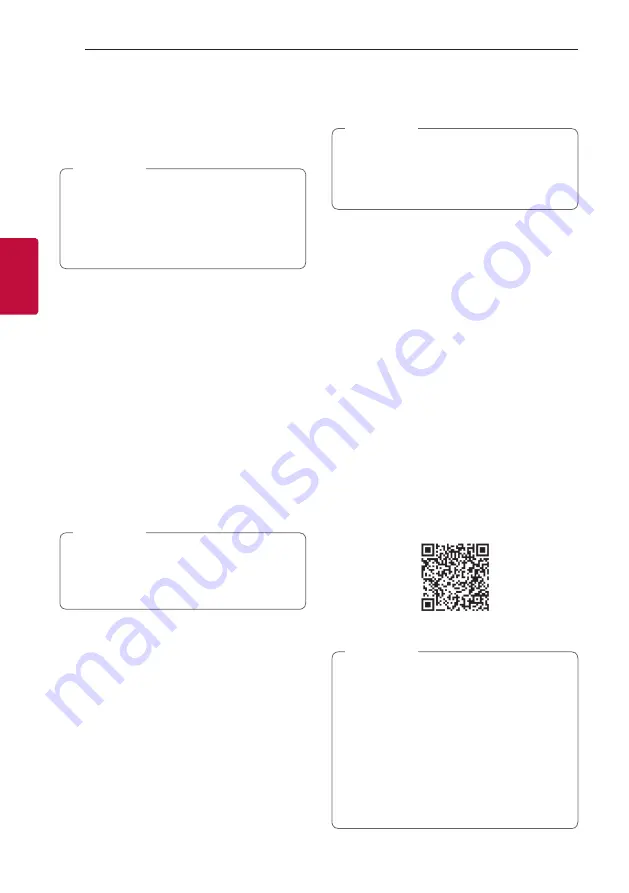
Operating
36
Oper
ating
3
Controls connected Bluetooth
device
You can control the connected
Bluetooth
device
from the unit; play, pause, skip, volume.
y
Only Android OS and iOS is available to use
this function.
y
This function may not be supported
depending on the
Bluetooth
device or some
of TV operated differently.
,
Note
Bluetooth connection lock (BT
LOCK)
You can limit
Bluetooth
connection to only
BT (
Bluetooth
) and LG TV function to prevent
unintended
Bluetooth
connection.
To turn on this function, press and hold
N
on
the remote control for about 3 seconds in BT
(
Bluetooth
) function and press it once again while
“OFF - BT LOCK” is scrolled. Then you can limit
Bluetooth
connection.
To turn off this function, press and hold
N
on
the remote control for about 3 seconds in BT
(
Bluetooth
) function and press it once again while
“ON - BT LOCK” is scrolled.
Even if you set up BT LOCK function to On, this
sound bar turns on by Auto Power function. Turn
off Auto Power function to prevent it. (Page
32)
,
Note
Using BLUETOOTH App
y
Only Android OS is available to use “Music
Flow Bluetooth” app with this unit.
y
Additional data charges may apply according
to your internet environment or mobile plan.
,
Note
About “Music Flow Bluetooth” App
“Music Flow Bluetooth” app brings a suite of new
features to this unit.
To enjoy more features, you are recommended to
download and install free “Music Flow Bluetooth”
app.
Install “Music Flow Bluetooth”
App onto Your BLUETOOTH
Device
There are two ways to install “Music Flow Bluetooth”
app onto your
Bluetooth
device.
Install “Music Flow Bluetooth” App
through QR code
1. Install “Music Flow Bluetooth” app through QR
code. Use the scanning software to scan the QR
code.
2. Tap an icon for installation.
y
Make sure that your
Bluetooth
device is
connected to the Internet.
y
Make sure that your
Bluetooth
device
has a scanning software application. If you
don’t have one, download one from “Google
Android Market (Google Play Store)”.
y
Depending on area, QR code may not work.
y
You can find the available application of this
unit by using “LG Audio” app.
Android OS: Ver 5.0 (or later)
,
Note
Summary of Contents for SN5Y
Page 45: ......










































