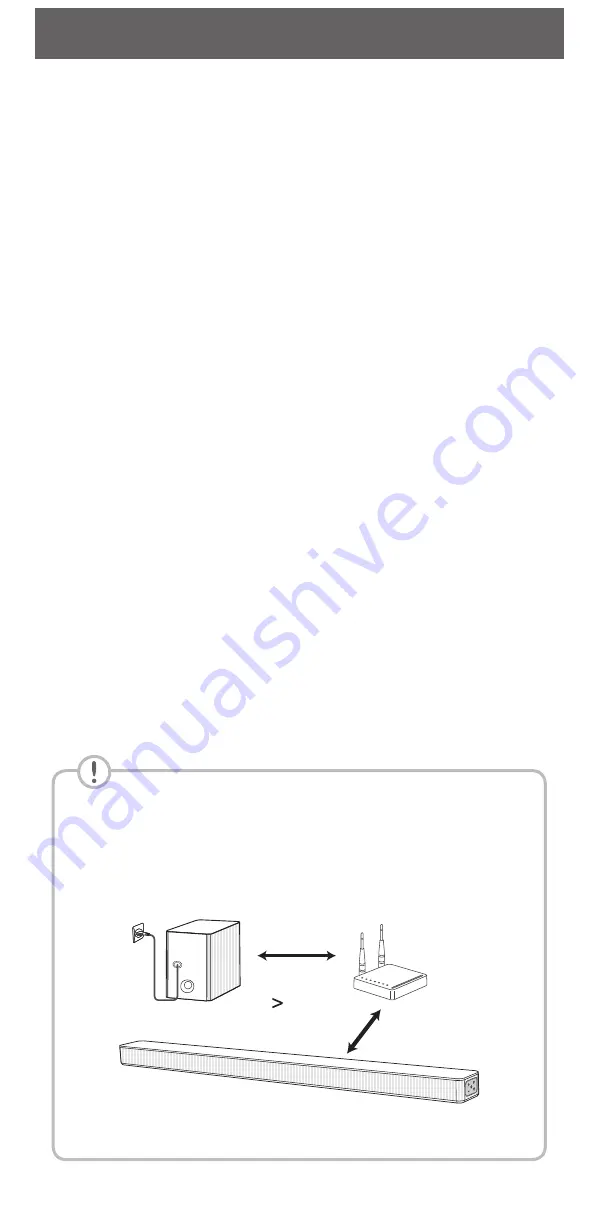
Front Panel
LED indicator
The buttons are located on the side.
1
(Standby)
· · · · · · · · · ·
Switches the unit ON or OFF.
F
(Function)
· · · · · · · · · · · · · · · · · · · · · · · ·
Selects function
p
/
o
(Volume)
· · · · · · · · · · · · · · · · · · · · ·
Adjusts volume
· · · · · · · · · · · · · · · · · · · · · · · · · ·
Selects Wi-Fi function.
LED indicator : Shows connection status.
•
White (Blinking): Waiting for network connection
on Wi-Fi function
•
White (Staying on): Network connection is
completed on Wi-Fi function or the other functions
are selected
•
White (Dimmed): Standby mode with network
connection.
•
Red (Staying on): Standby mode without network
connection.
Rear Panel
DC IN
· · · · · · · · · · · · · · · · · · · · · · · · · · · · · · · ·
AC adapter input
OPTICAL IN
· · · · · · · · · · · ·
Connect to an optical device.
PORTABLE IN
· · · · · · · · · · · · · · ·
Connect portable device.
USB (Service only)
· · · · · · · ·
S/W download connector.
LAN
· · · · · · · · · · · · · · · · · · · · · · · · · · · · · · · ·
Connect to router.
HDMI OUT (TV ARC)
· · · · · · · · · · · · · · ·
Connect to a TV.
HDMI IN
· · · · · · · · · ·
Connect to device with HDMI OUT.
Subwoofer Connection
Place the wireless subwoofer near the sound bar and
follow steps below.
a
Connect the power cord of the sound bar and the
wireless subwoofer to the outlet.
b
Turn on the sound bar.
c
The sound bar and wireless subwoofer will be
automatically
connected. The subwoofer's green
LED turns on.
Manually Subwoofer Connection
If the subwoofer does not make sound, try to
connect manually.
a
Press
Pairing
button on the rear of the wireless
subwoofer.
•
The green LED on the rear of the wireless
subwoofer blinks quickly.
(If the green LED does not blink, press and
hold the Pairing button.)
b
Turn on the sound bar.
c
Pairing is completed.
•
The green LED on the rear of the wireless
subwoofer turns on.
Keep the sound bar and the subwoofer
away from the device (ex. wireless router,
microwave oven, etc.) over 1 m to prevent
wireless interference.
1 m
TV Connection
Connect the sound bar and TV using Optical ( ) or
HDMI ARC ( ).
Optical Connection
a
Connect the sound bar to the TV using Optical
cable.
b
Set up [External Speaker (Optical)] on your TV
setting menu.
HDMI (ARC) Connection
a
Connect the sound bar to the TV using HDMI
cable.
b
Set up [External Speaker (HDMI ARC)] on your
TV setting menu.
•
HDMI connection is unavailable if your TV
does not support HDMI ARC.
•
If this unit is connected by OPTICAL and
ARC at the same time, the ARC signal is
a high priority.
Additional Device Connection
a
Connect to the external device like as follow.
(Set-top Box,
Player etc.)
OR
b
Set the input source by pressing
F
on the remote
control or unit repeatedly.
Network Connection
a
b
c
a
Check network condition. A router connected to
network should be installed.
b
Connect your smart device to your home
network.
c
Connect the sound bar to the power supply.
All devices should be connected to same router.
Download LG Wi-Fi Speaker Application
Download “LG Wi-Fi Speaker” on the App Store or
Google Play Store.
LG Wi-Fi Speaker
Launch LG Wi-Fi Speaker App
Follow the steps for wired or wireless connection
displayed on the screen.
Remote control
Replacement of Battery
SOUND EFFECT:
Selects a sound effect mode.
:
Adjusts sound level of each speaker.
AV SYNC:
Synchronizes the audio and video.
J
:
Displays the input source information.
AUTO VOL:
Adjusts too loud or low output volume
level appropriately.
AUTO POWER:
Automatically turns on by an input
source.
Additional Information
Specification
Power
consumption
Refer to the main label.
Networked standby : 5.2 W
(If all network ports are
activated.)
AC adapter
•
Model : DA-38A25
•
Manufacturer : Asian Power
Devices Inc.
•
Input : 100 - 240 V ~ 50 - 60 Hz
•
Output : 25 V
0
1.52 A
Dimensions
(W x H x D)
Approx.
1061.0 mm x 57.5 mm x 87.0 mm
Amplifier
(Total RMS
Output
power)
360 W RMS
Design and specifications are subject to change
without notice.
OPEN SOURCE SOFTWARE NOTICE
INFORMATION
To obtain the source code under GPL, LGPL, MPL, and
other open source licenses, that is contained in this
product, please visit http://opensource.lge.com.
In addition to the source code, all referred license
terms, warranty disclaimers and copyright notices are
available for download.
LG Electronics will also provide open source code to
you on CD-ROM for a charge covering the cost of
performing such distribution (such as the cost of
media, shipping, and handling) upon email request to
[email protected].
This offer is valid for a period of three years after our
last shipment of this product. This offer is valid to
anyone in receipt of this information.
How to disconnect the wireless network
connection or the wireless device
Press and hold “
” button until you hear the beep
sound once.
POWER:
This unit operates on a mains supply of
100 - 240 V ~ 50 - 60 Hz.
Wiring:
This unit is supplied with a BS 1363 approved main
plug. When replacing the fuse, always use of the same rating
approved to BS 1362. Never use this plug with the fuse
cover omitted. To obtain a replacement fuse cover contact
your dealer. If the type of plug supplied is not suitable for
the mains sockets in your home, then the plug should be
removed and a suitable type fitted. Please refer to the wiring
instructions below:
Warning:
A mains plug removed from the mains lead of
this unit must be destroyed. A mains plug with bared wires
is hazardous if inserted in a mains socket. Do not connect
either wire to the earth pin, marked with the letter E or with
the earth symbol
6
or coloured green or green and yellow.
If any other plug is fitted, use same rating of fuse in the plug.
Important:
The wires in this mains lead are coloured in
accordance with the following codes:
- BLUE: NEUTRAL, BROWN:
LIVE - As the colours of the
wires in the mains lead of this unit may not correspond with
the coloured marking identifying the terminals in your plug,
proceed as follows: The wire which is coloured blue must be
connected to the terminal which is marked with the letter N
or coloured black. The wire which is coloured brown must be
connected to the terminal which is marked with the letter L
or coloured red.
SK8.DGBRLLK_SIMPLE (Sheet)_V2_ENG_MFL70460155.indd 5-8
2018-04-04 3:20:52





























