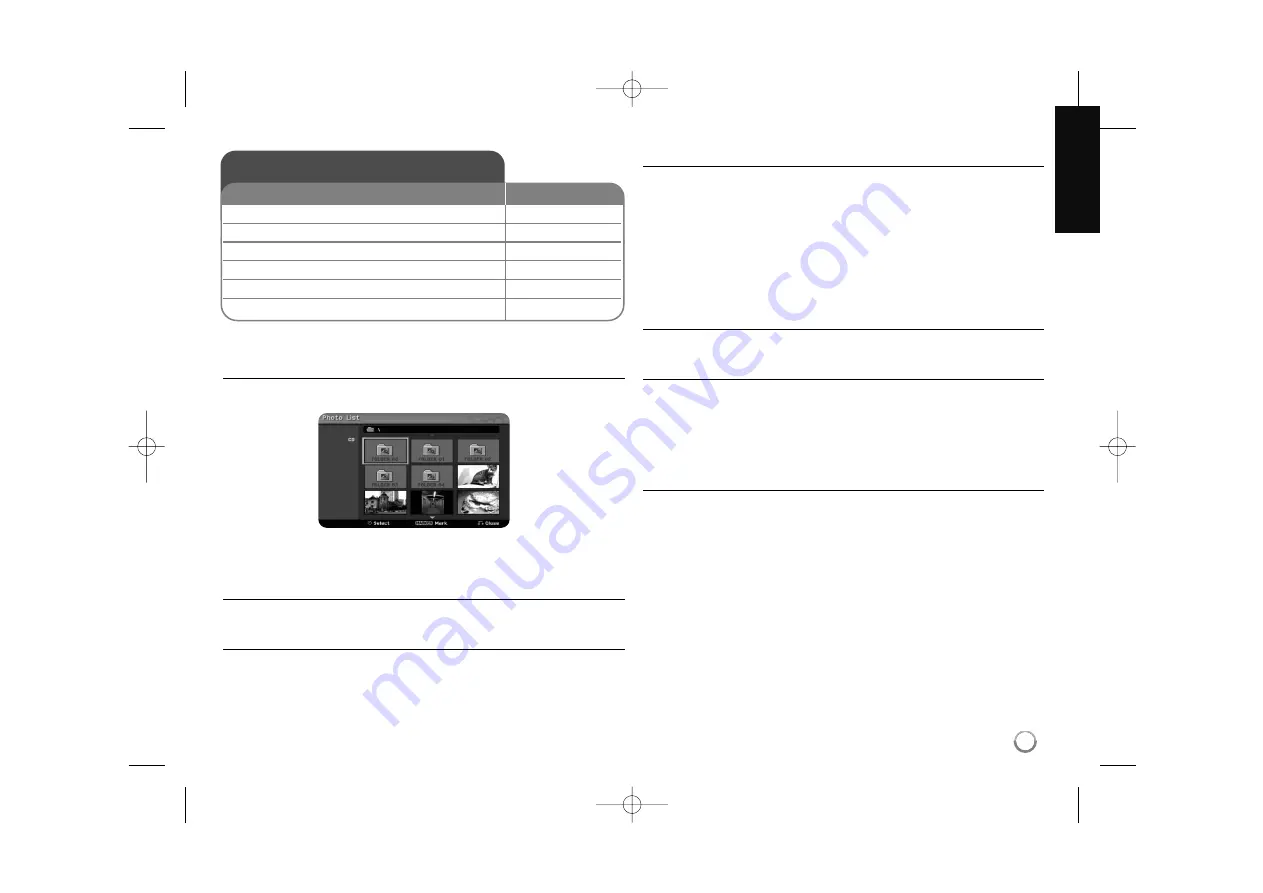
25
Viewing a photo - more you can do
Photo List menu options
Select which file/track you would like to show menu and press ENTER.
A menu appears on the left side of the screen.
[Full Screen]: Shows the selected file in full screen.
[Open]: Opens the folder and a list of files in the folder appears.
[Slide Show]: Displays the [Slide Show] menu.
Skip to the next/previous photo
Press SKIP (
.
or
>
) to view the previous/next photo while displayed in full
screen.
Rotate a photo
Use
vV
to rotate the photo while displayed in full screen.
Viewing photo files as a slide show
To slide show photos in the [Photo list], select the [Slide Show] option on the
left side of the screen then press ENTER, The [Slide Show] menu appears on
the screen. Set the [Object] and [Speed] options then press ENTER while
[Start] option is selected. The unit starts slide show as you set on the menu.
[Object] option:
[Selected] Views slide show only selected files.
Use the MARKER button to select multiple files.
[All] Views slide show all files.
[Speed] option:
Sets the Slide Show speed to [Slow], [Normal], or [Fast].
Pause a slide show
Press PAUSE/STEP to pause a slide show. Press PLAY to continue the slide
show.
Photo file requirement
File extension:
“.jpg”
Photo size:
Less than 4MB recommended
CD-R Format:
ISO 9660 and JOLIET.
DVD±R/RW Format:
ISO 9660 (UDF Bridge format)
Maximum Files/Disc:
Less than 1999 (total number of files and folders)
Notes on JPEG file
Progressive and lossless compression JPEG image files are not supported.
Depending on the size and number of the JPEG files, it may take several
minutes to read the contents of the media.
Viewing a photo
1 Displays the HOME menu:
HOME
2 Selects a [PHOTO] option:
b
b B
B
3 Selects an option that contains photo file:
v
v V
V
ENTER
4 Selects a photo from the menu:
v V b B
5 Displays the selected photo in full screen:
PLAY
6 Returns to the Photo List:
STOP
ON REMOTE
RC359H-P.BAUTSSK_ENG_0701 2008.7.1 4:52 PM Page 25

























