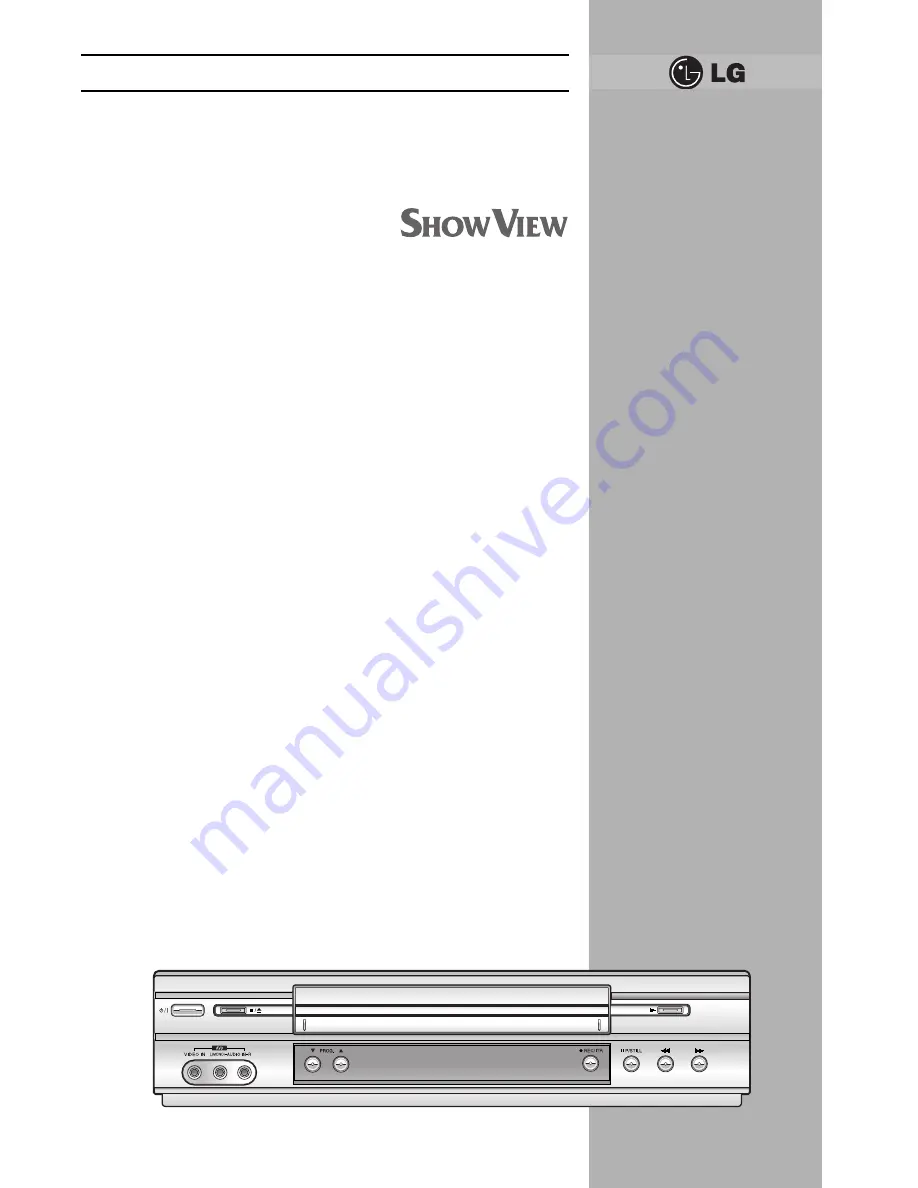
●
HQ (High Quality) picture
enhancement system
●
Full function infra-red remote
control handset
●
Programmable 88 channel memory
with Frequency synthesised tuner
●
ACMS (Automatic Channel Memory
System) plus - the channels will be
preset, sorted and memorized
automatically.
Hi-Fi-Stereo-
Video recorder
Owner’s manual
●
7 event/1 month programmable
timer
●
Built-in ShowView programming
●
Recording and playback for 16:9
Wide-screen format
●
Energy Saving function
●
ICON O.S.D (On Screen Display) -
Enables menu to display on the
blue picture and actual picture.
●
NTSC playback on PAL TV
●
PREMIERE Compatible
●
LP - Long Play - recording and
playback
●
Logic & Picture Search
●
Lock
●
Auto Power on and Play
●
Fine still, Frame advance & Slow
functions
●
Real Time Counter
●
Quick Start function
●
Auto Tracking System
●
Reception of Stereo, Bilingual &
Mono sound
●
Hi-Fi Audio System
●
Simulcast Recording
LV 4 7 8 7
LV 4 9 8 1
LV 4 7 6 7
LV 4 7 6 5
LV 4 7 4 7
LV 4 7 4 5
Model No. GC987P1/GC981P1/GC967P1/GC961P1/GC947P1/GC941P1
Part No. MFL46896863
















