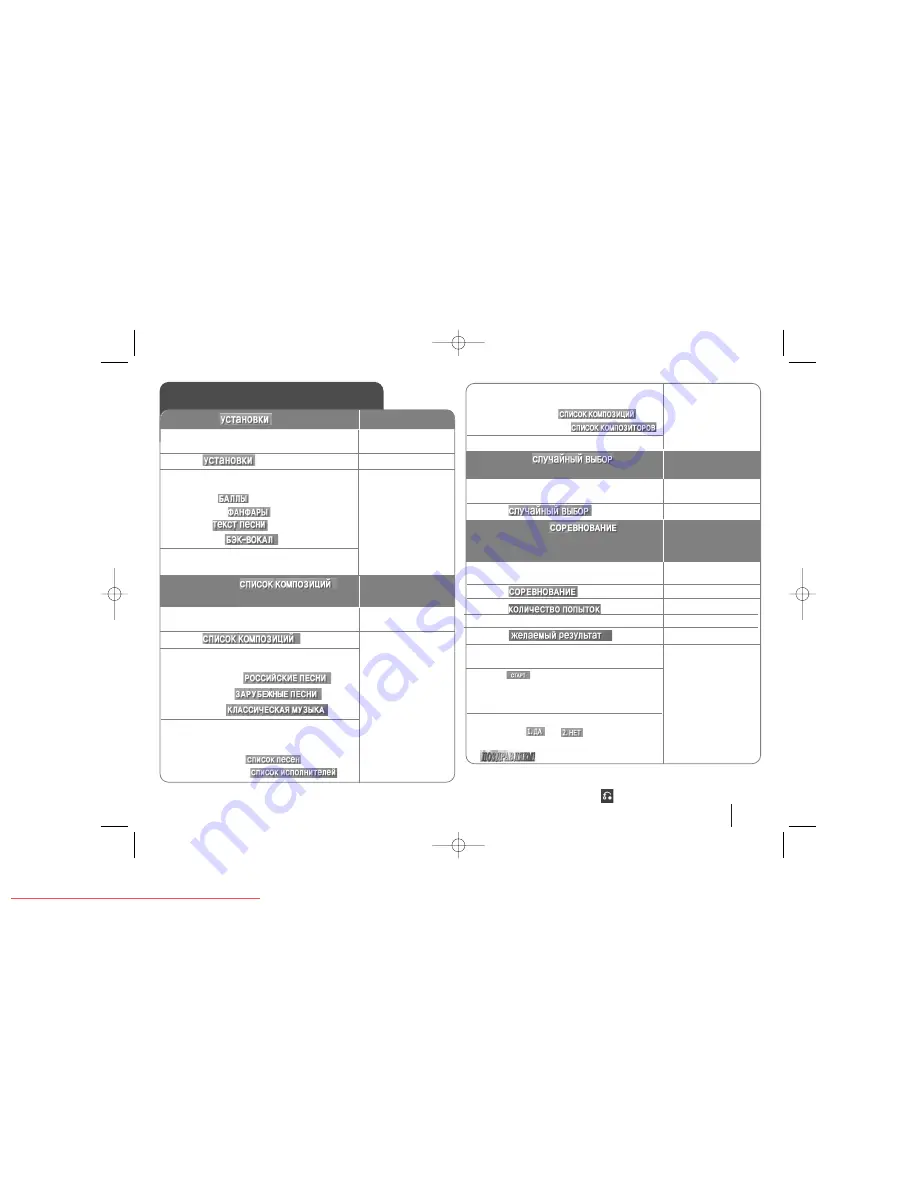
15
Note:
To move to the main menu, press MENU.
To move the previous mode, select the
by pressing the
v
v V
V
, then press
ENTER
.
Karaoke MENU Playback
1. Press MENU to move to the main menu
; The main menu appears on the screen:
2. Select
, and press
3. Select one you want to activate/deactivate
among the following functions, and press
1.SCORE (
)
2.FANFARE (
)
3.LYRIC (
)
4.CHORUS (
)
4. Select ON(
Çäã
)/OFF(
Çõäã)
to
activate/deactivate.
MENU
v
v V
V
and ENTER
b
b B
B
and ENTER
ON REMOTE
1. SETUP (
)
1. Press MENU to move to the main menu
; The main menu appears on the screen:
2. Select
, and press
3. Select a genre you want to show among
the followings, and press
1.LOCAL SONG
(
)
2.POP SONG
(
)
3.CLASSIC
(
)
4-1. Select one among followings when you
selected LOCAL SONG/POP SONG in the
previous step.
1.SONG LIST
(
)
2.SINGER LIST
(
)
MENU
v
v V
V
and ENTER
2. MUSIC LIST
(
)
You can select a desired song on each music list.
4-2. Select one among followings when you
selected CLASSIC LIST in the previous step.
1.CLASSIC LIST
(
)
2.COMPOSER LIST
(
)
5. Select initial of song title or entire title .
1. Press MENU to move to the main menu
; The main menu appears on the screen:
2. Select
, and press ;
1. Press MENU to move to the main menu
; The main menu appears on the screen:
2. Select
, and press ;
3. Select
.
4. To select the winner’s number.
5. Select
.
6.
To select the success score select one of
60,70,80,or 90 and then press.
7. Press
and select number to sing
along with the accompaniment.
Repeat step
6 to change the team of red team or blue team
alternately.
8. Whether you keep going the song game or
not, select
or
.
When reaching the targeted winning number, the
will be shown on the TV screen.
v
v V
V
and ENTER
v
v V
V
ENTER
3.RANDOM (
)
You can enjoy songs randomly.
ON REMOTE
4.CHALLENGE (
)
You can enjoy a song game dividing by two
teams of red team & blue team.
v
v V
V
and ENTER
v
v V
V
v
v V
V
b
b B
B
and ENTER
v
v V
V
v
v V
V
and
ENTER
HT313SU-XK_WRUSLLK_ENG_6549 6/24/08 8:24 PM Page 15
Downloaded From TheatreSystem-Manual.com Manuals




































