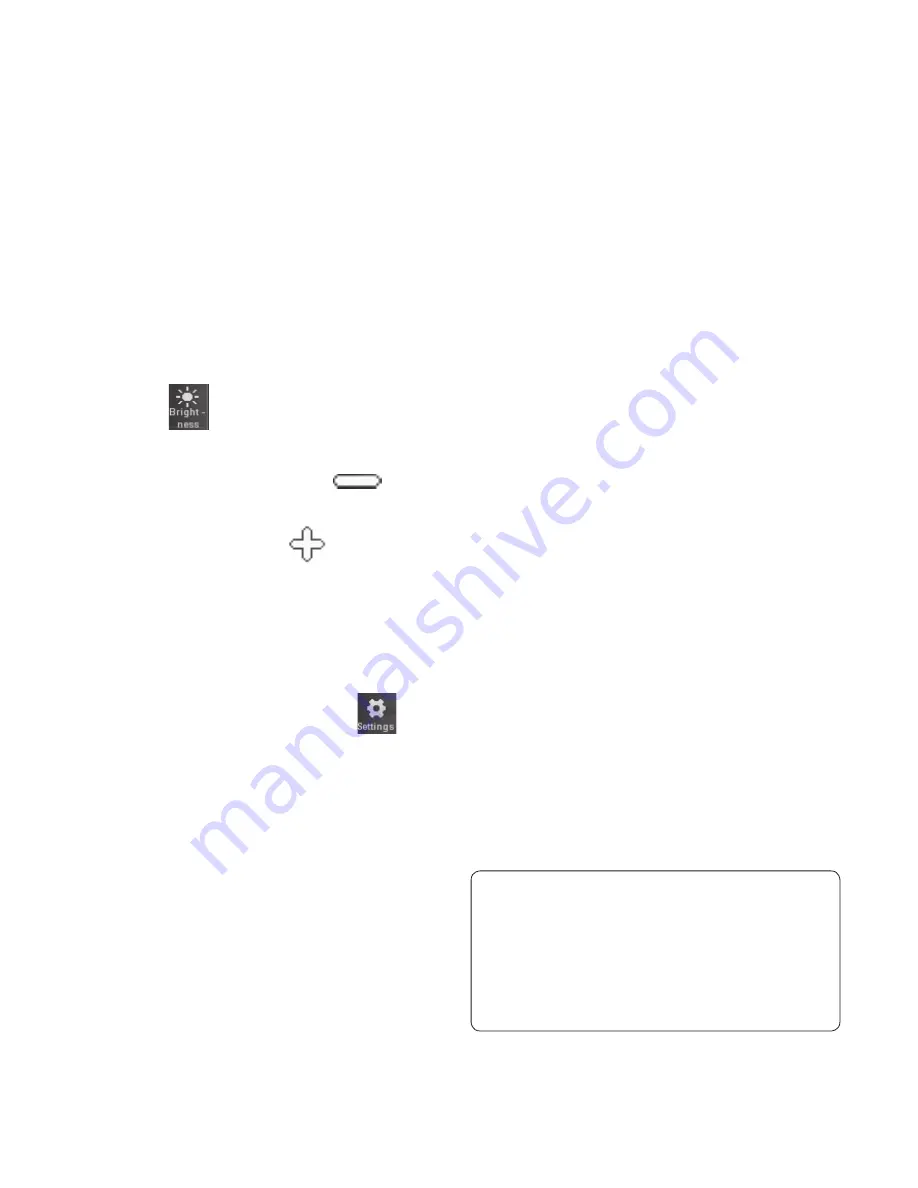
39
Adjusting the exposure
The exposure defines the difference
between light and dark areas in an
image. A low contrast image will
appear foggy, whereas a high contrast
image will appear much sharper.
Touch
.
Slide the exposure indicator
along the bar, towards
for
a lower exposure and fuzzier
image, or towards
for a
higher contrast and sharper
image.
Using the advanced settings
Using the viewfinder, touch
to open all the advanced settings
options.
You can adjust the video camera
setting by scrolling the wheel. After
selecting the option, touch the
OK
button.
1
2
Colour Effect
- Choose a colour
tone to use on your new video.
Off
,
Black & White
,
Negative, Sepia
.
White balance
- The white balance
ensures that any white in your
videos is realistic. In order for your
camera to correctly adjust the
white balance, you may need to
determine the light conditions.
Choose from
Auto
,
Incandescent
,
Sunny
,
Fluorescent
or
Cloudy
.
Quality
- Choose between
Super
fine
,
Fine
and
Normal
. The finer the
quality, the sharper a video will be,
but the file size will increase. As a
result, you will be able to store fewer
videos in the phone’s memory.
Set time
- Set a time limit for your
video. Choose whether or not to
send the video as an MMS.
TIP!
If you choose MMS
duration, choosing a lower
image quality will enable you to
shoot a longer video.






























