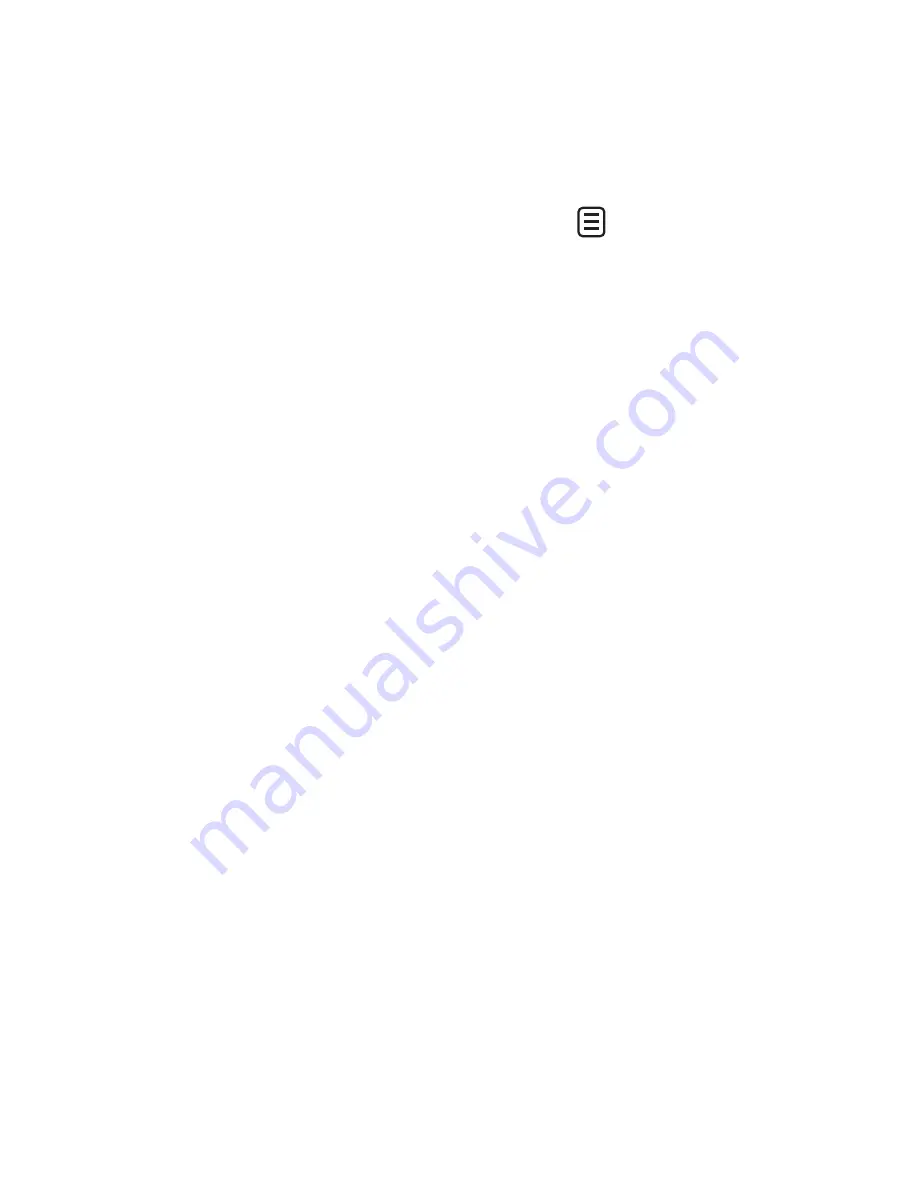
28 LG GS505 | User Guide
T9 mode
The T9 mode uses a built-in
dictionary to recognise the words
you’re writing based on the
sequence of keys you’ve touched. It
predicts the word you are inputting
and suggests alternatives.
Handwriting recognition
In Handwriting mode you simply
write on the screen and your GS505
will convert your handwriting into
your message. Select
Handwriting-
Screen
or
Handwriting-Box
according to your preferred view.
Setting up your email
Touch
in the Phone tab.
If the email account is not set up,
start the email set up wizard and
finish it.
You can check and edit settings by
selecting
. You can also check
the additional settings that were
filled in automatically when you
created the account.
Retrieving your emails
You can automatically or manually
check your account for new emails.
To check manually:
Touch
in the Phone tab.
Touch the account you want to
use .
Sending an email using your
new account
Touch
New e-mail
and a new
email will open.
Complete the message.
Touch
Send
and your email will
be sent.
1
2
1
2
3
Messaging






























