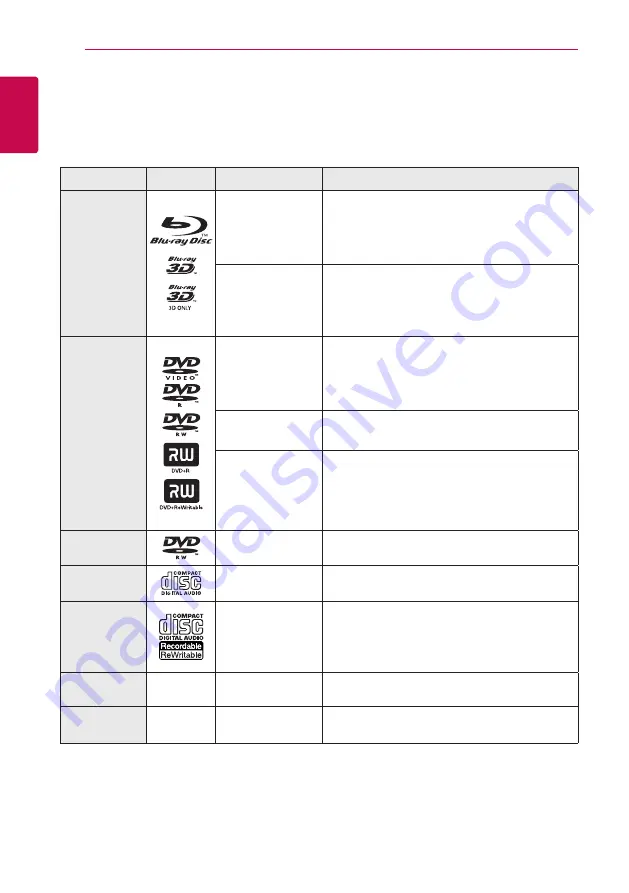
Getting Started
8
Ge
tting S
tar
ted
1
Introduction
Playable discs and symbols used in this manual
Media/Term
Logo
Symbol
Description
Blu-ray
e
y
Discs such as movies that can be purchased or
rented.
y
“Blu-ray 3D” discs and “Blu-ray 3D ONLY” discs.
y
BD-R/RE discs that are recorded in BDAV format.
y
u
i
y
BD-R/RE discs that contain Video, Audio or
Photo files.
y
ISO 9660+JOLIET, UDF and UDF Bridge format
DVD-ROM
DVD-R
DVD-RW
DVD+R
DVD+RW
r
y
Discs such as movies that can be purchased or
rented.
y
Video mode and finalized only
y
Supports the dual layer disc also
o
Finalized AVCHD format
y
u
i
y
DVD±R/RW discs that contain Video, Audio or
Photo files.
y
ISO 9660+JOLIET, UDF and UDF Bridge format
DVD-RW (VR)
r
VR mode and finalized only
Audio CD
t
Audio CD
CD-R/RW
y
u
i
y
CD-R/RW discs that contain Video, Audio or
Photo files.
y
ISO 9660+JOLIET, UDF and UDF Bridge format
Note
–
,
Indicates special notes and operating features.
Caution
–
>
Indicates cautions for preventing possible damages
from abuse.
Summary of Contents for S65T3-S
Page 72: ......









































