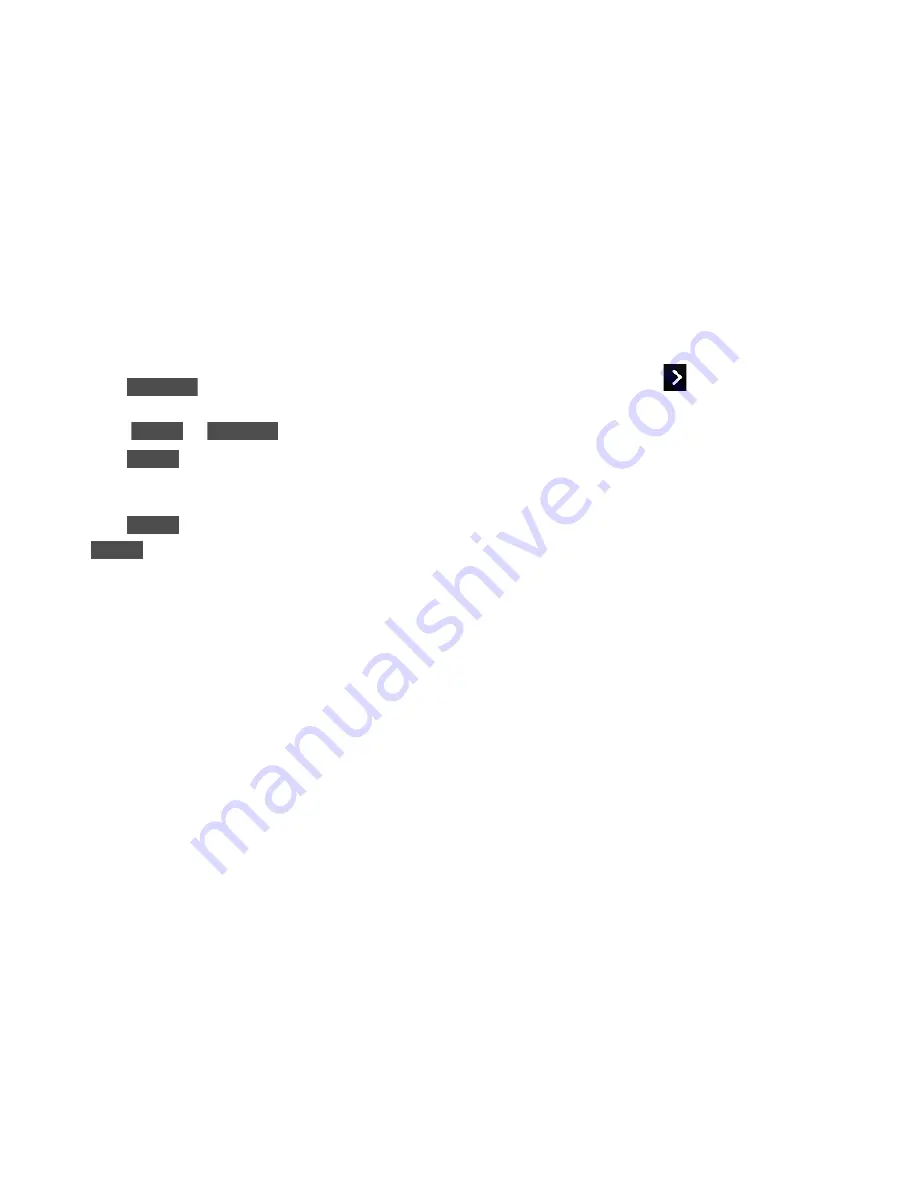
86
2H. Camera
3.
Using the phone’s display screen as a viewfinder,
aim the camera lens at your subject.
4.
Touch
, or press the side camera button.
䡲
To pause and then resume the recording, press
touch
or
.
5.
Touch
, or press the side camera button to
stop recording. (Your phone automatically saves the
video in your default storage area.)
6.
Touch
for more options:
䡲
(only for
Video Mail
videos) to send the
video. (See page 87 for details.)
䡲
Play
to play the video that was just recorded.
䡲
Assign
to assign the video as a ringer.
䡲
Take New Video
to return to camcorder mode.
䡲
Delete
to delete the video that was just recorded.
䡲
Review My Videos
to go to the In Phone folder or
Memory Card folder (if available) to review your
saved videos.
䡲
Cancel
to close the options menu.
Video Mode Options
In camcorder mode, touch
to display additional
camera options:
䢇
Color Tone
to adjust the color tone from
Normal, Black
& White, Negative,
and
Sepia
. (The default setting is
Normal
.)
䢇
Image Controls
to select from the following options:
䡲
Brightness
to select
Auto
or
Manual
brightness
control. If you select
Manual
, move the scroll bar
up (increase) or down (decrease) to select a
setting.
䡲
White Balance
to adjust white balance based on
the different lighting conditions. Select from
Auto,
Tungsten, Fluorescent, Sunny, Cloudy,
or
Manual
(10
levels).
䢇
Settings
to select
Resolution
,
Quality
,
Cue Sound
,
Status Bar
, or
Video Length
. (See “Video Settings” on
page 87 for details.)
䢇
Self Timer
to activate the camcorder’s timer. (See
“Self timer” on page 84.)
䢇
Enable Auto-Send
to set the phone automatically to
send the video to a selected place.
RECORD
PAUSE
RESUME
Done
More
Send
Summary of Contents for Rumor Touch
Page 6: ...4B Manufacturer s Warranty 140 Manufacturer s Warranty 140 Index 143 ...
Page 12: ...vi Dial Pad End Call More Save Voice Memo Main Menu Phone Info 3 Way Call Cancel Contacts ...
Page 13: ...Section 1 Getting Started ...
Page 19: ...Section 2 Your Phone ...
Page 109: ...Section 3 Sprint Service ...






























