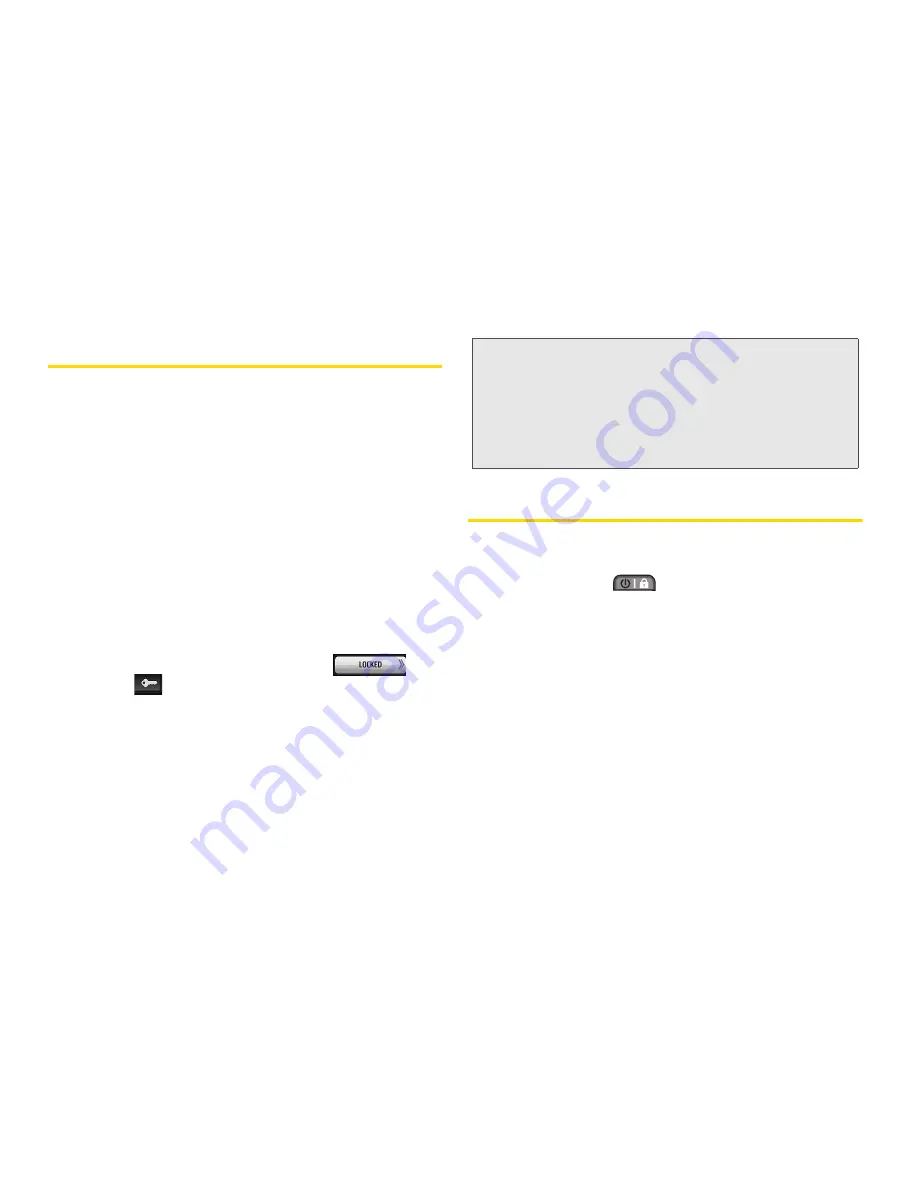
16
2A. Phone Basics
Getting to Know the Touch Screen
䢇
Touch key sensors are very sensitive and require
only a light touch — you don’t need to press them
forcefully to use them. Pressing touch keys too hard
may damage the touch keypad.
䢇
Use the tip of your finger to touch the center of a
touch key. If you touch off-center it may activate an
adjacent key instead.
䢇
The touch screen is automatically locked when the
backlight is off. To lock manually, press the lock
button on the right side of the phone.
䢇
To unlock the touch screen, press and hold the lock
button on the right side of the phone.
– or –
Touch and hold the lock toggle key
and
drag to
.
Turning Your Phone On and Off
Turning Your Phone On
䊳
Press and hold
.
Once your phone is on, it may display “Searching for
Service.” When your phone finds a signal, it enters
standby mode – the phone’s idle state. At this point,
you are ready to begin making and receiving calls.
If your phone is unable to find a signal after 15 minutes
of searching, a Power Save feature is automatically
activated. When a signal is found, your phone
automatically returns to standby mode.
In Power Save mode, your phone searches for a signal
periodically without your intervention. You can also
WARNING:
Don’t place anything heavy on the touch screen.
Be careful not to scratch the touch screen with
sharp objects.
Do not store your phone in extreme conditions
(places that are too humid, hot, or cold), or
around chemicals, which may change the
cosmetic or functional features of your phone.
Summary of Contents for Rumor Touch
Page 6: ...4B Manufacturer s Warranty 140 Manufacturer s Warranty 140 Index 143 ...
Page 12: ...vi Dial Pad End Call More Save Voice Memo Main Menu Phone Info 3 Way Call Cancel Contacts ...
Page 13: ...Section 1 Getting Started ...
Page 19: ...Section 2 Your Phone ...
Page 109: ...Section 3 Sprint Service ...






























