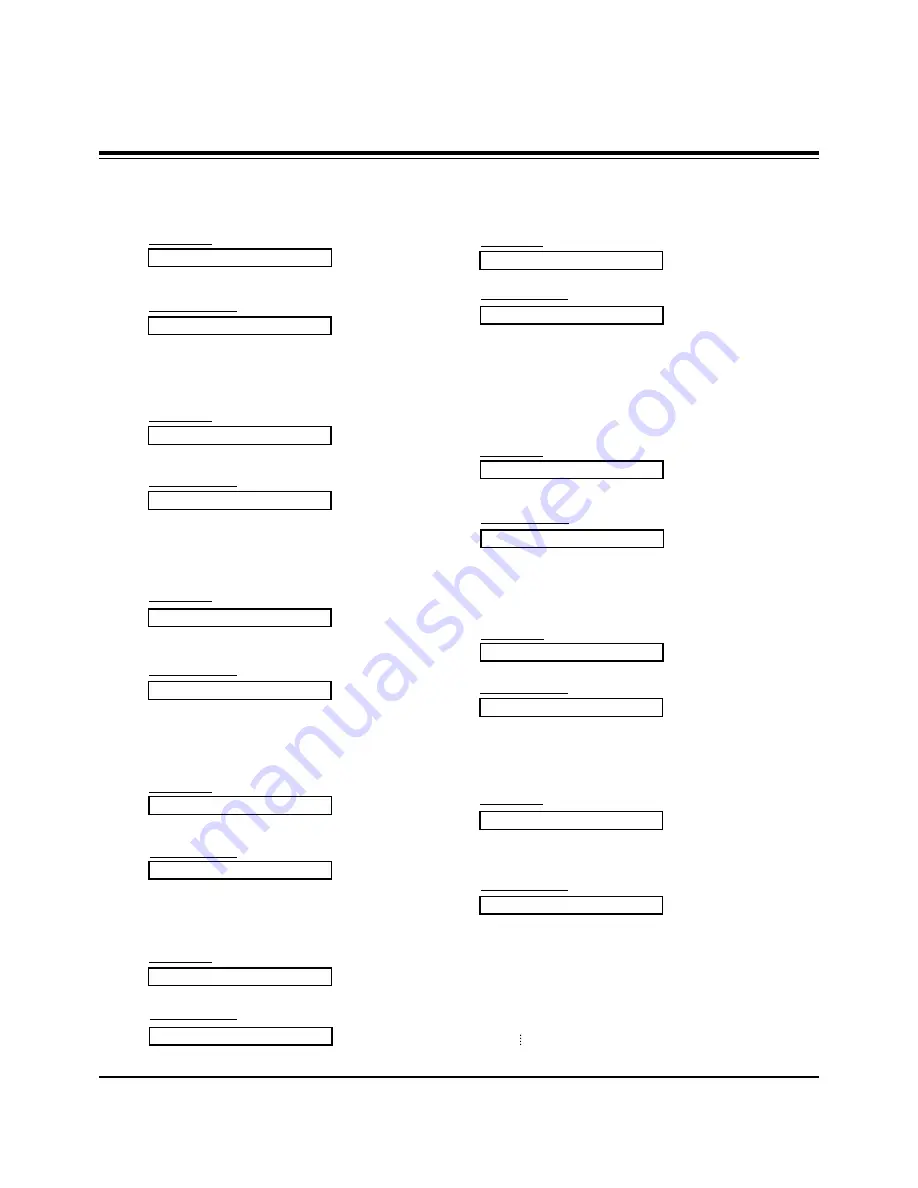
- 10 -
09. Color (Command2:i)
G
To adjust the screen color.
You can also adjust color in the Video menu.
Transmission
Data Min : 0 ~ Max : 64
•
Refer to ‘Real data mapping 1’. See page 34.
[k][i][ ][Set ID][ ][Data][Cr]
Acknowledgement
[i][ ][Set ID][ ][OK][Data][x]
10. Tint (Command2:j)
G
To adjust the screen tint.
You can also adjust tint in the Video menu.
Transmission
Data Red : 0 ~ Green : 64
•
Refer to ‘Real data mapping 1’. See page 34.
[k][j][ ][Set ID][ ][Data][Cr]
Acknowledgement
[j][ ][Set ID][ ][OK][Data][x]
08. Brightness (Command2:h)
G
To adjust screen brightness.
You can also adjust brightness in the Video menu.
Transmission
Data Min : 0 ~ Max : 64
•
Refer to ‘Real data mapping 1’. See page 34.
[k][h][ ][Set ID][ ][Data][Cr]
Acknowledgement
[h][ ][Set ID][ ][OK][Data][x]
13. Remote Control Lock Mode (Command2:m)
G
To lock the remote control and the front panel controls on
the plasma display.
Transmission
[k][m][ ][Set ID][ ][Data][Cr]
Acknowledgement
Data 0: Lock off
1: Lock on
•
If you’re not using the remote control, use this mode.
When main power is on/off, remote control lock is released.
[m][ ][Set ID][ ][OK][Data][x]
14. PIP / DW (Command2:n)
G
To control the PIP (Picture-in-Picture)/DW (Double Window).
You can also control the PIP/DW using the PIP or DW but-
ton on the remote control or in the Special menu.
Transmission
Data 0: PIP/DW off
1: PIP
2: DW1
3: DW2
[k][n][ ][Set ID][ ][Data][Cr]
Acknowledgement
[n][ ][Set ID][ ][OK][Data][x]
G
To adjust the screen sharpness.
You can also adjust sharpness in the Video menu.
Transmission
11. Sharpness (Command2:k)
Data Min: 0 ~ Max: 64
•
Refer to ‘Real data mapping 1’. See page 34.
[k][k][ ][Set ID][ ][Data][Cr]
Acknowledgement
[k][ ][Set ID][ ][OK][Data][x]
12. OSD Select (Command2:l)
G
To select OSD (On Screen Display) on/off.
Transmission
[k][l][ ][Set ID][ ][Data][Cr]
Acknowledgement
Data 0: OSD off
1: OSD on
[l][ ][Set ID][ ][OK][Data][x]
15. PIP Size (Command2:o)
G
To select the PIP picture format.
You can also select the PIP picture format using WIN.SIZE
on the remote control.
Transmission
[k][o][ ][Set ID][ ][Data][Cr]
Acknowledgement
Data 0: 4:3
1: 16:9
[o][ ][Set ID][ ][OK][Data][x]
16. Split Zoom (Command2:p)
G
To operate split zoom function and select the split
zoom section number.
Transmission
Data Min: 21 ~ Max: 99
ex. Data 21: Selection 1 of 2 split zoom.
•
Refer to ‘Real data mapping 2’.
[k][p][ ][Set ID][ ][Data][Cr]
Acknowledgement
[p][ ][Set ID][ ][OK][Data][x]
* Real data mapping 2
21: Selection 1 of 2 split zoom
24: Selection 4 of 2 split zoom
41: Selection 1 of 4 split zoom
42: Selection 2 of 4 split zoom
44: Selection 4 of 4 split zoom
45: Selection 5 of 4 split zoom
91: Selection 1 of 9 split zoom
99: Selection 9 of 9 split zoom
EXTERNAL CONTROL DEVICE SETUP
Summary of Contents for RU-42PZ90 - Stand For 42 Inch Plasma EDTV Monitor
Page 18: ... 18 BLOCK DIAGRAM ...
Page 19: ... 19 BLOCK DIAGRAM ...
Page 29: ......
Page 30: ......
Page 31: ......
Page 32: ......
Page 33: ......











































