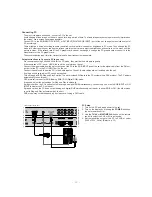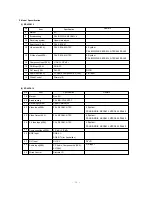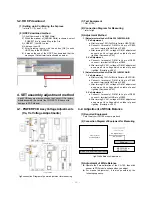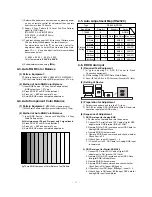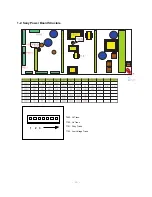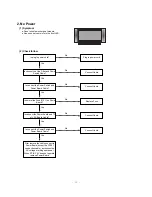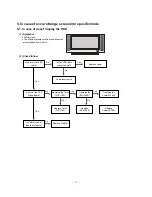- 10 -
Connecting PC
- To enjoy vivid picture and sound, connect a PC to the set.
- Avoid keeping a fixed image on the set’s screen for a long period of time. The fixed image may become permanently imprinted on
the screen; use a screen saver when possible.
- Connect PC to the RGB INPUT(PC INPUT) or DVI INPUT(DIGITAL RGB INPUT) port of the set; change the resolution output of
PC accordingly.
- There might be a noise according to some resolution, vertical pattern, contrast or brightness in PC mode. Then change the PC
mode into other resolution or change the refresh rate into other rate or adjust the brightness and contrast on the menu until the
picture is clean. If the refresh rate of the PC graphic card can not be changed, change the PC graphic card or consult it to the
manufacturer of the PC graphic card.
- The synchronization input form for Horizontal and Vertical frequencies is separate.
Setup Instructions to Connect a PC to your set
- We recommend using 640x480, 60Hz for the PC mode, they provide the best picture quality.
- If the resolution of PC is over UXGA, there will be no picture on the set.
- Connect the signal cable from the set output port of the PC to the RGB INPUT port of the set or the signal cable from the DVI out-
put port of the PC to the DVI INPUT port on the set.
- Connect the audio cable from the PC to the Audio input on the set. (Audio cables are not included with the set).
- If using a sound card, adjust PC sound as required.
- This set apply a VESA Plug and Play Solution. The set provides EDID data to the PC system with a DDC protocol. The PC adjusts
automatically to use this set.
- DDC protocol is preset for RGB (Analog RGB), DVI (Digital RGB) mode.
- If required, adjust the set settings for Plug and Play functionally.
- If graphic card on the PC does not output analog and digital RGB simultaneously, connect only one of both RGB INPUT or DVI
INPUT to display the PC on the set.
If graphic card on the PC does output analog and digital RGB simultaneously, set the set to either RGB or DVI; (the other mode
is set to Plug and Play automatically by the set.)
- DOS mode may not work depending on video card if using a DVI-I cable.
232C INPUT
TROL/SERVICE)
DVI INPUT
AU
AUDIO
R
L
VIDEO
INPUT 2
COMPONENT
INPUT 1
COMPONENT
AUDIO INPUT
RGB INPUT
R
PC Setup
1. Turn on the PC and apply power to the set.
2. Turn on the display by pressing the POWER button on
the set’s remote control.
3. Use the TV/AV or MULTIMEDIA button on the remote
control to select the
RGB
or
DVI
input source.
4. Set the resolution output of the PC to SXGA or under
(1280 x 1024, 60Hz). (Refer to p. 13)
< Back panel of the set >
Summary of Contents for RT-42PX10
Page 31: ...MEMO 31 ...
Page 41: ......
Page 42: ......
Page 43: ......
Page 44: ......
Page 45: ...MAIN TOP ...
Page 47: ...April 2004 Printed in Korea P NO 3828VD0161H ...