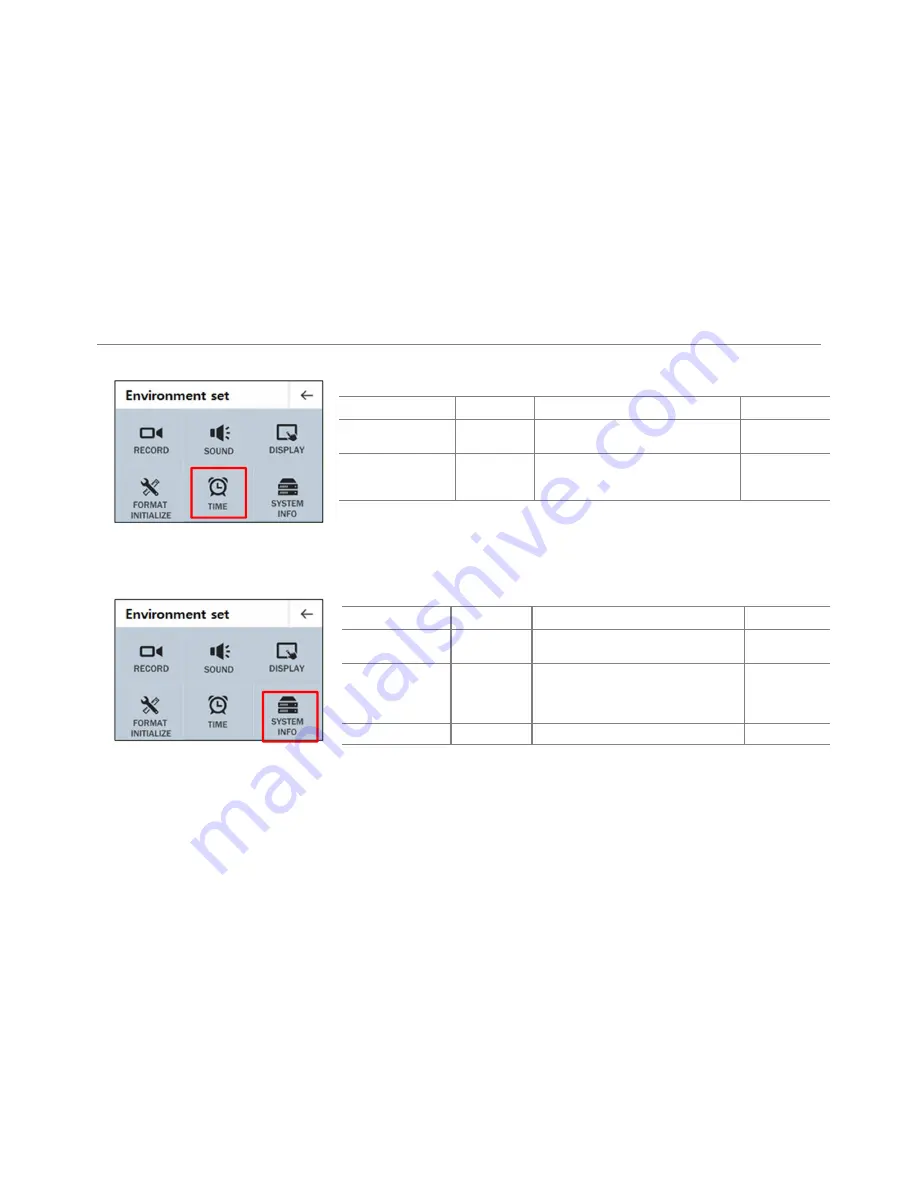
13
13
13
13 //// 23
23
23
23
13
•
Time Setting
•
System Information
Item
Setting Value
Comment
Default Value
GPS automatic time s
etting
Off/On
When receiving signal from external GPS,
it automatically sets date and time.
On
Manual time setting
Sets time with arrow.
Press Back and the set time will be
applied.
Time does not
initialize
Item
Setting Value
Comment
Default Value
Privacy setting
ON / OFF
Selects to put in password or not to
access format and play mode.
Off
Change password
4 digits
between
number 0~9
Sets password. In case you forget your
password, format the device in PC viewer
and password will be reset to 0000.
0000
System information
-
Displays system information.
-
Chapter Ⅰ
Chapter Ⅰ
Chapter Ⅰ
Chapter Ⅰ
| Product Summary
| Product Summary
| Product Summary
| Product Summary
3.
3.
3.
3. Basic function
Basic function
Basic function
Basic function

































