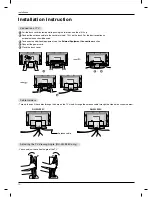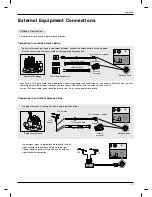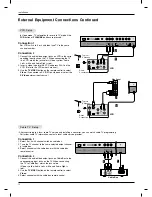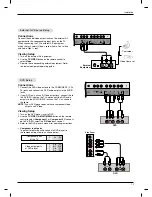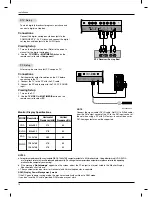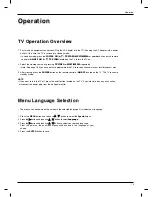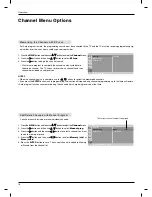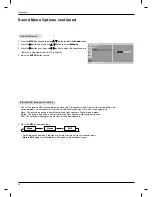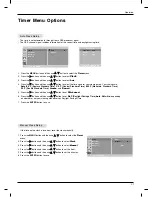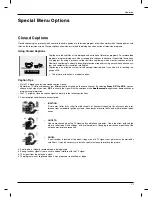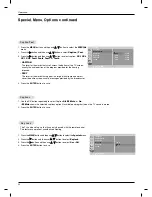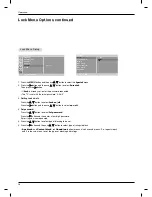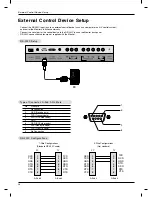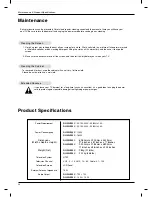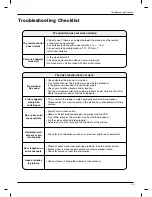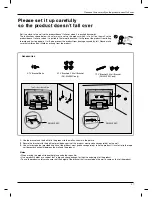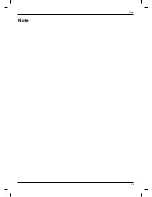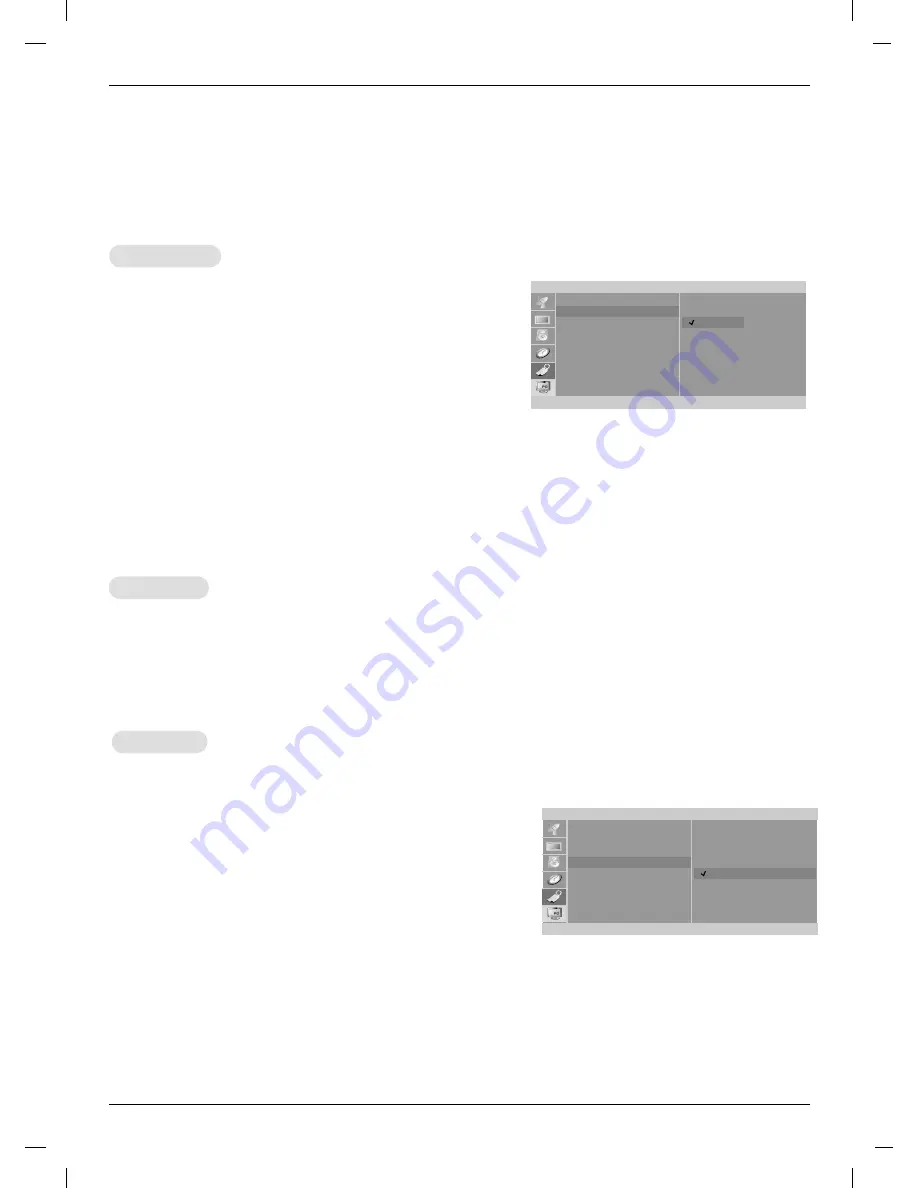
24
Operation
Key Lock
Key Lock
- The TV can be set up so that it can only be used with the remote control.
- This feature can prevent unauthorized viewing.
1. Press the
MENU
button and then use
D
D
/
E
E
button to select the
Special
menu.
2. Press the
G
G
button and then use
D
D
/
E
E
button to select
Key lock
.
3. Press the
G
G
button and then use
D
D
/
E
E
button to select
On
or
Off
.
4. Press the
ENTER
button to save.
Special
Language
Caption/Text
Captions
Key lock
Parental
Set ID
F
OK MENU
D
E
On
Off
Special
Language
Caption/Text
Captions
Key lock
Parental
Set ID
F
OK MENU
D
E
CC1
CC2
CC3
CC4
Text1
Text2
Text3
Text4
Caption/T
Caption/T
ext
ext
1. Press the
MENU
button and then use
D
D
/
E
E
button to select the
SPECIAL
menu.
2. Press the
G
G
button and then use
D
D
/
E
E
button to select
Caption / Text
.
3. Press the
G
G
button and then use
D
D
/
E
E
button to select caption:
CC1
,
CC2
,
CC3
,
CC4
,
Text1
,
Text2
,
Text3
, or
Text4
.
•
CAPTION
The term for the words that scroll across the bottom of the TV screen;
usually the audio portion of the program provided for the hearing
impaired.
•
TEXT
The term for the words that appear in a large black frame and almost
cover the entire screen; usually messages provided by the broadcaster.
4. Press the
ENTER
button to save.
Captions
Captions
1. Use the
CC
button repeatedly to select Caption
Off
,
EZ Mute
, or
On
.
•
EZ Mute
shows the selected captions option (if available on program) when the TV sound is muted
2. Press the
ENTER
button to save.
Special Menu Options continued
Special Menu Options continued