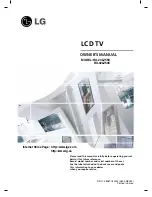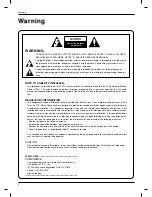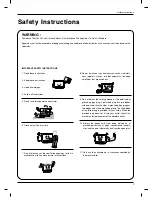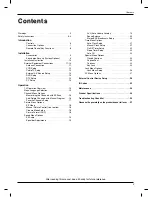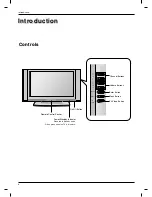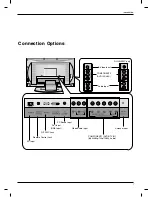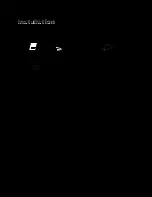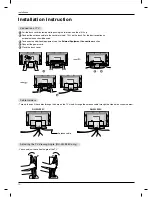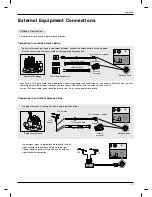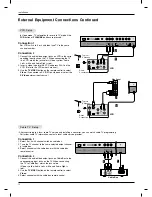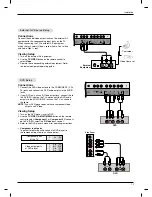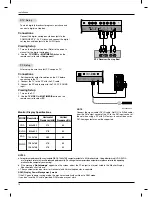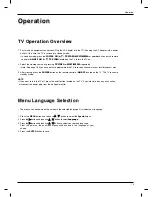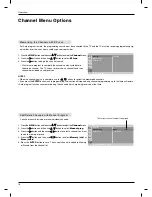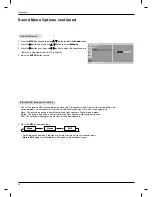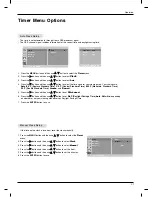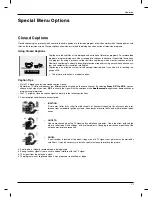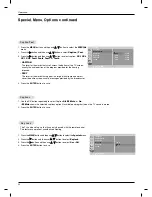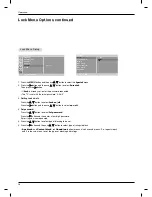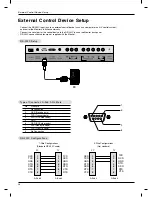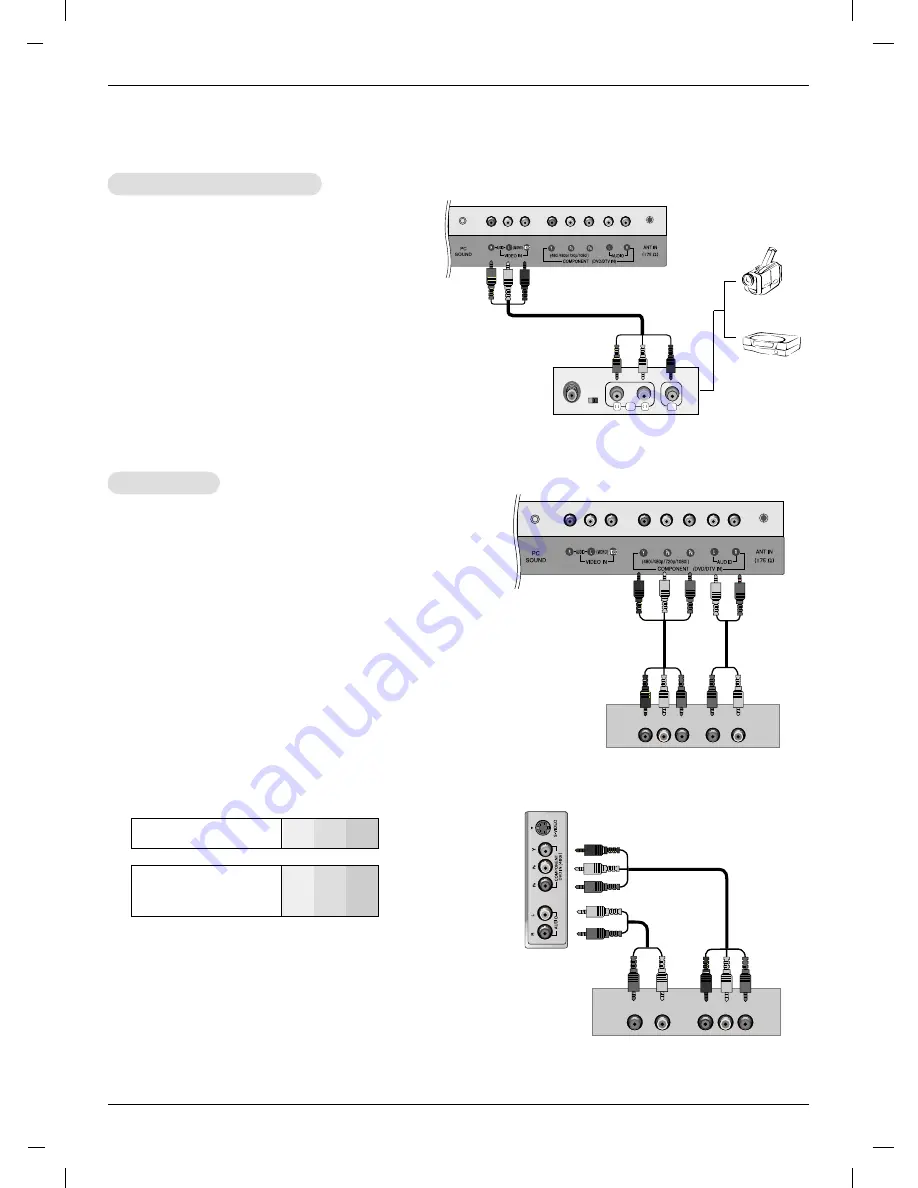
13
Installation
External
External
A/V Source Setup
A/V Source Setup
DVD Setup
DVD Setup
Connections
1. Connect the DVD video outputs to the COMPONENT (Y, P
B
,
P
R
) jacks and connect the DVD audio outputs to the AUDIO
jacks.
2. If your DVD only has an S-Video output jack, connect this to
the S-VIDEO input on the TV and connect the DVD audio
outputs to the AUDIO INPUT jacks on the TV, as shown in
the figure.
NOTE:
If your DVD player does not have component video
output, use S-Video.
Viewing Setup
1. Turn on the DVD player, insert a DVD.
2. Use the
TV/VIDEO
or
MULTIMEDIA
button on the remote
control to select
Component 1
or
Component 2
(If connect-
ed to S-VIDEO, select the
S-Video
input source.)
3. Refer to the DVD player's manual for operating instructions.
Connections
Connect the audio/video output jacks on the external A/V
equipment to the corresponding input jacks on the TV.
When connecting the TV to external A/V equipment,
match the jack colors (Video = yellow, Audio Left = white,
and Audio Right = red).
Viewing Setup
1. Turn on the external A/V equipment.
2. Use the
TV/VIDEO
button on the remote control to
select
Video
.
3. Operate the corresponding external equipment. Refer
to external equipment operating guide.
Component ports
of the TV
Y
P
B
P
R
Video output ports
of DVD player
Y
Y
Y
Y
Pb
B-Y
Cb
P
B
Pr
R-Y
Cr
P
R
•
Component Input ports
To get better picture quality, connect a DVD player to
the component input ports as shown below.
Camcorder
Video Game set
R
AUDIO
VIDEO
L
1
External
Equipment
DVD
DVD
AUDIO
Y
P
B
P
R
(L)
(R)
1
AUDIO
Y
P
B
P
R
(L)
(R)
2
Side Panel