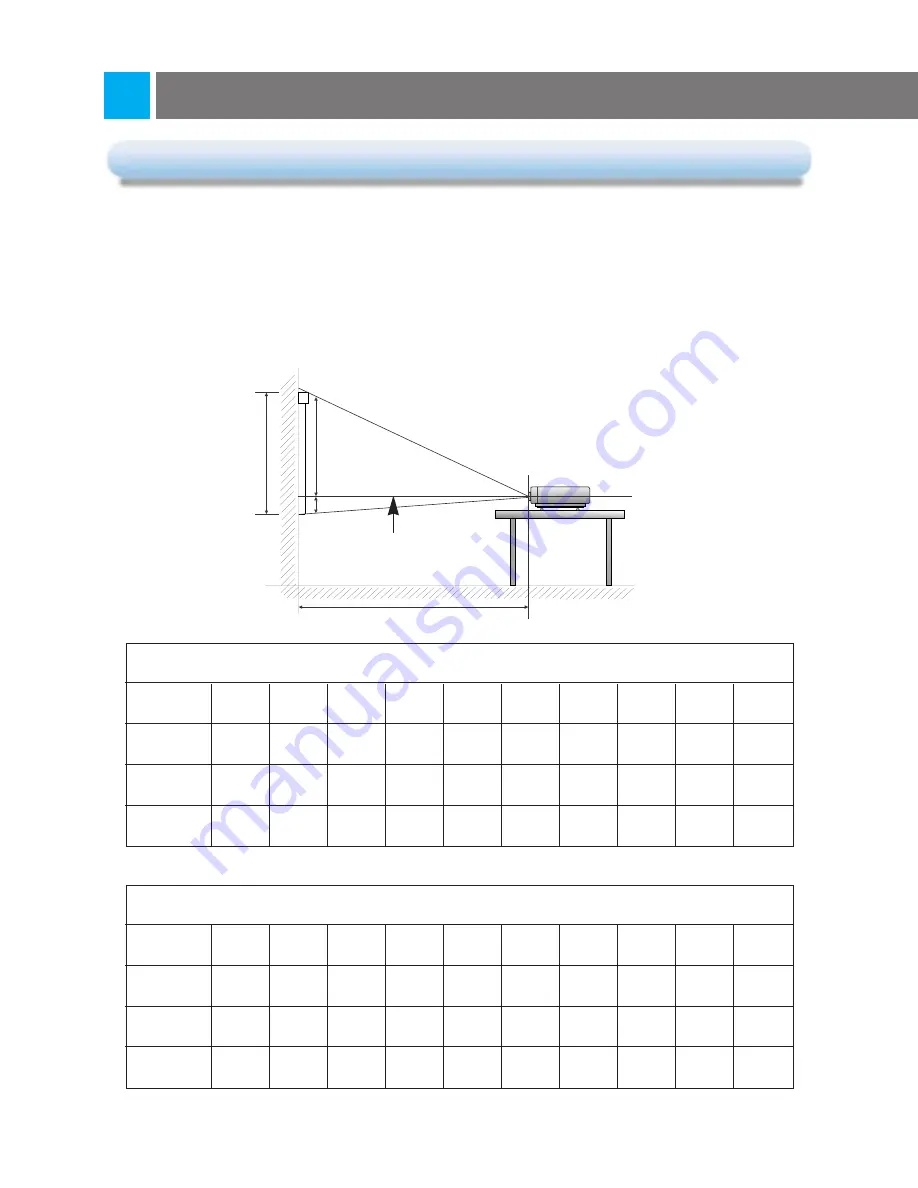
Basic Operation of the Projector
Basic Operation of the Projector
1
1
. Place the projector on a sturdy and horizontal surface with the PC or AV source.
2
2
. Place the projector the correct distance from the screen. The distance between the projector and the screen
determines the actual size of the image.
3
3
. Turn the projector so that the lens can be at a right angle to the screen. If the projector is not at a right angle, the
screen image will be crooked. At this time perform keystone function.(Refer to page 41.)
4
4
. Connect the cables of the projector to a wall power socket and other connected sources.
projection distance based on the picture format
* The longest distance/the shortest distance show status what adjusted by zoom function.
15
Composition
9X/10
1X/10
Light from the lens
Screen heigh (X)
Projection distance (D)
16:9 picture format
mm
40
″
60
″
80
″
90
″
100
″
110
″
120
″
150
″
200
″
300
″
498
747
996
1121
1245
1370
1494
1868
2491
3736
1640
2510
3340
3760
4180
4600
5020
6270
8360
12550
2190
3460
4610
5190
5760
6340
6920
8650
11530
17300
4:3 picture format
mm
40
″
60
″
80
″
90
″
100
″
110
″
120
″
150
″
200
″
300
″
610
914
1220
1370
1520
1670
1830
2290
3050
4570
2030
3050
4070
4580
5090
5600
6110
7640
10190
15280
2800
4200
5610
6320
7020
7720
8420
10530
14040
21060
scree
size
scree
height (X)
The shortest
distance (D)
The longest
distance (D)
scree
size
scree
height (X)
The shortest
distance (D)
The longest
distance (D)
Summary of Contents for RL-JA10
Page 52: ...P NO 3828VA0284J 373 026H ...
















































