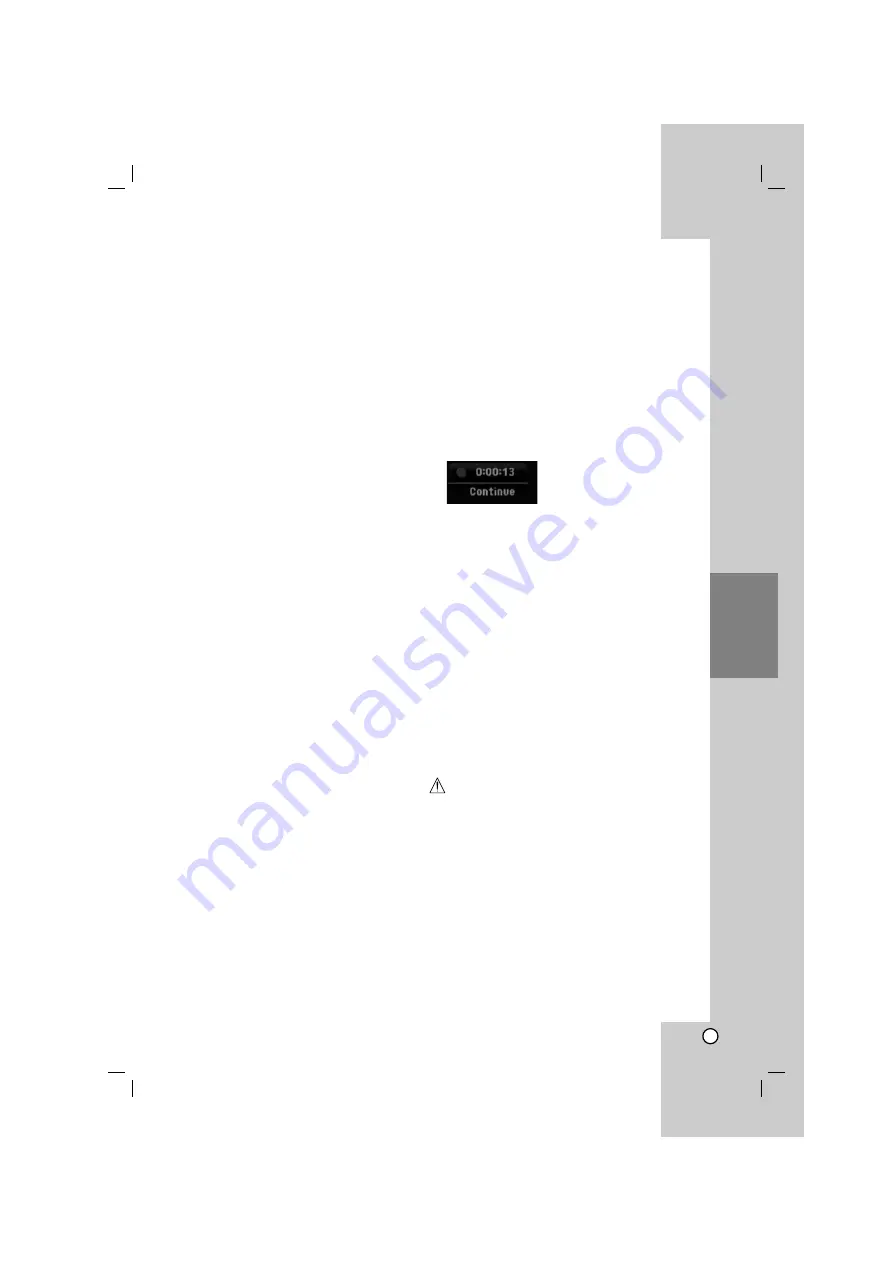
35
Recording
Basic Recording from a TV
Follow the instructions below to record a TV program.
Recording starts immediately and continues until the
disc is full or you stop the recording.
Note:
You must load a recordable disc for DVD recording.
1. Press HOME.
The HOME menu appears.
2. Select [TV] option.
3. Select [TV DVD] option then press ENTER.
Also make sure that the TV input is set to this
recorder.
If you load a completely blank disc, the recorder
takes a short while to initialize the disc.
4. Set a recording mode as necessary by pressing
REC MODE repeatedly. (XP, SP, LP, EP)
5. Use
v
/
V
buttons to select the TV channel to
record.
Changing TV Audio Channel
You can select the audio channel (language) to listen
by pressing AUDIO during viewing TV program. The
current audio channel is displayed on-screen.
Stereo broadcast:
Stereo
→
Left
→
Right
Bilingual broadcast:
Main
→
Sub
→
Main+Sub
This recorder can record either NICAM or regular
audio. If the NICAM setting (page 16) is set to Auto,
then if the broadcast is NICAM, the audio
automatically changes to NICAM and you can
record the NICAM audio. If the broadcast is non-
NICAM, the regular audio is always recorded.
If NICAM sound distortion occurs, due to poor
reception, you can switch off NICAM setting of the
program.
If you record and then play back Mono broadcasting,
you can select the audio channel. But in that case, it
will not work and the output will operate with Mono.
Only when you record with Stereo or Main+Sub
mode, you can play back with Stereo or Main+Sub.
6. Press REC (
z
) once.
Recording will start. (The REC indicator lights in
the display window.)
Recording continues until you press STOP (
x
)
or the disc is full.
To record for a fixed length of time, see Instant
Timer Recording on right.
7. Press STOP (
x
) to stop recording.
To Pause the Recording
1. Press PAUSE/STEP (
X
) to pause recording.
2. When you want to continue recording, press
PAUSE/STEP (
X
).
Instant Timer Recording
Instant Timer Recording allows you to make a
recording easily of a preset length without using the
program timer.
1. Follow steps 1-5 as shown left (Basic Recording
from a TV).
2. Press REC (
z
) repeatedly to select the recording
time length.
Recording starts after the first press. Each
subsequent press increases the recording time
within free space.
The recording time is displayed on the TV screen.
At the end of the recording, the recorder will stop
recording and shut off.
Checking the Recording Time
Press REC (
z
) once to check the recording time. The
recalled setting will automatically return to the TV
screen for a moment.
Also, remaining time of recording is shown in the
display window.
To Extend the Recording Time
The recording time can be extended anytime by
pressing REC (
z
).
Each subsequent press increases the recording time
within free space.
Caution
If the recorder is unplugged (or there is a power
failure) while the recorder is recording, the recording
will be lost.
Summary of Contents for RKS-7000
Page 60: ...P NO MFL38637192 ...
















































