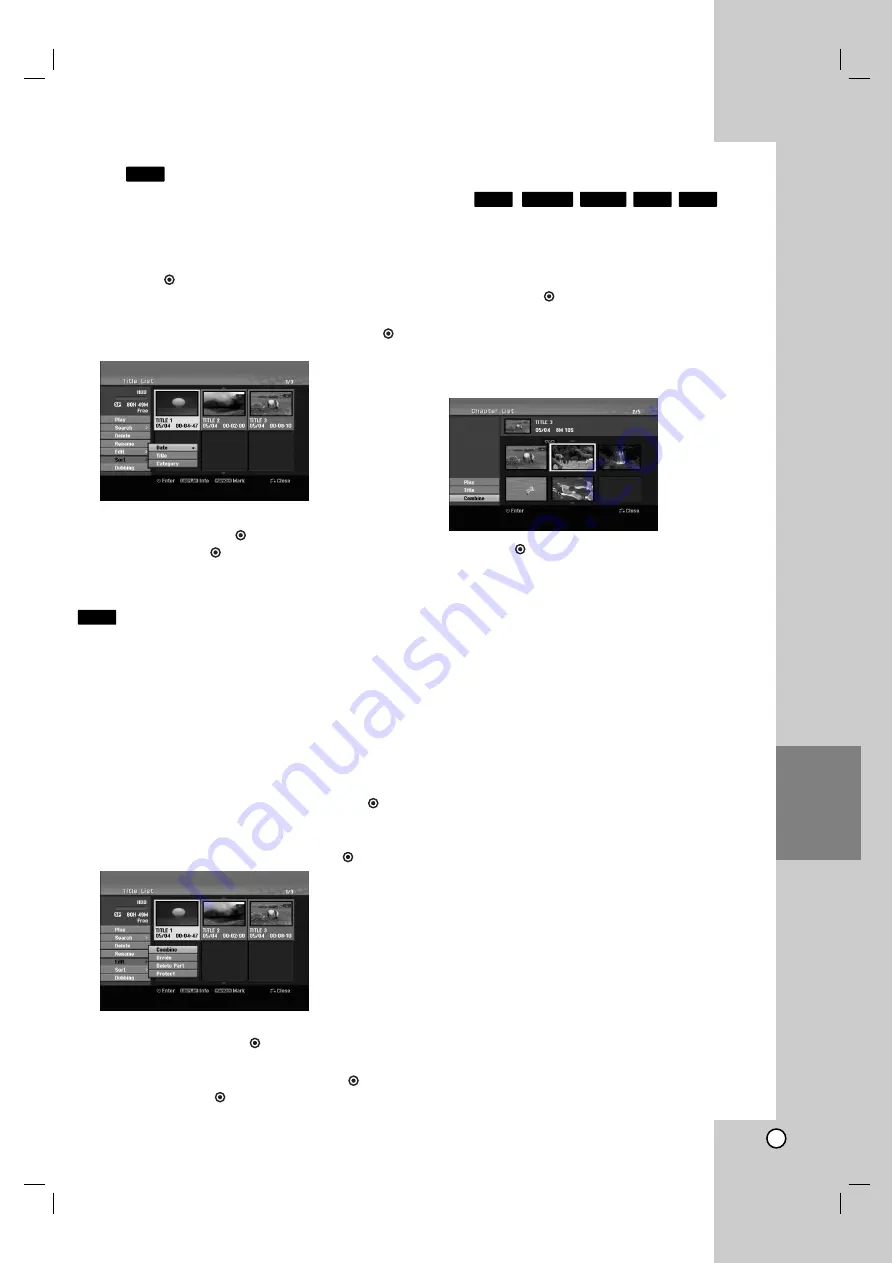
55
Editing
Sort
This function allows you to access show listings
organized by Date, Title, or Category on the Title List-
HDD menu. So you can find title you want to watch easily.
1. Choose any title on the Title List-HDD menu, then
press OK (
).
The menu options appears on the left side of the
menu.
2. Use
v
/
V
to select [Sort] option then press OK (
).
Sort options appears.
3. Use
v
/
V
to select [Date], [Title] or [Category]
option then press OK (
).
After pressing OK (
), the sorted menu is displayed.
Combining Two Titles Into One
Use this function to combine two adjacent Original-
HDD titles into one.
Notes:
This function is not available if there is only one
titles within the HDD.
If the recorded aspect of two titles is differ, you
cannot combine the titles.
1. On the Title List-HDD menu, select the first title of the
two titles you want to combine then press OK (
).
The menu options appears on the left side of the
screen.
2. Select [Combine] option then press OK (
).
3. Select the second title of the two titles you want to
combine then press OK (
).
Confirm message appears.
4. Use
b
/
B
to select [Yes] then press OK (
).
After pressing OK (
), the updated menu is
displayed.
Combining Two Chapters Into
One
Use this function to combine two adjacent chapters
into one.
1. On the Chapter List menu, select the second
chapter of the two chapters you want to combine
then press OK (
).
The menu options appears on the left side of the
screen.
2. Use
v
/
V
to select [Combine] option.
The combine indicator appears between the two
chapters you want to combine.
3. Press OK (
).
Note:
This function is not available when;
There is only one chapter whthin the title.
The first chapter is selected.
The chapters that you want to combine are created
by deleting a part from an Original title.
The chapters that you want to combine are created
from different titles.
One of the playlist chapter that you want to combine
has been moved.
+R
+RW
RAM
-RW
VR
HDD
HDD
HDD



























