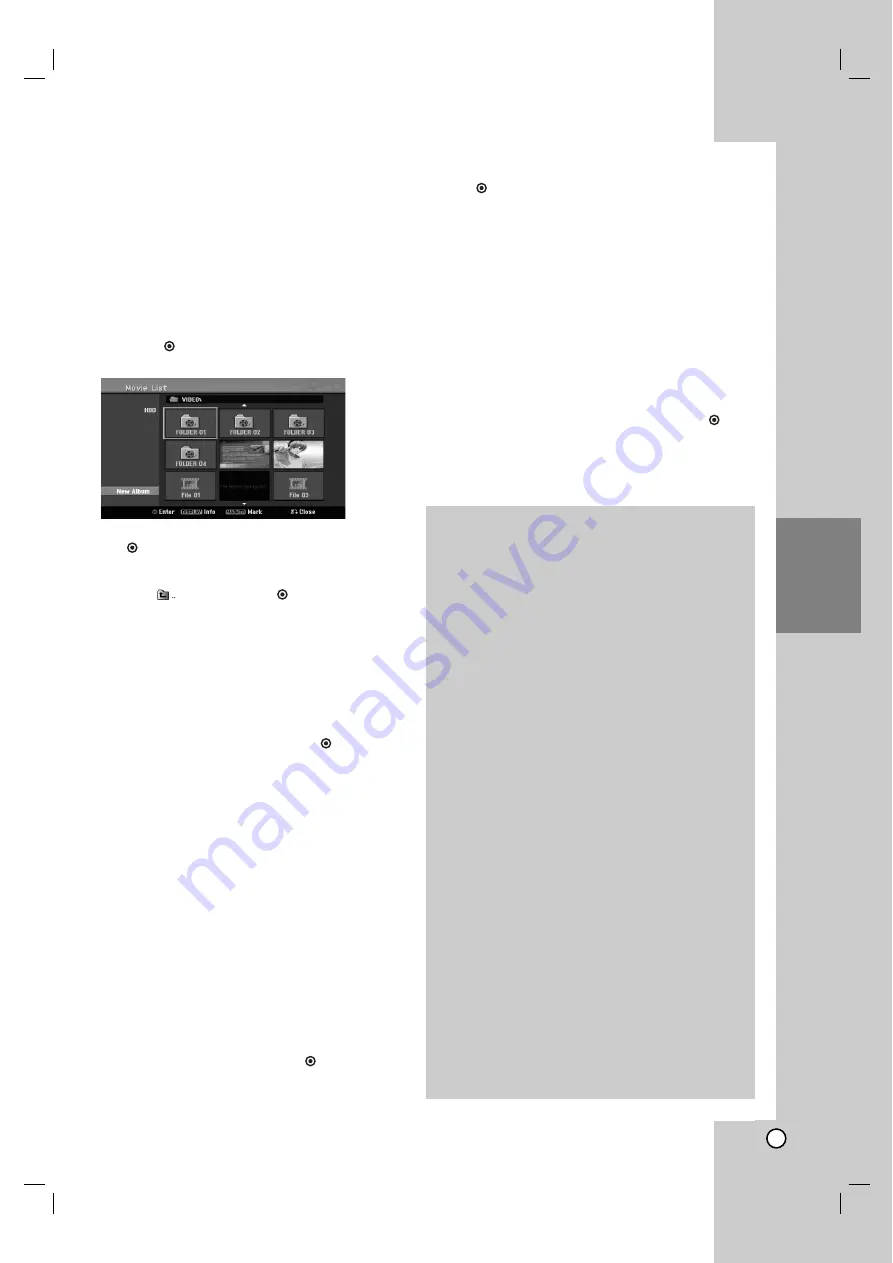
35
Playback
Playing a DivX Movie File
The recorder can play DivX files. Before playing DivX
files, read “DivX file requirement” on right.
Note for model RHD298H/RHD299H
This recorder cannot play back the DivX file(s) in the
USB Flash Drive. The DivX file in the USB Flash Drive
can only be copied to HDD.
1. Press HOME then select [MOVIE] option.
2. Select a media that contains DivX file(s) then
press OK (
).
The [Movie List] menu appears on the TV screen.
3. Press
v
/
V
/
b
/
B
to select a folder, and press
OK (
). A list of files in the folder appears. If you
are in a file list and want to return to the Folder
list, use the
v
/
V
/
b
/
B
buttons on the remote to
highlight
and press OK (
).
4. If you want to view a particular file,
press
v
/
V
/
b
/
B
to highlight a file and press
PLAY (
N
).
You can use variable playback functions.
Refer to pages 31-34.
5. Press STOP to stop the playback. The [Movie List]
menu appears.
To exit the menu screen, press HOME and
select [TV] option then press OK (
).
Notice for displaying the DivX subtitle
If the subtitle does not display properly, please follow
the steps below.
1. Press PAUSE/STEP when the subtitle appears.
2. Press and hold SUBTITLE about 3 seconds.
The language code will appear.
3. Press
b
/
B
to select another language code until
the subtitle is displayed properly.
4. Press PLAY (
N
) to continue playback.
Note:
The DivX subtitle file name has to be identified with
the DivX file name to display by this unit.
Movie List menu options
1. Press
v
/
V
/
b
/
B
to select a folder/file on the
[Movie List] menu then press OK (
).
[Movie List] menu options appear.
The menu options displayed differ depending on
the selected media.
2. Press
v
/
V
/
b
/
B
to select an option, and press
OK (
).
[Play] Start playback the selected title.
[Open] Opens the folder and a list of files in the
folder appears.
[Delete] Deletes the file(s) or folder(s) from the
media.
[Rename] Edits the file name. (page 40)
[Move] Moves the file(s) to another folder or
media. (page 41)
[Copy] Copies the file(s) to another folder or
media. (page 41)
Tip:
You can create new folder. Select [New Album] option
on the [Movie List]-HDD menu then press OK (
).
“NONAME##” folder is created.
DivX file requirement
Available resolution size:
720x576 (W x H) pixel
DivX file extensions:
“.avi”, “.divx”
Playable DivX subtitle:
“.smi”, “.srt”,
“.sub (Micro DVD or Sub Viewer 1.0/2.0 format)”,
“.txt (Micro DVD or Sub Viewer 1.0/2.0 format)”
Playable Codec format:
“DIV3”, “MP43”, “DIVX”,
“DX50”
Playable Audio format:
“AC3”, “PCM”, “MP2”,
“MP3”, “WMA”
Sampling frequency:
within 8 - 48 kHz (MP3), within 32 - 48kHz (WMA)
Bit rate:
within 8 - 320kbps (MP3), 32 - 192kbps (WMA)
CD-R Format:
ISO 9660 and JOLIET.
DVD±R/RW Format:
ISO 9660 (UDF Bridge format)
Maximum Files/Disc:
Less than 1999 (total number
of files and folders)
Notes on DivX format
If the video and audio structure of DivX file is not
interleaved, returns to the menu screen.
If there is impossible code to express in the DivX
file name, it may be displayed as “
s
” mark.
The unit does not support the file encoded with
QPEL.
If the file is encoded with GMC, the unit supports
only 1-point of the record level.
* GMC?
GMC is the acronym for Global Motion
Compensation. It is an encoding tool specified in
MPEG4 standard. Some MPEG4 encoders, like
DivX, have this option.
There are different levels of GMC encoding,
usually called 1-point, 2-point, or 3-point GMC.






























