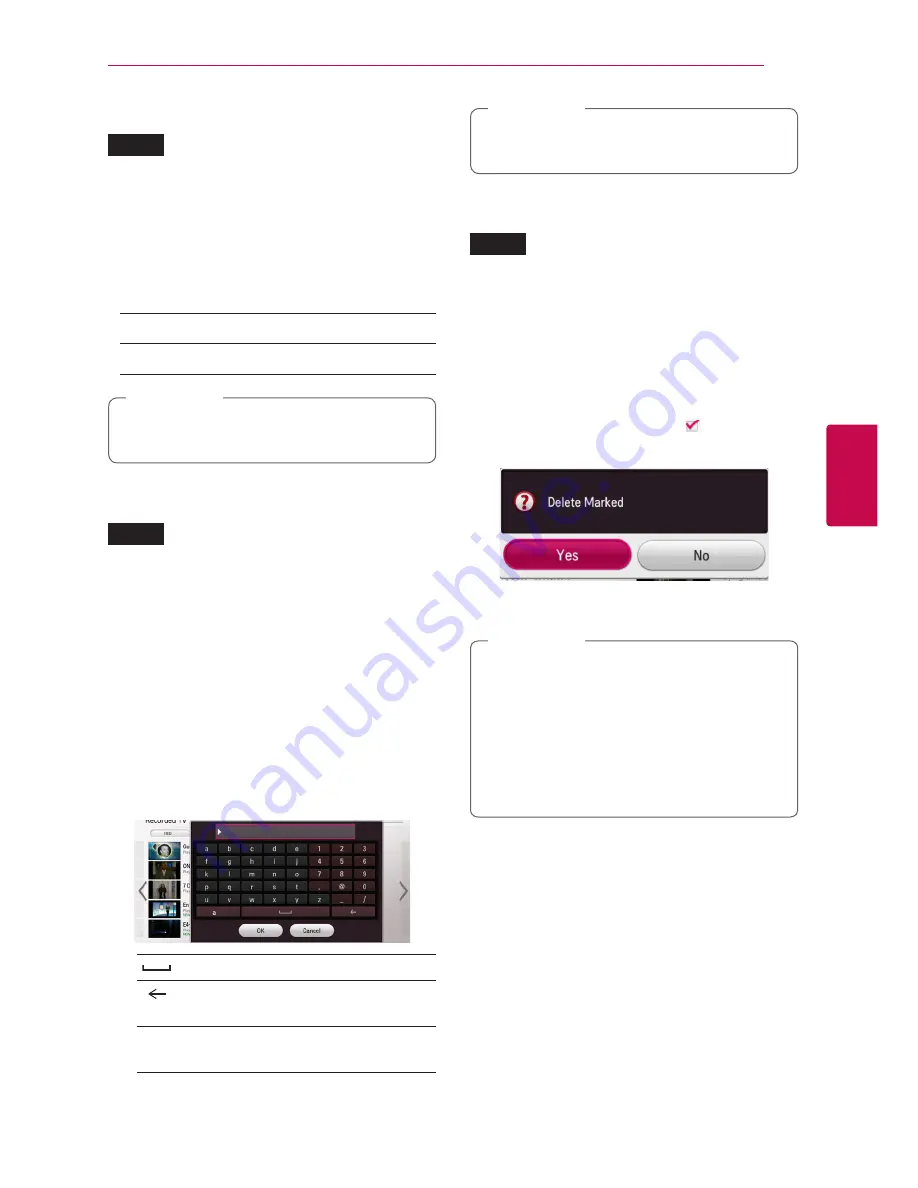
Operating
43
Oper
ating
4
Sorting the recorded titles
REC
1.
While watching TV, press REC.LIST to display the
[Recorded TV] or use
a/d/s/w
to select
[Recorded TV] on the HOME menu and press
ENTER (
b
).
2.
Press yellow (
Y
) coloured button repeatedly to
sorted by recorded time in recent order or title
name in alphabetical order.
[ABC] –
by title name in alphabetical order.
[Recent] –
sorted by recorded date.
In case of [ABC] sort, the extended character
like tilde can sort incorrectly.
,
Note
Rename the recorded titles
REC
You can rename a recorded title.
1.
While watching TV, press REC.LIST to display the
[Recorded TV] or use
a/d/s/w
to select
[Recorded TV] on the HOME menu and press
ENTER (
b
).
2.
Use
a/d/s/w
to select a recorded title then
press ENTER (
b
).
3.
Use
s/w
to select [Rename] option, and press
ENTER (
b
) to display the virtual keyboard.
4. Select a letter using
a/d/s/w
on the
keyboard menu.
To enter a letter with an accent mark:
[
] –
Inserts a space at the cursor position.
[
] –
Deletes the previous character at the
cursor position.
[a/A/#] –
Change the keyboard menu settings
to capital letters, small letters or symbols.
5.
Enter a new name using virtual keyboard, and
press ENTER (
b
) while [OK] is selected.
If you rename a title in DISC, it will take long
time.
,
Note
Deleting a recorded titles
REC
You can delete recorded title.
1.
While watching TV, press REC.LIST to display the
[Recorded TV] or use
a/d/s/w
to select
[Recorded TV] on the HOME menu and press
ENTER (
b
).
2.
Press blue (
B
) colored button.
3.
Use
a/d/s/w
to select a recording title
then press ENTER (
b
). (shows icon)
4.
Press yellow (
Y
) colored button.
5. Use
a/d
to select [Yes], and press ENTER (
b
to delete the selected recorded titles.
y
It is unable to do delete during the
recording.
y
If you delete a title in DISC, it will take long
time.
y
If you want delete all titles then HDD format
is more faster and more safe (OPTION :
Internal HDD format).
,
Note
6. Press red (
R
) colored button, you can (un)select
all titles.






























