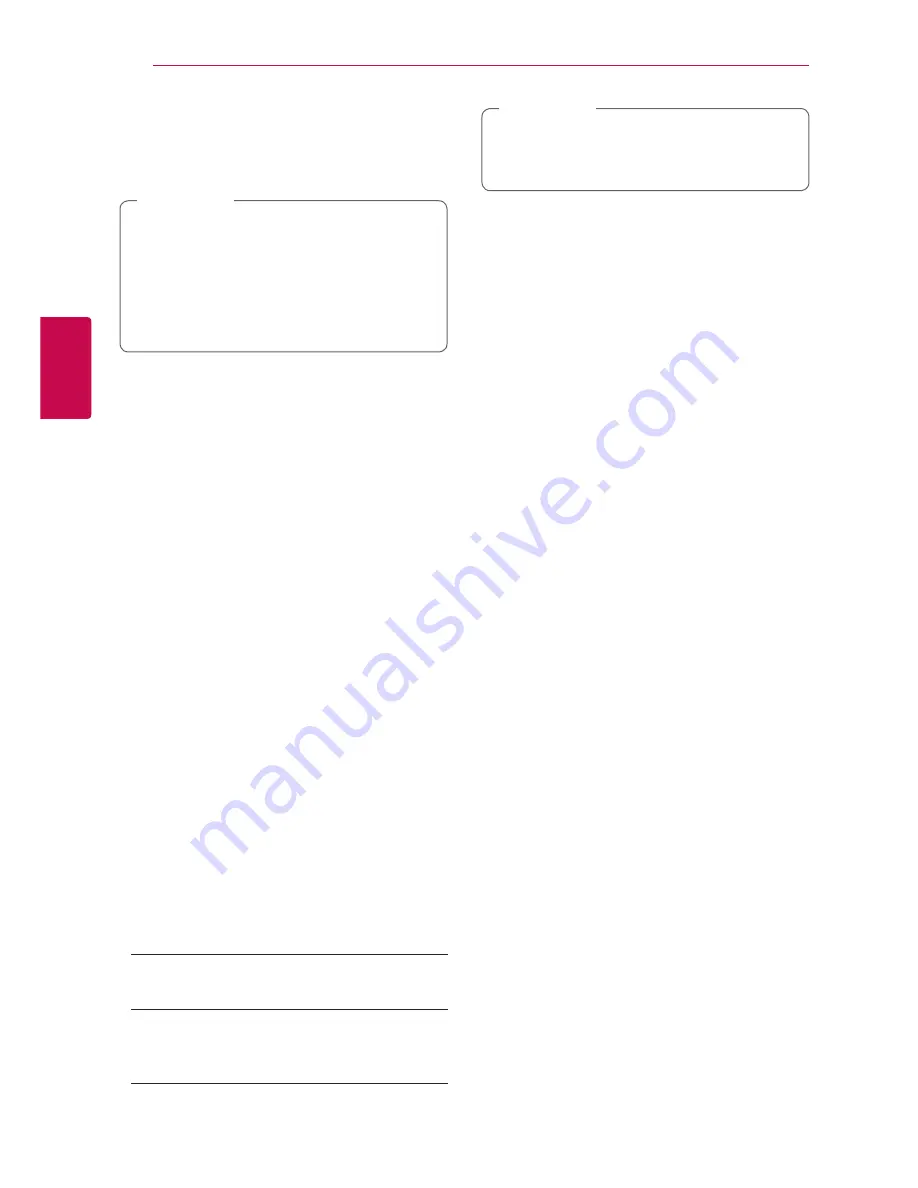
System Setting
30
S
ys
tem Se
tting
3
4. Use
s/w
to select [Offset] option then press
ENTER (
b
).
5. Press
a/d
to select a value then press ENTER
(
b
) (NSW/ACT, VIC, QLD, SA, WA,TAS or NT).
y
There are cases where the TV station does
not send, or sends wrong date and/or
time information and the recorder sets the
incorrect time.
y
If this happens, we recommend that you set
the clock manually.
,
Note
Manual Time Setting
1. Select [Time Setting] option then press ENTER
(
b
).
2. Use
a/d
to select [Manual] option then press
ENTER (
b
).
3. Enter the necessary information for date and
time.
a/d
(left/right): Moves the cursor to the
previous or next column.
s/w
(up/down): Changes the setting at the
current cursor position.
4. Press ENTER (
b
) to confirm your setting.
DivX® VOD
ABOUT DIVX VIDEO: DivX® is a digital video
format created by DivX, LLC, a subsidiary of Rovi
Corporation. This is an official DivX Certified®
device that has passed rigorous testing to verify
that it plays DivX video. Visit divx.com for more
information and software tools to convert your files
into DivX videos.
ABOUT DIVX VIDEO-ON-DEMAND: This DivX
Certified® device must be registered in order to play
purchased DivX Video-on-Demand (VOD) movies.
To obtain your registration code, locate the DivX
VOD section in your device setup menu. Go to vod.
divx.com for more information on how to complete
your registration.
[DivX VOD Register]
Displays the registration code of your player.
[DivX Deregister]
Deactivate your player and display the
deactivation code.
All the downloaded videos from DivX VOD
with this player’s registration code can only be
played back on this unit.
,
Note
Auto Off
The screen saver appears when you leave the player
in Stop mode for about five minutes. If you set this
option to [On], the unit automatically turns itself off
after the Screen Saver is displayed for 20 minutes.
Set this option to [Off ] to leave the screen saver
until the unit is operated by the user.
Hard of Hearing
Hard of hearing for users who are hearing impaired
If you set [On] and there is hard of hearing subtitle,
You can see the subtitle on screen.
Internal HDD Format
Everything recorded on the HDD will be erased.
1.
Press HOME
(
n
).
2.
Use
w/s/a/d
to select [Setting] in the
[Home] menu, and press ENTER (
b
).
3.
Use
w/s
to select [OPTION] and press ENTER
(
b
).
4.
Use
w/s/a/d
to select [Internal HDD
Format], and press ENTER (
b
).
Select [No] and press ENTER to cancel.
5.
Use
a/d
to select [Yes], and press ENTER (
b
)
to start the HDD format. Select [OK] and press
ENTER (
b
) to return to the previous step.
Factory Reset
You can reset the recorder to its original factory
settings.
[Factory Reset] If you need to, you can reset the
recorder to all its factory settings. Select [Factory
Reset] icon then press ENTER (
b
) and auto setup
menu will appear, see page 21.
1. Select [Factory Reset] option then press
d
.
2. Press ENTER (
b
) and then confirm message will
appear.
3. Use
a/d
to select [Yes] and then press ENTER
(
b
) to reboot the recorder.






























