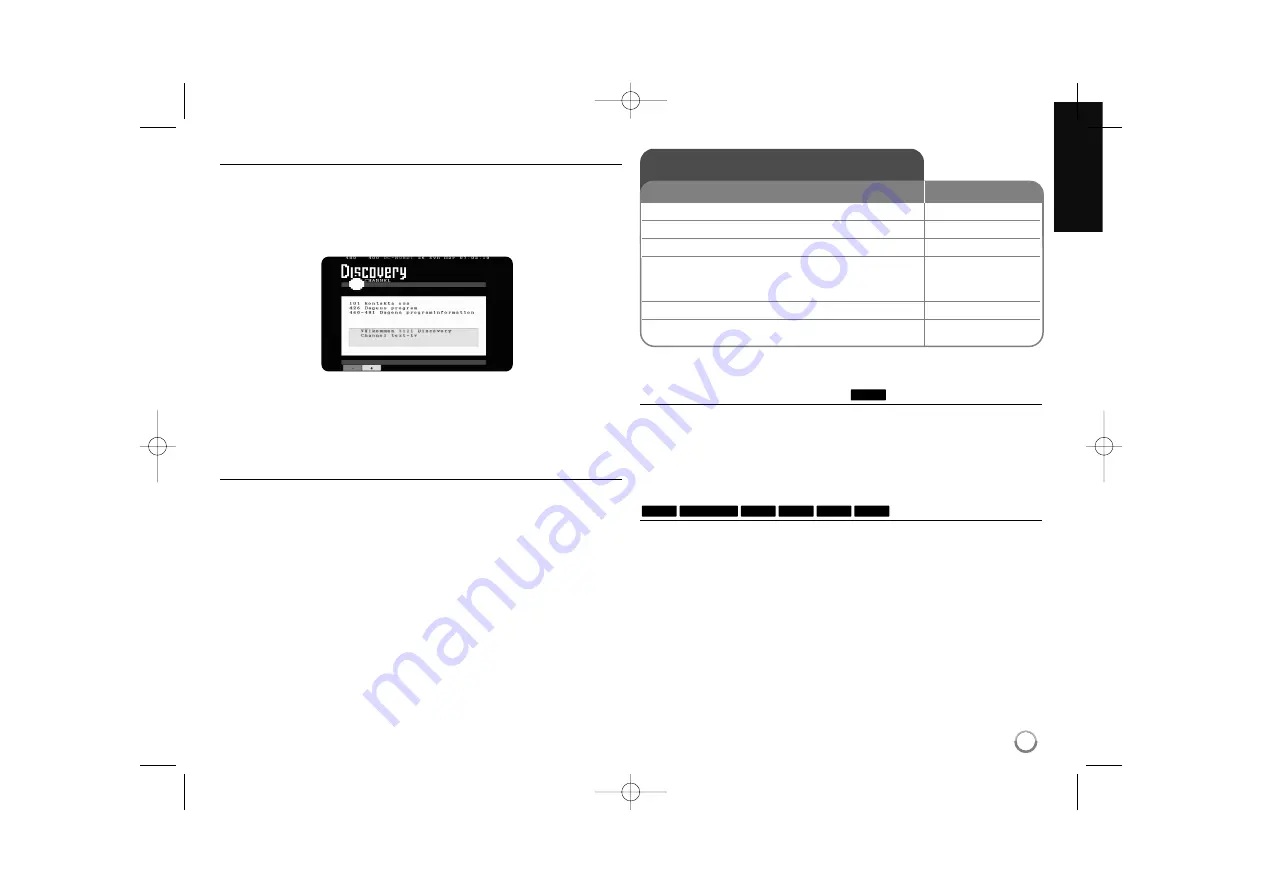
25
Viewing a Teletext service
Teletext is a free broadcasting service by some TV stations which gives
up-to-the-minute information on news, weather, television programs, share
prices and many other topics.
The recorder gives you access to teletext which is greatly improved in various
aspects such as text and graphics. This teletext can be accessed by special
teletext services and specific services which broadcast teletext.
Use numbered (0-9) buttons or PR/CH on the remote control to change the
program which broadcast teletext. Press TEXT to access on the teletext.
Follow the indications on teletext and move onto the next or previous step by
pressing color (RED or GREEN) or SKIP (
.
/
>
) buttons.
Press (TEXT) or RETURN (
O
) to turn the teletext off and return to TV viewing.
Selecting teletext page
Enter the desired page number as a three digit number with the numbered
buttons. If during selection you press a wrong number, you must complete the
three digit number and then enter the correct page number again.
Use RED/GREEN buttons to move up and down pages.
Play a disc - more you can do
Playing a disc that contains a menu
The menu screen may be displayed first after loading a DVD which contains a
menu.
Use the
b
/
B
/
v
/
V
buttons to select the title/chapter you want to view, then
press ENTER to start playback. Press TITLE or MENU/LIST to return to the
menu screen.
Skip to the next/previous chapter/track/file
Press SKIP (
>
) to move to the next chapter/track/file.
Press SKIP (
.
) to return to the beginning of the current chapter/track/file.
Press SKIP (
.
) twice briefly to step back to the previous chapter/track/file.
DivX
WMA
MP3
ACD
DVD ALL
HDD
DVD
Play a disc
1 Open the disc tray:
OPEN/CLOSE (
Z
Z
)
2 Insert a disc:
-
3 Close the disc tray:
OPEN/CLOSE (
Z
Z
)
4 Adjust the disc menu settings:
v V b B
, ENTER
A disc menu may not appears on the screen
depending on the disc.
5 Starts playback:
PLAY (
N
N
)
6 Stops playback:
STOP (
x
x
)
ON REMOTE
RH387D-P_BDEULLK-ENG 9/23/08 5:36 PM Page 25
















































