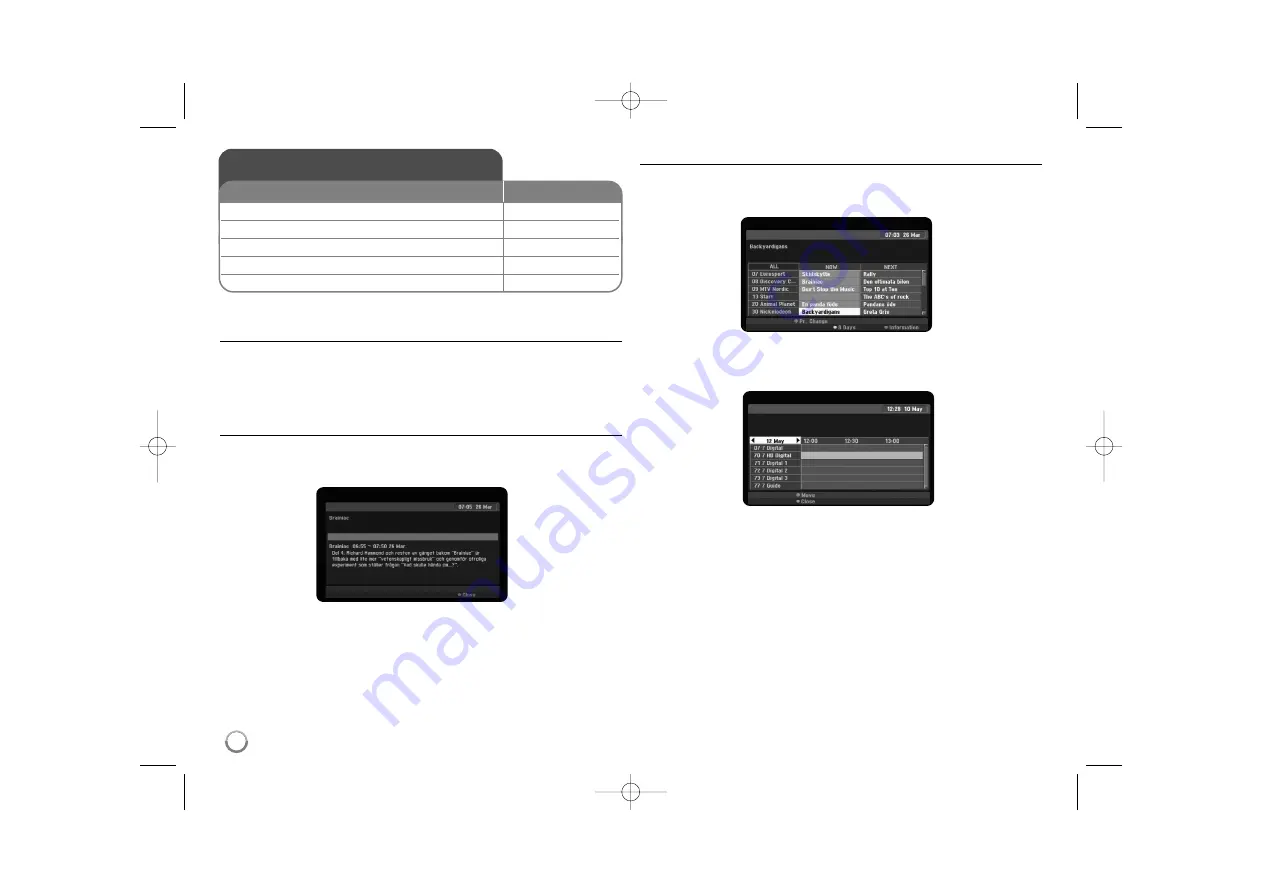
24
Using the digital EPG - more you can do
About the digital EPG
The digital EPG shows a table of scheduled digital TV programs and detailed
information about individual program. The digital EPG screen consist of
program information, channel list and general program list.
Note that the unit’s clock must be set to the correct time and date to ensure all
relevant EPG information is displayed.
Displaying the detailed Information window
You can view detailed information for the highlighted program. Press blue color
button to display detailed information window. To exit the detail information win-
dow, press blue color button again.
Switching the EPG menu
The EPG screen provides two search menus.
Press yellow color button when the EPG menu is displayed.
Now/Next: The screen shows now and next programs.
8 Days: The screen shows programs within 8 days. When the EPG menu
with 8 days is displayed, you can also change the date of the EPG menu by
pressing the green color button then use
b
/
B
to select a date.
You can set a timer record using EPG menu with 8 days. Select a program
then press red color button. The red timer icon will be displayed and the pro-
gram will be memorized by the recorder.
You can check the programming on the [Timer Record List] menu (see page
31). To cancel the timer recording, select the program then press red color
button. The red timer icon disappears.
Using the digital EPG
1 Displays the EPG menu:
EPG
2 Select a TV program:
v
v V
V
3 Displays the next/previous menu list:
. >
4 Shows the selected program currently on air:
ENTER
5 Exit the EPG menu:
EPG or RETURN
ON REMOTE
RH387D-P_BDEULLK-ENG 9/23/08 5:36 PM Page 24






























