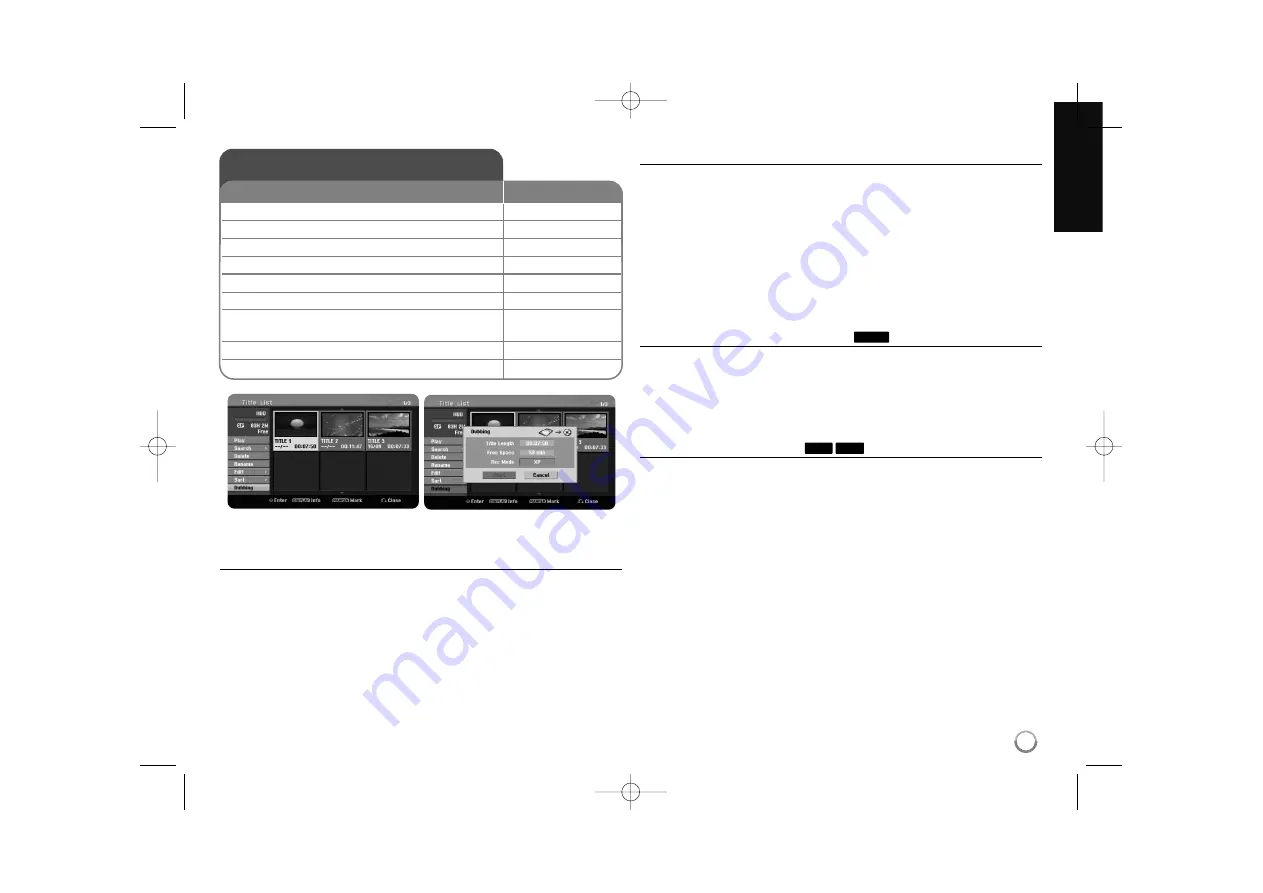
31
Dubbing a title - more you can do
Before dubbing
Use the copying features of this recorder to:
Back up important recordings stored on the HDD to a DVD.
Make a DVD copy of a recording on the HDD to play in another player.
Transfer video from a DVD to the HDD for editing.
Transfer edited video from the HDD to DVD.
About ‘Fast’ copying
Copying between DVD and HDD is a completely digital process and therefore
involves no loss of quality in the audio or video. This allows high speed copying
for ease and convenience.
When copying from HDD to DVD, the speed of copying depends on the
recording mode and the kind of DVD disc you’re using. The Fast copying is
available for unedited original video titles, and may not be possible when using
disc initialized on another recorder.
When you dub a title from the HDD to VR mode DVD-RW or DVD-RAM, the
[Fast] mode is not available for edited HDD title and Clip Recording title. Only
available when copying VR mode disc to HDD. If dubbing an edited title from
VR mode DVD-RW or DVD-RAM to HDD you also cannot use [Fast] mode.
Dub multiple titles from HDD to DVD
You can select not only a single title but also multiple titles using MARKER
button. Press MARKER at the desired titles to select multiple titles, and press
ENTER to display the menu on the left of the screen. Select [Dubbing] option
from the menu on the left of the screen and press ENTER to display the
[Dubbing] menu. Use
v
v V
V b
b B
B
to select [Start] icon then press ENTER to
confirm.
Dub a currently playing title
This feature copies a single title to the HDD in real time. When you start
copying, playback jumps back to the start of the title, then continues through to
the end of the title, when recording automatically stops. The copy will be made
in the recording mode (XP, SP, LP, EP or MLP) that is currently set in the
SETUP menu.
During DVD playback, press HOME to display the HOME menu. Select the
[Dubbing] in the [Easy Menu] option, and press ENTER to start dubbing. The
[Dubbing] option in the HOME menu will be activated only for a title from a
finalized DVD±R or DVD-ROM title without copy protection.
-R
+R
HDD
Dubbing a title
1
Selects a recording media:
HDD or DVD
2
Displays a [Title List] menu:
MENU/LIST
3
Selects a title you want to dub:
v
v V
V b
b B
B
4
Displays an editing menu:
ENTER
5
Selects the [Dubbing] option:
v
v V
V
6
Displays the [Dubbing] menu:
ENTER
7
Sets the [Rec mode] option:
v
v V
V b
b B
B
XP, SP, LP, EP, MLP, AUTO or Fast modes
8
Highlights the [Start] icon:
v
v V
V
9
Starts dubbing:
ENTER
ON REMOTE
Using the title list menu, you can dub video contents.
RH388H-W-BIDNLLK-ENG 1/12/12 10:12 AM Page 31






































