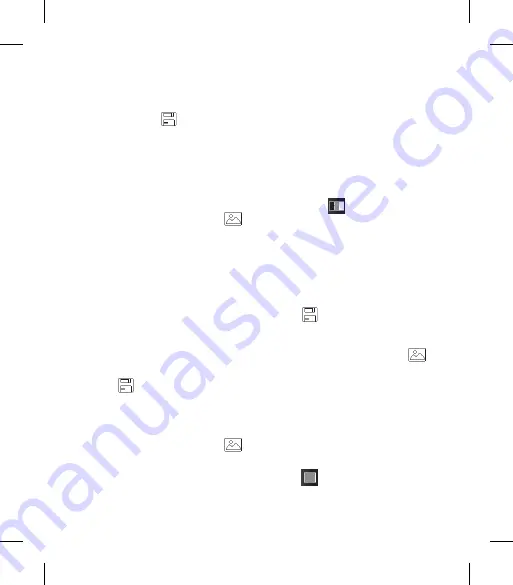
53
4
When you are happy with your
selection, touch
.
Morphing a photo
Morphing a photo is great for
changing the facial expressions of
friends, or just for distorting a photo
for artistic effect.
1
From the editing screen touch
.
2
Choose
Morphing
and four crosses
will appear on the photo.
3
Move the crosses around the photo
so they are on the parts you’d like
to morph. For example, if you are
morphing a face, place a cross on
the outside corner of each eye and
one each side of the lips.
4
Select a face to represent how you’d
like to morph the photo.
5
Select
to save the changes.
Adding a colour accent to a
photo
1
From the editing screen touch
.
2
Choose
Colour accent
.
3
Select part of the photo. A traced
line will appear around everything
in that area which is of the same or
similar colour.
For example, someone’s hair or
jumper.
4
Alter the intensity of the accenting
by touching
and then sliding
the marker up or down the intensity
bar.
5
Touch
OK
.
6
All colour will be removed from
the photo, apart from the section
marked for colour accenting.
7
Select
to save the changes.
Swapping the colours in a photo
1
From the editing screen touch
.
2
Choose
Colour swapping
.
3
Select part of the photo. A traced
line will appear around everything
in that area which is of the same or
similar colour.
For example, someone’s hair or
jumper.
4
Touch
and select a colour.
Summary of Contents for Renoir KC910 8GB
Page 2: ...Bluetooth QD ID B014448 ...
Page 108: ......
Page 210: ......
Page 315: ...7 Open view Battery cover Battery USIM Card Socket Flash Light sensor Camera lens ...
Page 405: ......
Page 406: ......
Page 407: ......
Page 408: ......
Page 409: ......
Page 410: ......






























