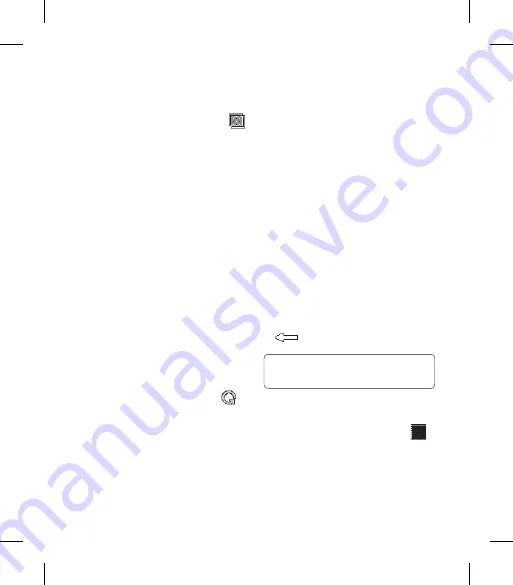
52
Renoir KC910 8GB | User Guide
Your photos and videos
Adding an effect to a photo
1
From the editing screen, touch
.
2
Choose to apply any of the eighteen
options to the photo
Face beautify
- Automatically
detect a face in the image and
brighten it up.
Tunnel effect
- Make your picture
look like it has been taken using an
old Lomo film camera!
Colour negative
- Colour negative
effect.
Black and white
- Black and white
colour effect.
Sepia
- Sepia effect.
Blur
- Apply a blurred effect.
Sharpen
- Move the marker along
the bar to sharpen the focus of
the photo. Select the
OK
icon to
apply the changes or choose
to cancel.
Mosaic blur
- Touch to apply a
blurred pixelated effect to the
photo.
Oil painting
- Oil painting effect.
Sketch
- Apply an effect to make
the picture look like a sketch.
Emboss
- Emboss effect.
Solarize
- Change the effect of
exposure to the light.
Vivid
- An effect of clearness and
brilliance.
Moonlight
- Change the light to
look like moonlight.
Antique
- An old photo effect.
Glow
- A light beam effect.
Cartoon
- A cartoon effect.
Water color
- Make the picture look
like a water colour painting.
3
To undo an effect simply touch
.
TIP!
You can add more than one
eff ect to a photo.
Select area
1
From the editing screen touch
.
2
Choose the shape you would like to
use to select the area in the picture.
3
Drag the box over the area you
would like to select.
Summary of Contents for Renoir KC910 8GB
Page 2: ...Bluetooth QD ID B014448 ...
Page 108: ......
Page 210: ......
Page 315: ...7 Open view Battery cover Battery USIM Card Socket Flash Light sensor Camera lens ...
Page 405: ......
Page 406: ......
Page 407: ......
Page 408: ......
Page 409: ......
Page 410: ......






























