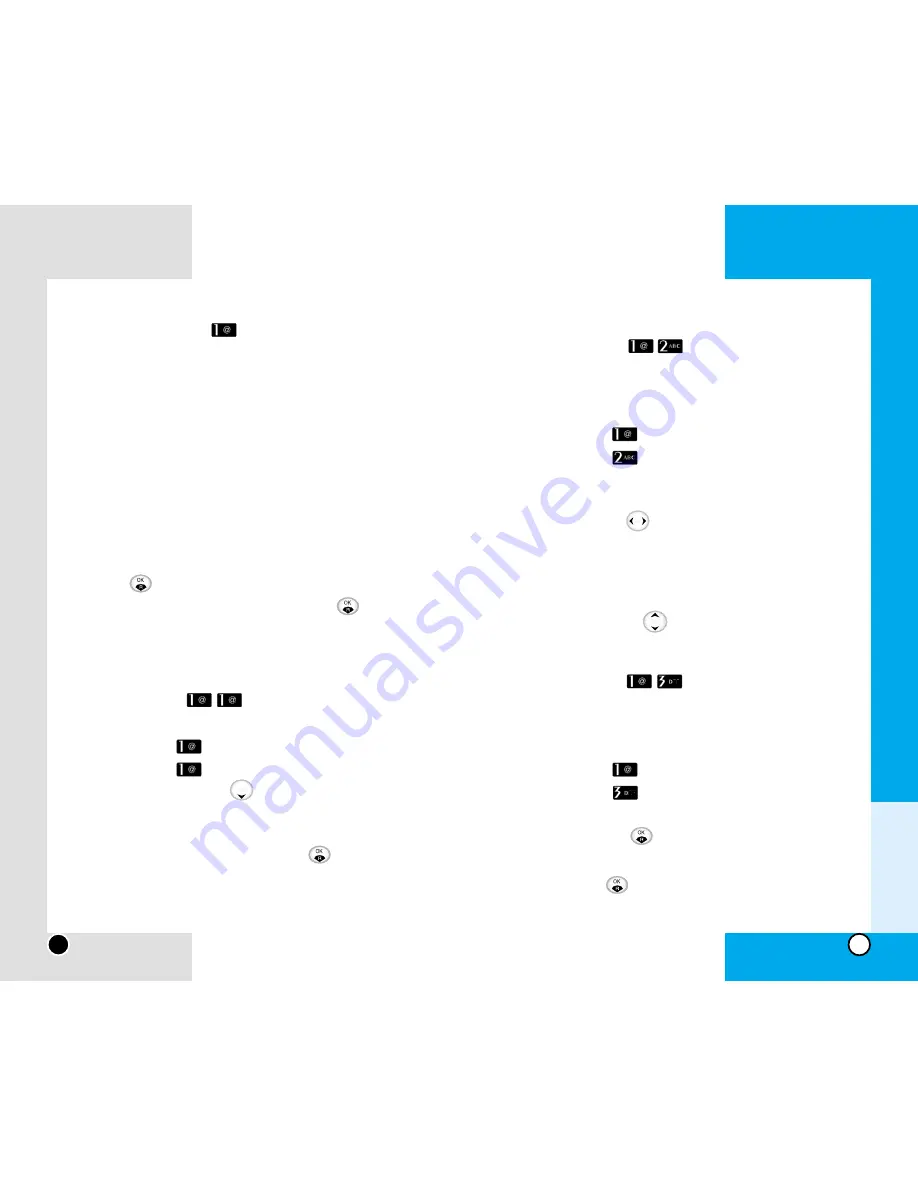
LG-RD7130
33
LG-RD7130
32
Find Entry (
Menu
)
To find phone numbers you have stored in the Phone
Book.
1. Press Soft Key 1 Menu.
2. Press the key
Phone Book.
3. Press the key
Find Entry.
4. The display prompts you to enter the entry name on
the display screen. You can select By Number or By
Group by using
.
5. If you press Soft Key 2 Find without entering an entry,
you will view a list of all entries in your phone book.
NOTE
At any entry, you may move to another entry by
pressing the
. If you press Soft Key 2 Edit
or Soft Key 1 Del you can save or erase or edit.
Speed Dial (
Menu
)
Speed Dial allows you to make a call faster by just
pressing a corresponding number.
1. Press Soft Key 1 Menu.
2. Press the key
Phone Book.
3. Press the key
Speed Dial.
4. To register, use Soft Key 2 Set to find information you
want, then press
Set.
NOTE
To delete, select Press Soft Key 1 Del , then
press
Yes.
Phone Book
(
Menu
)
Personal Phone Book Memory
The phone has 1000 personal phone book memory
locations where you can store up to 4 phone numbers
with 32 digit capacity for each phone number.
Saving Numbers in Your Personal Phone Book
Memory locations 1 through 99 should be used for
speed dialing for your most frequently used phone num-
bers.
1. Input the phone number that you want to save (up to
32 digits).
2. Press
Save.
3. Select Type on the sub-menu and press
Sel.
4. Enter a name for the phone number (up to 16 char-
acters).
Add Entry (
Menu
)
1. Press Soft Key 1 Menu.
2. Press the key
Phone Book.
3. Press the key
Add Entry.
4. Enter name and press
to add Group, Memo,
E-Mail, Mobile, Home, Office, Other., Secret,
Character, Voice.
5. Enter the phone number, then press
Save.
Chapter 3
Menu Features
Summary of Contents for RD7130
Page 49: ......
Page 50: ......
Page 51: ......
Page 52: ......
Page 53: ......
Page 54: ......
Page 55: ......
Page 56: ......
Page 57: ......
Page 58: ......
Page 59: ......
Page 60: ......
Page 61: ......
Page 62: ......
Page 63: ......
Page 64: ......
Page 65: ......
Page 66: ......
Page 67: ......
Page 68: ......
Page 69: ......
Page 70: ......
Page 71: ......
Page 72: ......
Page 73: ......
Page 74: ......
Page 75: ......
Page 76: ......
Page 77: ......
Page 78: ......
Page 79: ......
Page 80: ......
Page 81: ......
Page 82: ......
Page 83: ......
Page 84: ......
Page 85: ......
Page 86: ......
Page 87: ......
Page 88: ......
Page 89: ......
Page 90: ......
Page 91: ...1 20 0 566 FCC ID BEJRD7130 ...






























