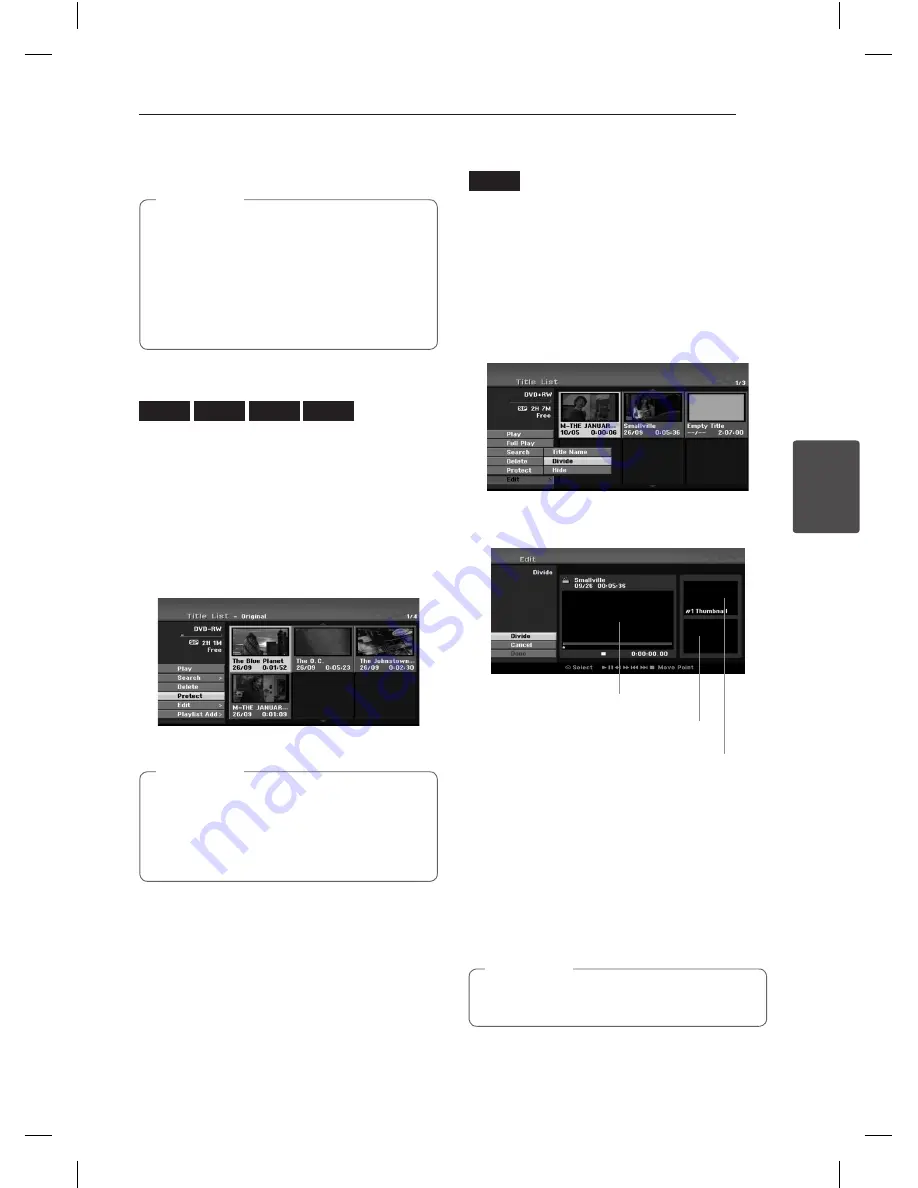
Operating
57
Oper
ating
4
3. Press ENTER (
b
) to confirm.
The chapter’s or title’s thumbnail will dim.
y
If you select a hidden chapter or title on
the Title List or Chapter List menu, you can
‘show’ it by choosing [Show] option on the
menu. After doing that, you are able to see
the chapter or title.
y
You can play hidden chapter or title using
[Full Play] option in the menu.
,
Note
Protect a Title
-RW
VR
+RW
-R
+R
Use this function to protect against accidental
recording, editing or deleting of the title.
1. Press MENU/LIST to display the [Title List] menu.
2. Use
a/d
/
s/w
to choose a title you want to
protect then press ENTER (
b
).
Options appear on the left side of the screen.
3. Select [Protect] from the options.
Example: Title List (DVD-RW)
4. Press ENTER (
b
) to confirm.
If you select a title that has already been
protected on the Title List menu, you can
‘unprotect’ it by choosing [Unprotect] option
from the Title List menu options. After doing
that, you can edit and delete the title.
,
Note
Divide One Title Into Two
+RW
Use this command to split a title up into two new
titles.
1. On the Title List menu, select a title you want to
divide then press ENTER (
b
).
The menu options appears on the left side of
the screen.
2. Select [Edit] > [Divide] option.
Example: Title List (DVD+RW)
3. Press ENTER (
b
).
[Edit (Divide)] menu appears.
The first title’s thumbnail
The second title’s thumbnail
Current picture
4. Use play, pause step, search and slow-motion to
find the point you want to divide the title.
5. Select [Divide] option then press ENTER (
b
) at
the point.
To reset the point, select [Cancel] option then
press ENTER (
b
). Repeat from step 4.
6. Choose [Done] option then press ENTER (
b
) to
fix the dividing point.
The title is divided into two new titles. It take up
to 6 minutes to divide.
The dividing point may not be selected if the
point is less than 3 seconds long.
,
Note
















































