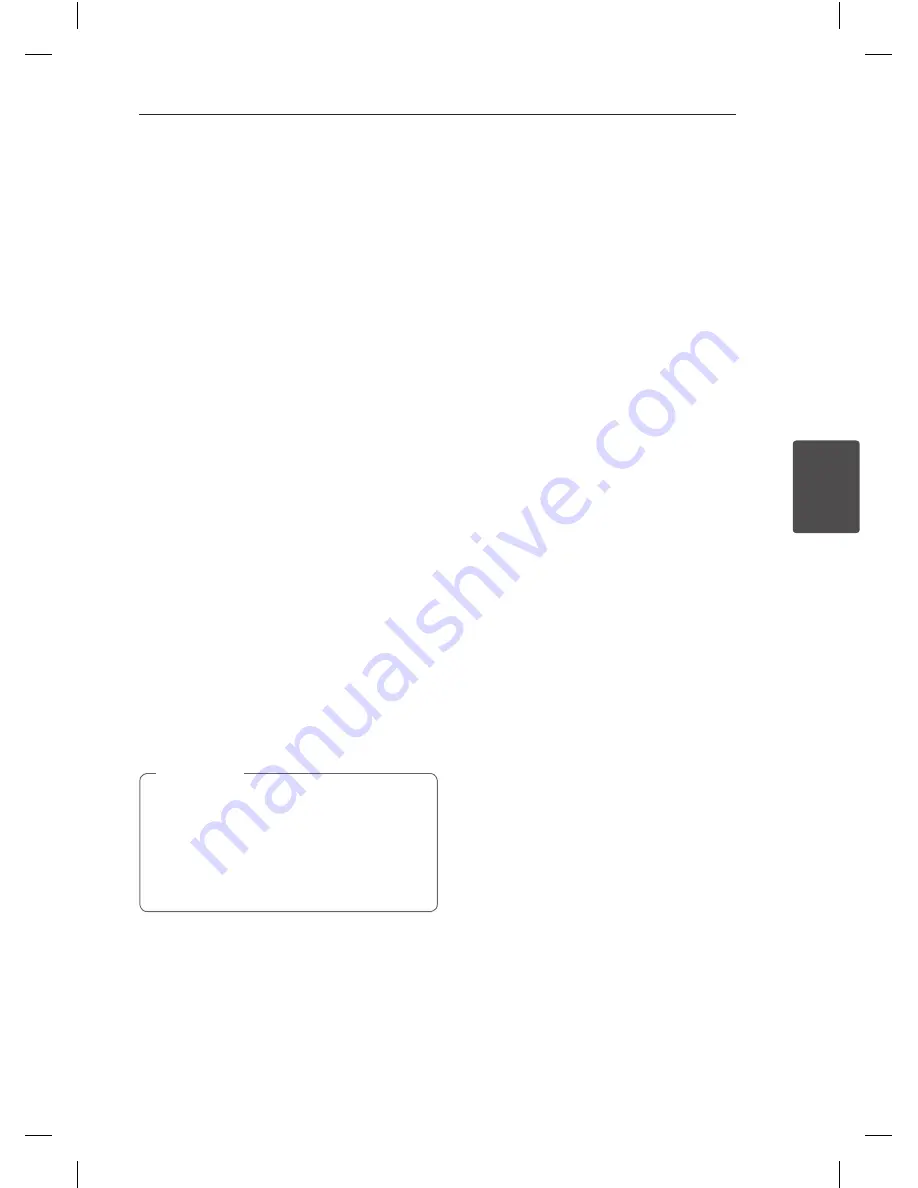
Operating
41
Oper
ating
4
Playing a VCR
Preparation
y
Before using the remote control, press the VCR
button to select the device to be operated.
y
Turn the TV on and select the video input source
connected to the Recorder.
y
Audio system: Turn the audio system on and
select the input source connected to the
Recorder.
Normal Playback
1. Insert a prerecorded video cassette.
The indicator will light and the Recorder will
powerup automatically.
y
Make sure that the TIMER indicator in the display
window is not lighted. If it is, press POWER once.
y
If a tape without a safety tab is inserted, the
Recorder will start playback automatically.
2. Press
z
(PLAY) once.
PLAY icon appears on the TV screen.
It is not necessary to select the tape speed for
playback. It will be automatically selected by
the Recorder.
3. Press STOP (
Z
) to stop playback.
STOP icon appears on the TV screen.
If the tape reaches the end before STOP (
Z
) is
pressed, the Recorder will automatically stop,
rewind and eject the tape, and turn itself off.
y
If you wish to watch the DVD playback
during the VCR playback, press DVD (or
DVD/VCR) to change to DVD mode and
perform the DVD playback.
y
You cannot playback for the both DVD and
VCR at the same time.
,
Note
Tracking Control
Auto Tracking
The automatic tracking function adjusts the picture
to remove snow or streaks.
The AUTO TRACKING function works in the
following cases:
y
A tape is played back for the first time.
y
Tape speed (SP, LP) changes.
y
Streaks or snow appear because of scratches on
the tape.
Manual Tracking
If noise appears on the screen during playback,
press either PR/TRK (
s/w
) on the remote control
or PROG. (
s/w
) on the front panel until the noise
on the screen is reduced.
y
In case of vertical jitter, adjust these controls very
carefully.
y
Tracking is automatically reset to normal
when the tape is ejected or the power cord is
unplugged for more than 3 seconds.
Special Effect Playback
Special effects playback notes
y
Horizontal lines (noise bars) will appear on the TV
screen. This is normal.
y
The audio is automatically muted during special
effect modes, so there is no sound during search.
y
During the high-speed picture search modes,
a short time is needed to stabilize tape speed
when re-entering the PLAY mode. Slight
interference may be observed during this time.
Search
This function lets you visually search forward and
backward for a desired scene on your tape.
1. Press SCAN (
c
or
v
) during playback.
The Recorder will be activated in the SEARCH
mode.
y
If the Recorder is left in the SEARCH mode
for more than 3 minutes, the Recorder will
automatically enter the PLAY mode, to protect
the tape and video heads.
2. To return to playback, press
z
(PLAY).






























