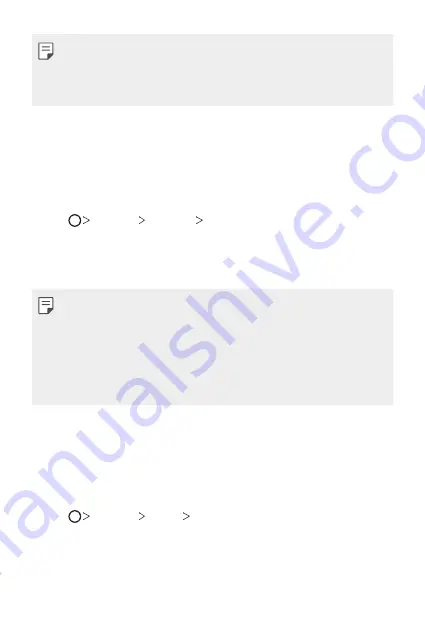
Basic Functions
64
•
Make sure that your device is connected to the same wireless network
as the file transfer target device.
•
Make sure that File sharing is activated on both the device and the
target device.
Sending files to a computer
You can quickly send large files to your computer.
1
Install LG Bridge on your computer.
2
Start LG Bridge on the computer, then sign in using your LG account.
3
Tap
Settings
Network
LG AirDrive
, then sign in using your
LG account.
4
Select a computer on the sharing list from the
Gallery
,
File Manager
and
Music
apps.
•
You can download LG Bridge from the LG Electronics website
(
www.lg.com).
•
When you transfer files from the device to the computer while
LG Bridge is not running, they are stored for 7 days in the temporary
storage.
Temporarily stored files are automatically saved on the computer when
you launch LG Bridge within 7 days.
Do not disturb
You can limit or mute notifications to avoid disturbances for a specific
period of time.
1
Tap
Settings
Sound
Do not disturb
.
2
Tap
Mode
and select the mode you want:
•
Priority only
: Receive sound or vibrate notifications for the selected
apps. Even when Priority only is turned on, alarms still sound.
•
Total silence
: Disable both the sound and vibration.
Summary of Contents for Q610EMW
Page 14: ...Funzioni personalizzate 01 ...
Page 29: ...Funzioni di base 02 ...
Page 66: ...App utili 03 ...
Page 106: ...Impostazioni 04 ...
Page 131: ...Appendice 05 ...
Page 160: ...Ειδικές λειτουργίες 01 ...
Page 175: ...Βασικές λειτουργίες 02 ...
Page 212: ...Χρήσιμες εφαρμογές 03 ...
Page 252: ...Ρυθμίσεις 04 ...
Page 277: ...Παράρτημα 05 ...
Page 304: ...Custom designed Features 01 ...
Page 319: ...Basic Functions 02 ...
Page 356: ...Useful Apps 03 ...
Page 396: ...Settings 04 ...
Page 422: ...Appendix 05 ...
Page 438: ......






























