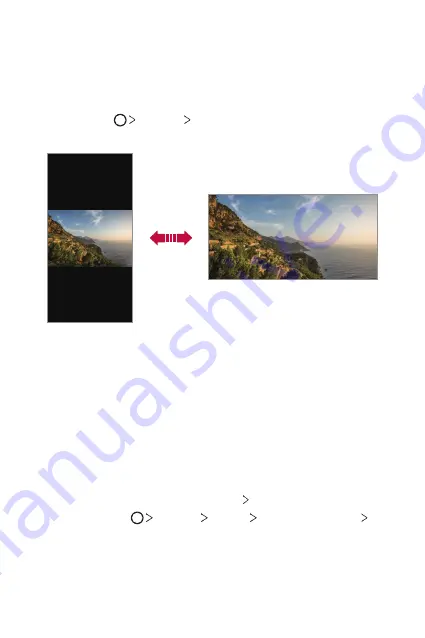
Basic Functions
48
Switching the screen orientation
You can set the screen orientation to automatically switch according to
the device’s physical orientation.
On the notification panel, tap
Rotation
from the quick access icon list.
You can also tap
Settings
Display
and activate
Auto-rotate
screen
.
Editing the Home screen
On the Home screen, touch and hold on an empty space, then select the
desired action from below.
•
To rearrange the Home screen canvases, touch and hold on a canvas,
then drag it to another location.
•
To add a widget to the Home screen, touch and hold on a blank area of
the Home screen, then select
Widgets
.
•
To change a theme, touch and hold on a blank area of the Home
screen, then select
Wallpaper & theme
Theme
.
You can also tap
Settings
Display
Wallpaper & theme
Theme
, then select a theme to apply to the device.
Summary of Contents for Q610EMW
Page 14: ...Funzioni personalizzate 01 ...
Page 29: ...Funzioni di base 02 ...
Page 66: ...App utili 03 ...
Page 106: ...Impostazioni 04 ...
Page 131: ...Appendice 05 ...
Page 160: ...Ειδικές λειτουργίες 01 ...
Page 175: ...Βασικές λειτουργίες 02 ...
Page 212: ...Χρήσιμες εφαρμογές 03 ...
Page 252: ...Ρυθμίσεις 04 ...
Page 277: ...Παράρτημα 05 ...
Page 304: ...Custom designed Features 01 ...
Page 319: ...Basic Functions 02 ...
Page 356: ...Useful Apps 03 ...
Page 396: ...Settings 04 ...
Page 422: ...Appendix 05 ...
Page 438: ......






























