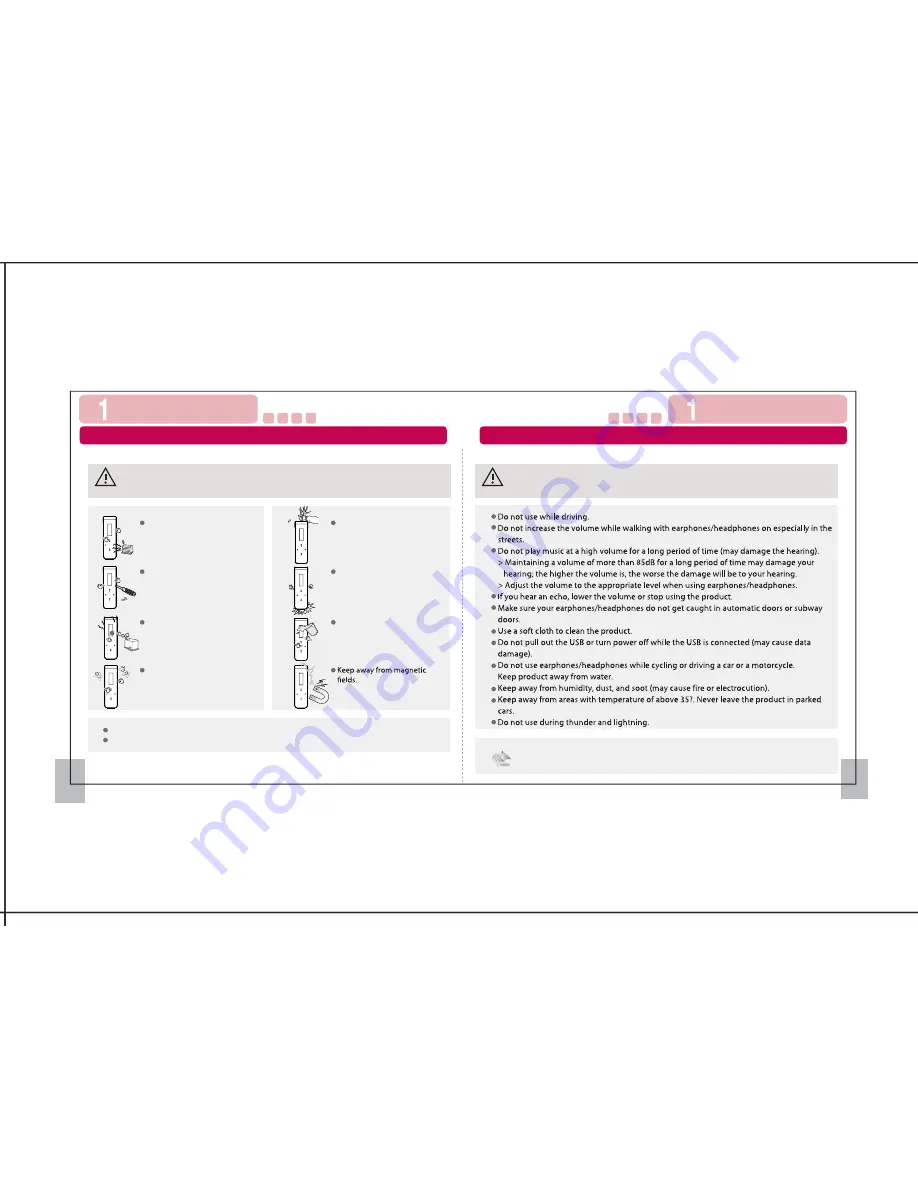
We shall not be responsible for any loss of or damage to saved or recorded data caused
by product defect, product repair, or any other reason.
1
2
Cautions During Use
Before Using the Product
Before Using the Product
Cautions During Use
Failure to follow the instructions below may result in injuries or
product damage.
Warning
Keep away from water.
Do not drop the product or
place heavy objects on it.
Do not disassemble, repair,
or rebuild.
When using the product on a
neck strap hung around the
neck, do not apply too much
pressure on the neck strap.
Keep away from heat.
Keep away from humidity,
dust, and soot.
Make sure no dust or other
foreign matter gets inside the
product.
Failure to follow the instructions below may result in injuries or
product damage.
Warning
The product may not work properly in areas with high static electricity.
Keep important data separately.


















